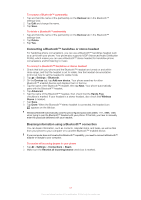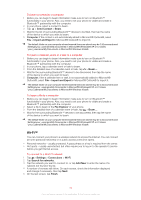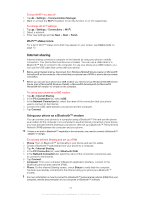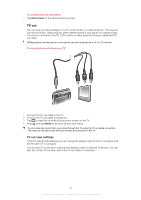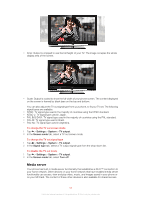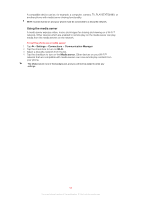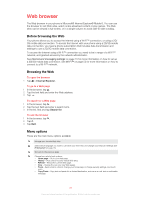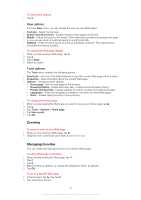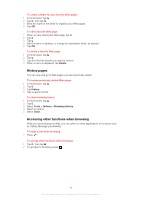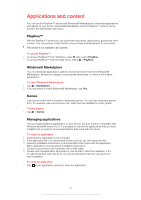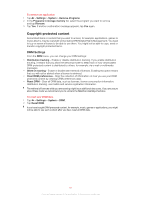Sony Ericsson Xperia X2 User Guide - Page 56
Using the media server, Settings, Connections, Communication Manager, Wi-Fi, Media server
 |
View all Sony Ericsson Xperia X2 manuals
Add to My Manuals
Save this manual to your list of manuals |
Page 56 highlights
A compatible device can be, for example, a computer, camera, TV, PLAYSTATION®3, or another phone with media server sharing functionality. Wi-Fi must be turned on and your phone must be connected to a favourite network. Using the media server A media server exposes video, music and images for sharing and viewing on a Wi-Fi™ network. Other devices which are enabled to remote play on the media server can play media from the media servers on the network. To set the phone as a media server 1 Tap > Settings > Connections > Communication Manager. 2 Tap the check box to turn on Wi-Fi. 3 Select a favourite network from the list. 4 Tap the checkbox to turn on the Media server. Other devices on your Wi-Fi™ network that are compatible with media servers can now remote play content from your phone. The Media server runs in the background, and you will not be asked to enter any settings. 56 This is an Internet version of this publication. © Print only for private use.