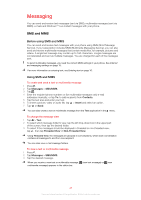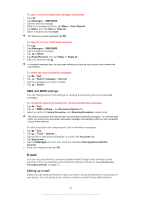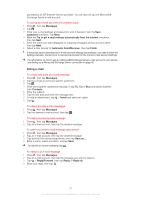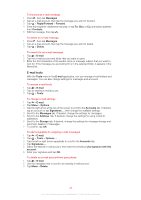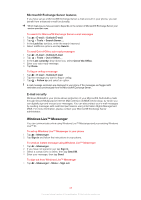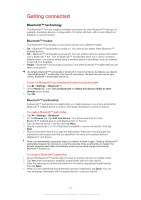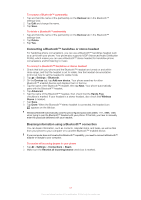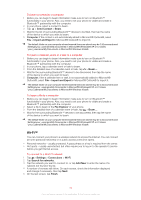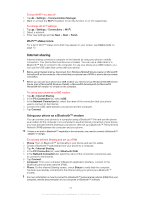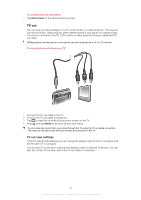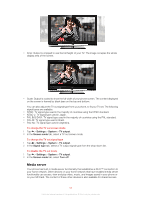Sony Ericsson Xperia X2 User Guide - Page 50
Getting connected, Bluetooth™ technology
 |
View all Sony Ericsson Xperia X2 manuals
Add to My Manuals
Save this manual to your list of manuals |
Page 50 highlights
Getting connected Bluetooth™ technology The Bluetooth™ function creates a wireless connection to other Bluetooth™ devices, for example, handsfree devices. A range within 10 metres (33 feet), with no solid objects in between, is recommended. Bluetooth™ modes The Bluetooth™ functionality in your phone can be set in different modes: • On - Bluetooth™ functionality is turned on. Your phone can detect other Bluetooth™ enabled devices. • Off - Bluetooth™ functionality is turned off. You can neither send nor receive information over a Bluetooth™ link. Turn off Bluetooth™ functionality when not in use to conserve battery power, or in places where using a wireless device is prohibited, such as onboard an aircraft or in hospitals. • Visible - Bluetooth™ functionality is turned on, and other Bluetooth™ enabled devices can detect your phone. By default, Bluetooth™ functionality is turned off. To have it turned on by default, you need to activate Bluetooth™ functionality, then turn off your phone. The next time you turn on your phone, Bluetooth™ functionality will be on. To turn on Bluetooth™ functionality and make your phone visible 1 Tap > Settings > Bluetooth™. 2 On the Mode tab, mark Turn on Bluetooth and Make this device visible to other devices check boxes. 3 Tap OK. Bluetooth™ partnership A Bluetooth™ partnership is a relationship you create between your phone and another Bluetooth™ enabled device in order to exchange information in a secure manner. To create a Bluetooth™ partnership 1 Tap > Settings > Bluetooth. 2 On the Devices tab, tap Add new device. Your phone searches for other Bluetooth™ enabled devices and displays them in the box. 3 Tap the desired device in the list, then tap Next. 4 Specify a passcode (1 to 16 characters) to establish a secure connection, then tap Next. 5 Wait for the paired device to accept the partnership. When the receiving party has entered the same passcode that you specified, the name of the paired device is displayed in your phone. Once you have entered a passcode, there is no need to re-enter it again. Creating a Bluetooth™ partnership between two devices is a one-time process. Once a partnership is created, the devices recognize each other automatically when they are close enough and have the Bluetooth™ function on. To accept a Bluetooth™ partnership 1 Check that Bluetooth™ functionality is turned on and your phone is in visible mode. 2 Tap Yes when prompted to establish a partnership with the other device. 3 Enter the same passcode that was entered on the device requesting the partnership, then tap Next. 4 When you are notified that the partnership has been established, tap Done. You can now exchange information with the paired device in a secure manner. 50 This is an Internet version of this publication. © Print only for private use.