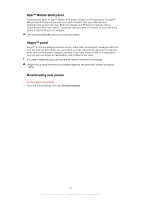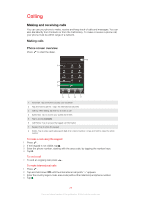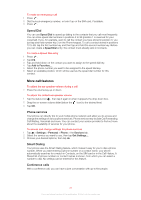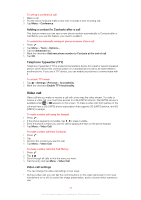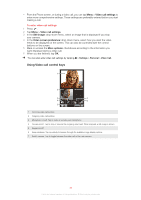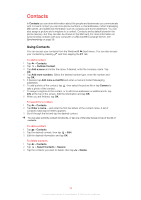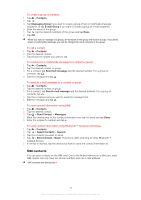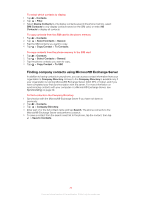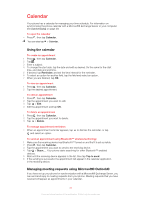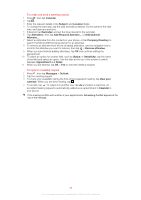Sony Ericsson Xperia X2 User Guide - Page 33
Using Video call control keys, buttons on the screen. - + camera
 |
View all Sony Ericsson Xperia X2 manuals
Add to My Manuals
Save this manual to your list of manuals |
Page 33 highlights
• From the Phone screen, or during a video call, you can tap Menu > Video call settings to enter more comprehensive settings. These settings are preferably entered before you start making a call. To enter video call settings 1 Press . 2 Tap Menu > Video call settings. 3 In the Still image: drop-down menu, select an image that is displayed if you stop your camera. 4 In the Video screen preference: drop-down menu, select how you want the video feeds to be displayed on the screen. This can also be controlled with the control buttons on the screen. 5 Mark or unmark the More options: checkboxes according to the information you want displayed during a video call. 6 When you are finished, tap OK. You can also enter video call settings by tapping > Settings > Personal > Video Call. Using Video call control keys 1 2 +001234567890 3 7 4 6 5 1 Incoming video call window 2 Outgoing video call window 3 Microphone on/off. Tap to mute or unmute your microphone 4 Camera on/off. Tap to stop or resume the outgoing video feed. When stopped, a still image is shown 5 Keypad on/off 6 Swap windows. Tap repeatedly to browse through the available image display options 7 Switch camera. Tap to toggle between the video call or the main camera 33 This is an Internet version of this publication. © Print only for private use.