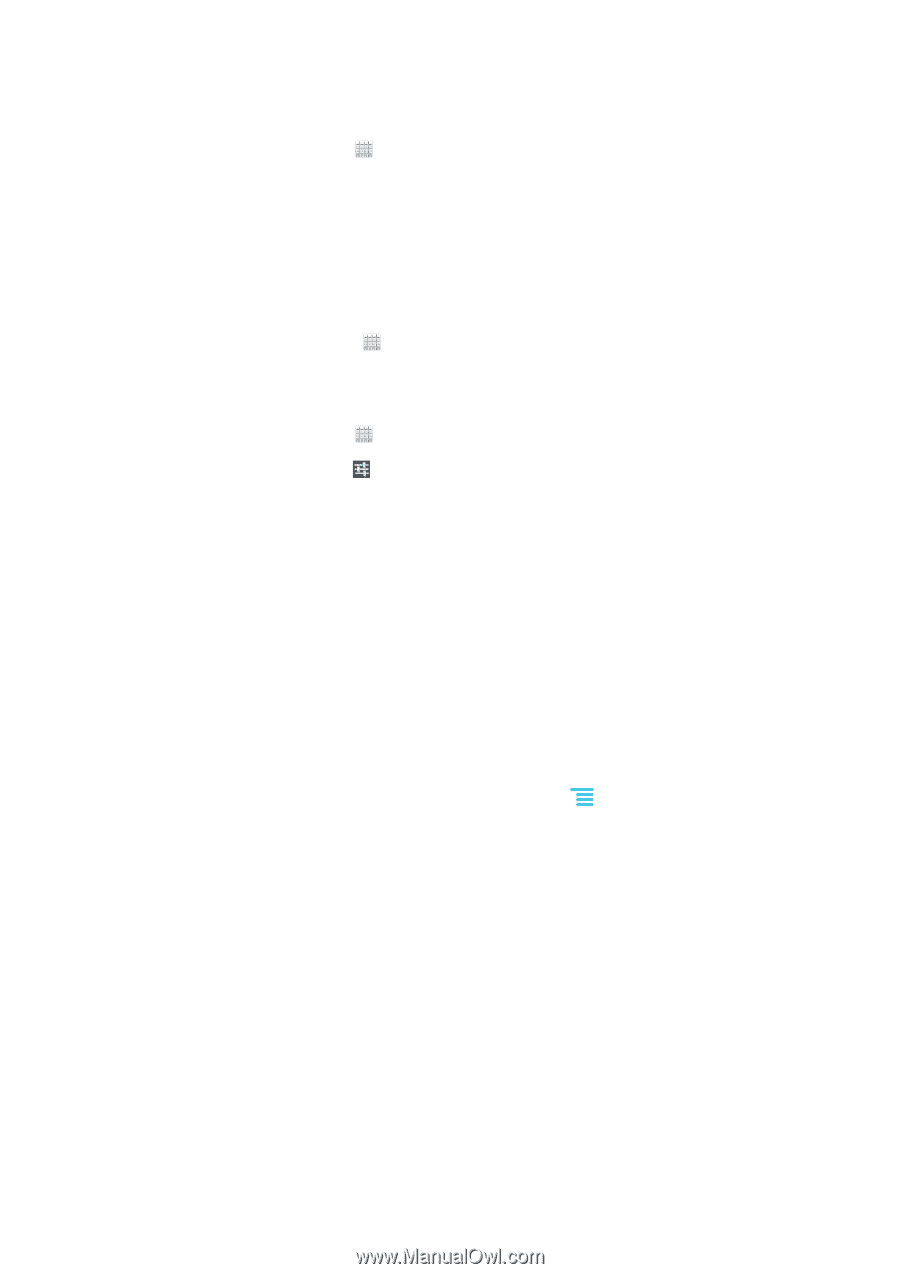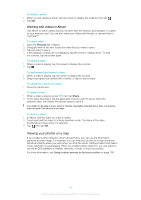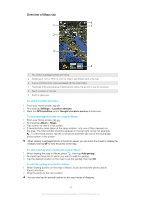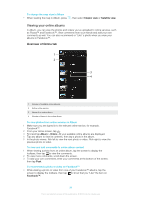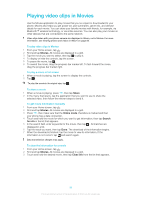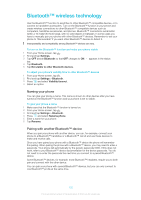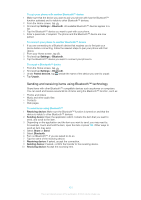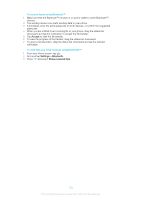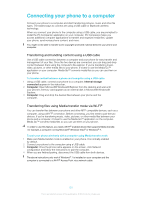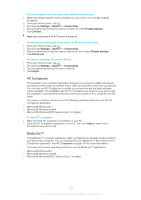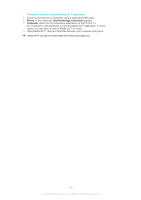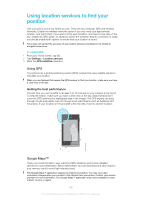Sony Ericsson Xperia E dual User Guide - Page 101
Sending and receiving items using Bluetooth™ technology, Settings, Bluetooth, Paired devices
 |
View all Sony Ericsson Xperia E dual manuals
Add to My Manuals
Save this manual to your list of manuals |
Page 101 highlights
To pair your phone with another Bluetooth™ device 1 Make sure that the device you want to pair your phone with has the Bluetooth™ function activated and is visible to other Bluetooth™ devices. 2 From the Home screen, tap . 3 Find and tap Settings > Bluetooth. All available Bluetooth™ devices appear in a list. 4 Tap the Bluetooth™ device you want to pair with your phone. 5 Enter a passcode, if required. The phone and the Bluetooth™ device are now paired. To connect your phone to another Bluetooth™ device 1 If you are connecting to a Bluetooth device that requires you to first pair your phone before connecting, follow the relevant steps to pair your phone with that device. 2 From your Home screen, tap . 3 Find and tap Settings > Bluetooth. 4 Tap the Bluetooth™ device you want to connect your phone to. To unpair a Bluetooth™ device 1 From the Home screen, tap . 2 Find and tap Settings > Bluetooth. 3 Under Paired devices, tap beside the name of the device you want to unpair. 4 Tap Unpair. Sending and receiving items using Bluetooth™ technology Share items with other Bluetooth™ compatible devices such as phones or computers. You can send and receive several kinds of items using the Bluetooth™ function, such as: • Photos and videos • Music and other audio files • Contacts • Web pages To send items using Bluetooth™ 1 Receiving device: Make sure the Bluetooth™ function is turned on and that the device is visible to other Bluetooth™ devices. 2 Sending device: Open the application which contains the item that you want to send, and scroll to the item. 3 Depending on the application and the item you want to send, you may need to, for example, touch and hold the item, open the item or press . Other ways to send an item may exist. 4 Select Share or Send. 5 Select Bluetooth. 6 Turn on Bluetooth™, if you are asked to do so. 7 Tap the name of the receiving device. 8 Receiving device: If asked, accept the connection. 9 Sending device: If asked, confirm the transfer to the receiving device. 10 Receiving device: Accept the incoming item. 101 This is an Internet version of this publication. © Print only for private use.