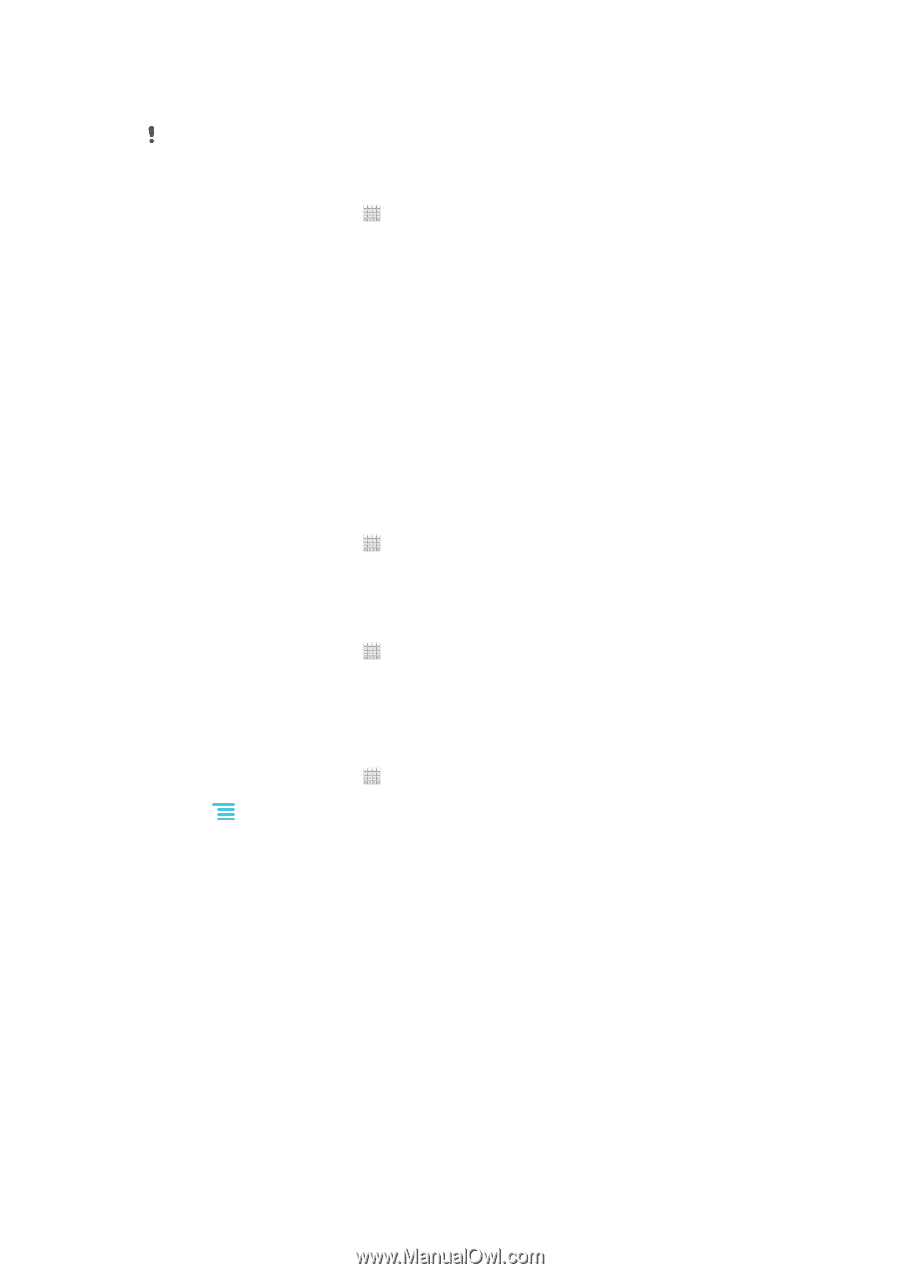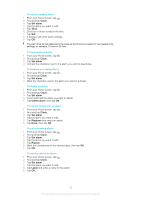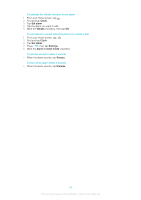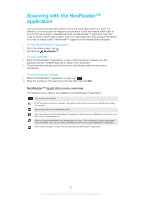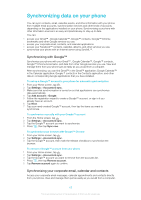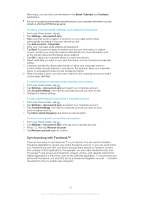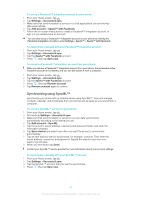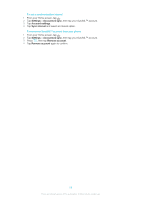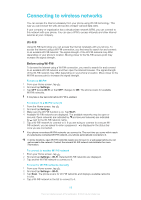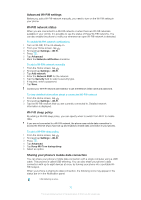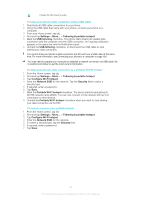Sony Ericsson Xperia E dual User Guide - Page 66
Synchronizing with Facebook™, Email, Calendar, Contacts, Settings, Accounts & sync
 |
View all Sony Ericsson Xperia E dual manuals
Add to My Manuals
Save this manual to your list of manuals |
Page 66 highlights
After setup, you can find your information in the Email, Calendar and Contacts applications. For you to access the functionality described above, your corporate information must be stored on a Microsoft® Exchange server. To set up corporate email, calendar, and contacts in your phone 1 From your Home screen, tap . 2 Tap Settings > Accounts & sync. 3 Make sure that synchronization is turned on so your data synchronizes automatically according to the sync interval you set. 4 Tap Add account > Corporate. 5 Enter your corporate email address and password. 6 Tap Next. Your phone begins to retrieve your account information. If a failure occurs, contact your corporate network administrator for more information such as the domain name and Exchange server address. 7 Tap OK to allow your corporate server to control your phone. 8 Select what data you want to sync with the phone, such as contacts and calendar entries. 9 If desired, activate the device administrator to allow your corporate server to control certain security features in your phone. For example, allow your corporate server to set password rules and set storage encryption. 10 When the setup is done, you can enter a name for the corporate account so that it can be easily identified. To edit the setup of corporate email, calendar, and contacts 1 From your Home screen, tap . 2 Tap Settings > Accounts & sync and select your corporate account. 3 Tap Account settings, then tap the corporate account you want to edit. 4 Change the desired settings. To set a synchronization interval for a corporate account 1 From your Home screen, tap . 2 Tap Settings > Accounts & sync and select your corporate account. 3 Tap Account settings, then tap the corporate account you want to set a synchronization level for. 4 Tap Inbox check frequency and select an interval option. To remove a corporate account from your phone 1 From your Home screen, tap . 2 Tap Settings > Accounts & sync, then tap your corporate account. 3 Press , then tap Remove account. 4 Tap Remove account again to confirm. Synchronizing with Facebook™ There are two ways to use Facebook™ on your phone. You can use the standard Facebook application to access your online Facebook account, or you can synchronize your Facebook account with your phone and get direct access to Facebook content from a range of other applications. For example, you can make Facebook posts from Timescape™ and access your Facebook contacts, photos, and calendar entries from related applications in the phone, such as the Calendar application. To synchronize your phone with Facebook, you must first set up a Facebook integration account -- a solution developed by Sony to enable easy integration. 66 This is an Internet version of this publication. © Print only for private use.