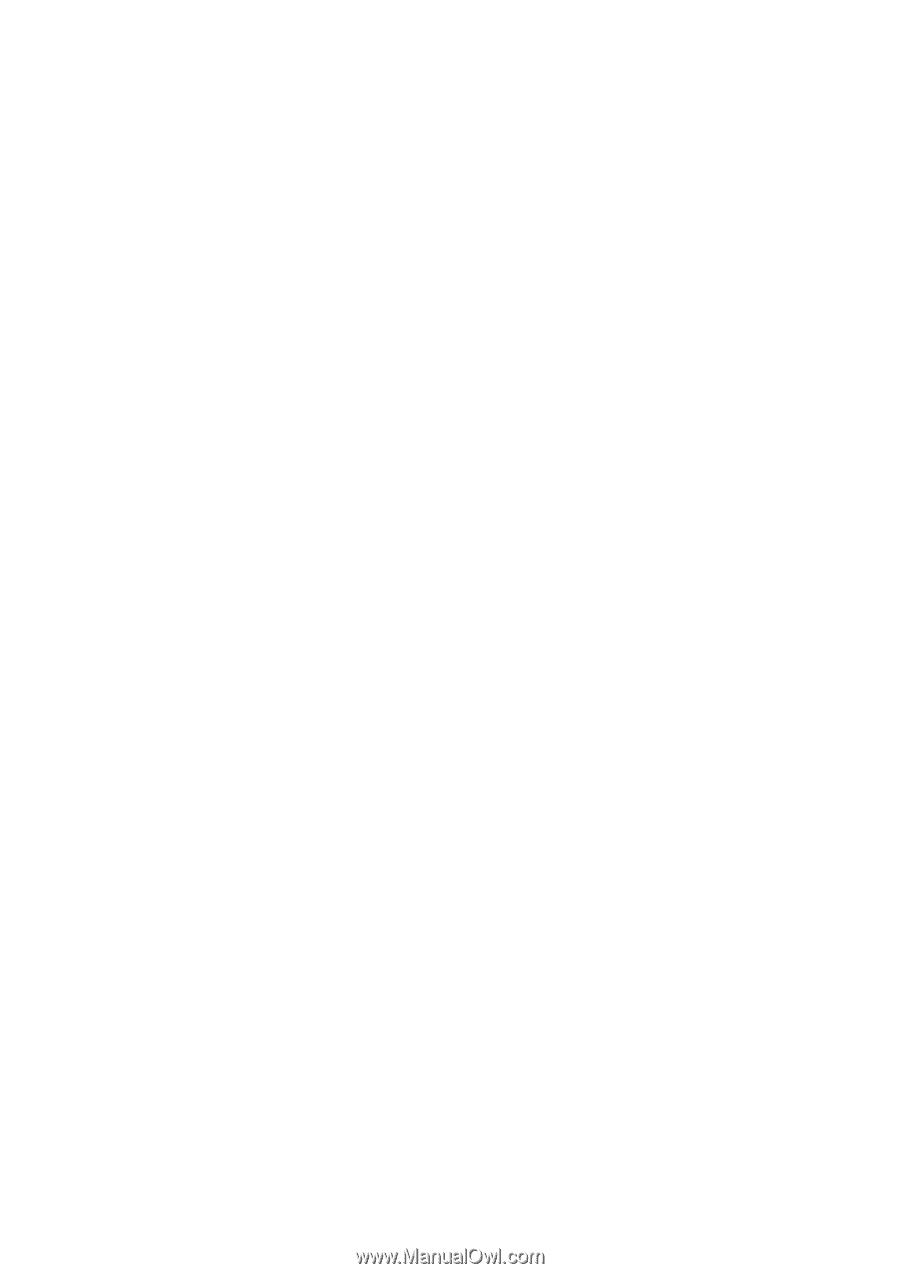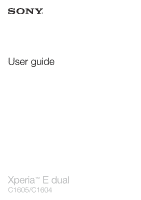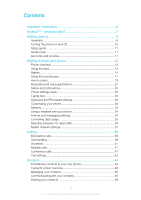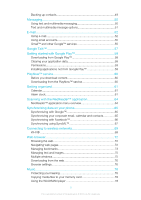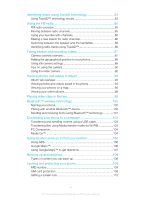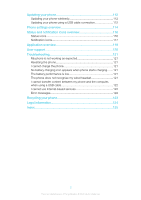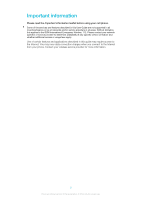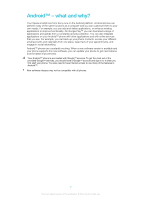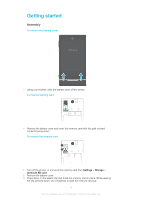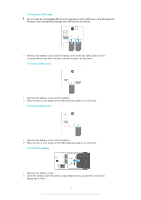Identifying music using TrackID technology
................................
83
Using TrackID™ technology results
...................................................
83
Using the FM radio
.......................................................................
85
FM radio overview
.............................................................................
85
Moving between radio channels
........................................................
85
Using your favorite radio channels
.....................................................
86
Making a new search for radio channels
............................................
86
Switching between the speaker and the handsfree
...........................
86
Identifying radio tracks using TrackID™
.............................................
86
Taking photos and recording videos
............................................
87
Camera controls overview
.................................................................
87
Adding the geographical position to your photos
...............................
88
Using still camera settings
.................................................................
88
Tips on using the camera
..................................................................
90
Using the video camera
.....................................................................
90
Viewing photos and videos in Album
...........................................
93
Album tab overview
...........................................................................
93
Viewing photos and videos saved in the phone
................................
93
Viewing your photos on a map
..........................................................
96
Viewing your online albums
...............................................................
98
Playing video clips in Movies
.......................................................
99
Bluetooth™ wireless technology
...............................................
100
Naming your phone
.........................................................................
100
Pairing with another Bluetooth™ device
..........................................
100
Sending and receiving items using Bluetooth™ technology
.............
101
Connecting your phone to a computer
......................................
103
Transferring and handling content using a USB cable
......................
103
Transferring files using Media transfer mode via Wi-Fi®
...................
103
PC Companion
...............................................................................
104
Media Go™
...................................................................................
104
Using location services to find your position
.............................
106
Using GPS
......................................................................................
106
Google Maps™
...............................................................................
106
Using Google Maps™ to get directions
...........................................
107
Backing up and restoring
...........................................................
108
Types of content you can back up
..................................................
108
Locking and protecting your phone
...........................................
109
IMEI number
...................................................................................
109
SIM card protection
........................................................................
109
Setting a screen lock
.......................................................................
110
4
This is an Internet version of this publication. © Print only for private use.