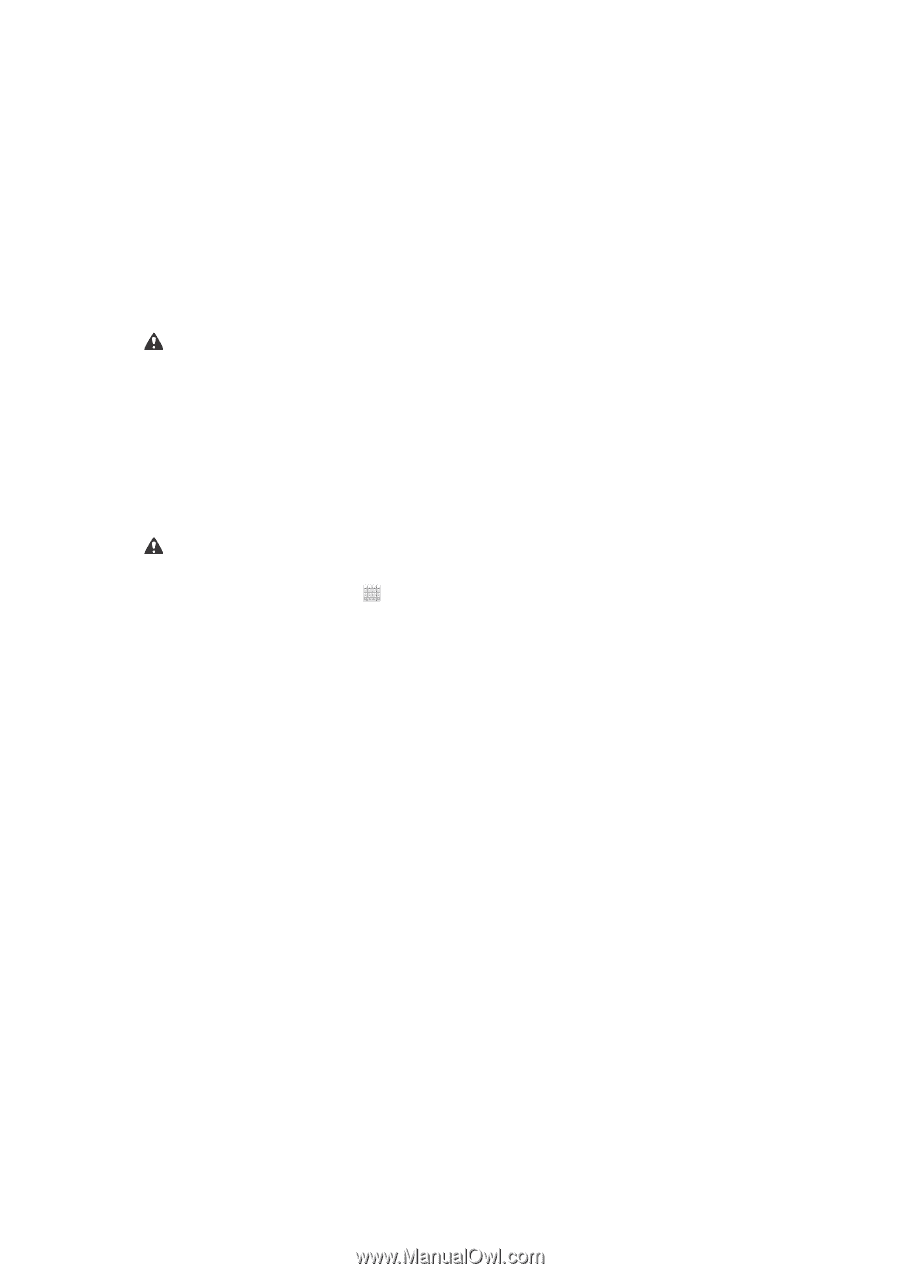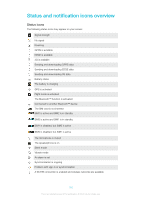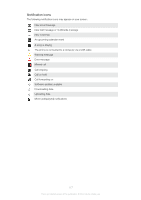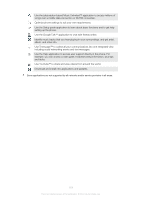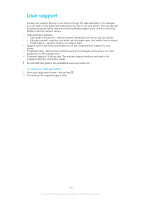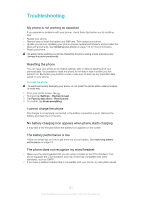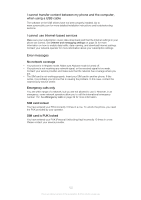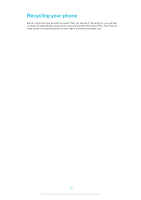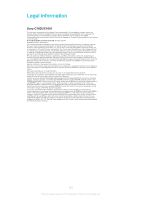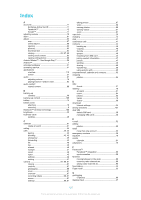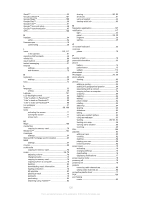Sony Ericsson Xperia E dual User Guide - Page 121
Troubleshooting, My phone is not working as expected, Resetting the phone, I cannot charge the phone
 |
View all Sony Ericsson Xperia E dual manuals
Add to My Manuals
Save this manual to your list of manuals |
Page 121 highlights
Troubleshooting My phone is not working as expected If you experience problems with your phone, check these tips before you try anything else: • Restart your phone. • Remove and re-insert the battery and SIM card. Then restart your phone. • Update your phone. Updating your phone ensures optimal performance and provides the latest enhancements. See Updating your phone on page 112 for more information. • Reset your phone. Be patient while resetting your phone. Restarting the phone during a reset procedure may damage the phone permanently. Resetting the phone You can reset your phone to its original settings, with or without deleting all of your personal data. It is possible to reset the phone to the state it was in before you first turned it on. But before you perform a reset, make sure to back up any important data saved on your phone. To reset the phone To avoid permanently damaging your phone, do not restart the phone while a reset procedure is under way. 1 From your Home screen, tap . 2 Find and tap Settings > Backup & reset. 3 Tap Factory data reset > Reset phone. 4 To confirm, tap Erase everything. I cannot charge the phone The charger is not properly connected or the battery connection is poor. Remove the battery and clean the connectors. No battery charging icon appears when phone starts charging It may take a few minutes before the battery icon appears on the screen. The battery performance is low Follow our smart tips on how to get more out of your battery. See Improving battery performance on page 15. The phone does not recognize my wired headset • Make sure the wired headset that you are using complies to the CTIA standard. Your phone supports the CTIA standard, and may not be fully compatible with other standards, such as OMTP. • If you have a wireless headset that is compatible with your phone, try using that instead. 121 This is an Internet version of this publication. © Print only for private use.