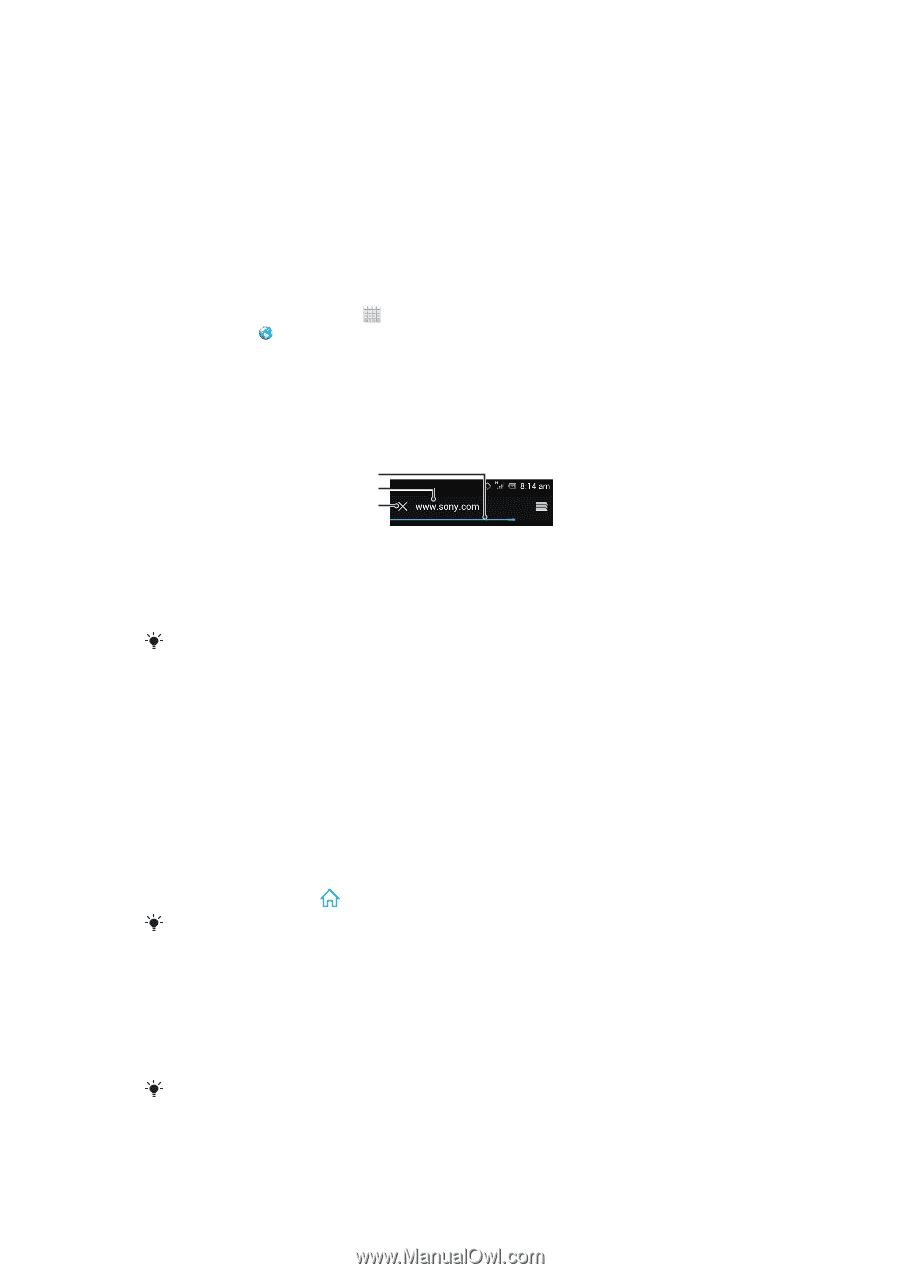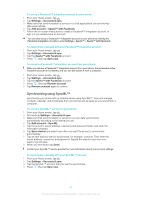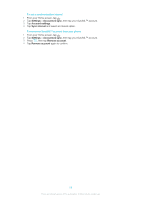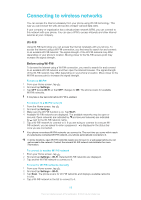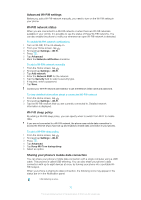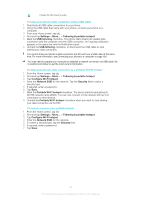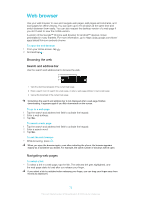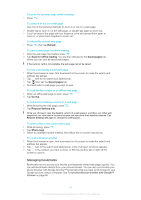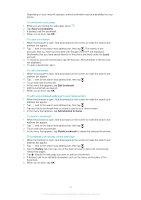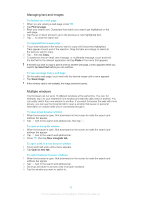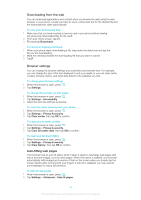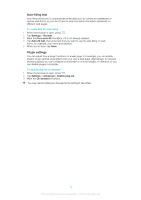Sony Ericsson Xperia E dual User Guide - Page 72
Web browser, Browsing the web, Navigating web s
 |
View all Sony Ericsson Xperia E dual manuals
Add to My Manuals
Save this manual to your list of manuals |
Page 72 highlights
Web browser Use your web browser to view and navigate web pages, add pages as bookmarks, and save pages for offline viewing. You can open up to 16 windows at the same time and switch between them easily. You can also request the desktop version of a web page if you don't want to view the mobile version. A version of the Google™ Chrome web browser for Android™ devices comes preinstalled in many markets. For more information, go to https://play.google.com/store/ apps/details?id=com.android.chrome. To open the web browser 1 From your Home screen, tap . 2 Find and tap . Browsing the web Search and address bar Use the search and address bar to browse the web. 1 2 3 1 View the download progress of the current web page 2 Enter a search word to search for a web page, or enter a web page address to load a web page 3 Cancel the download of the current web page Sometimes the search and address bar is not displayed after a web page finishes downloading. It appears again if you flick downwards on the screen. To go to a web page 1 Tap the search and address text field to activate the keypad. 2 Enter a web address. 3 Tap Go. To search a web page 1 Tap the search and address text field to activate the keypad. 2 Enter a search word. 3 Tap Go. To exit the web browser • While browsing, press . When you open the browser again, even after restarting the phone, the browser appears exactly as it did before you exited. For example, the same number of windows will be open. Navigating web pages To select a link • To select a link in a web page, tap the link. The selected link gets highlighted, and the web page starts to load after you release your finger. If you select a link by mistake before releasing your finger, you can drag your finger away from the link to deselect it. 72 This is an Internet version of this publication. © Print only for private use.