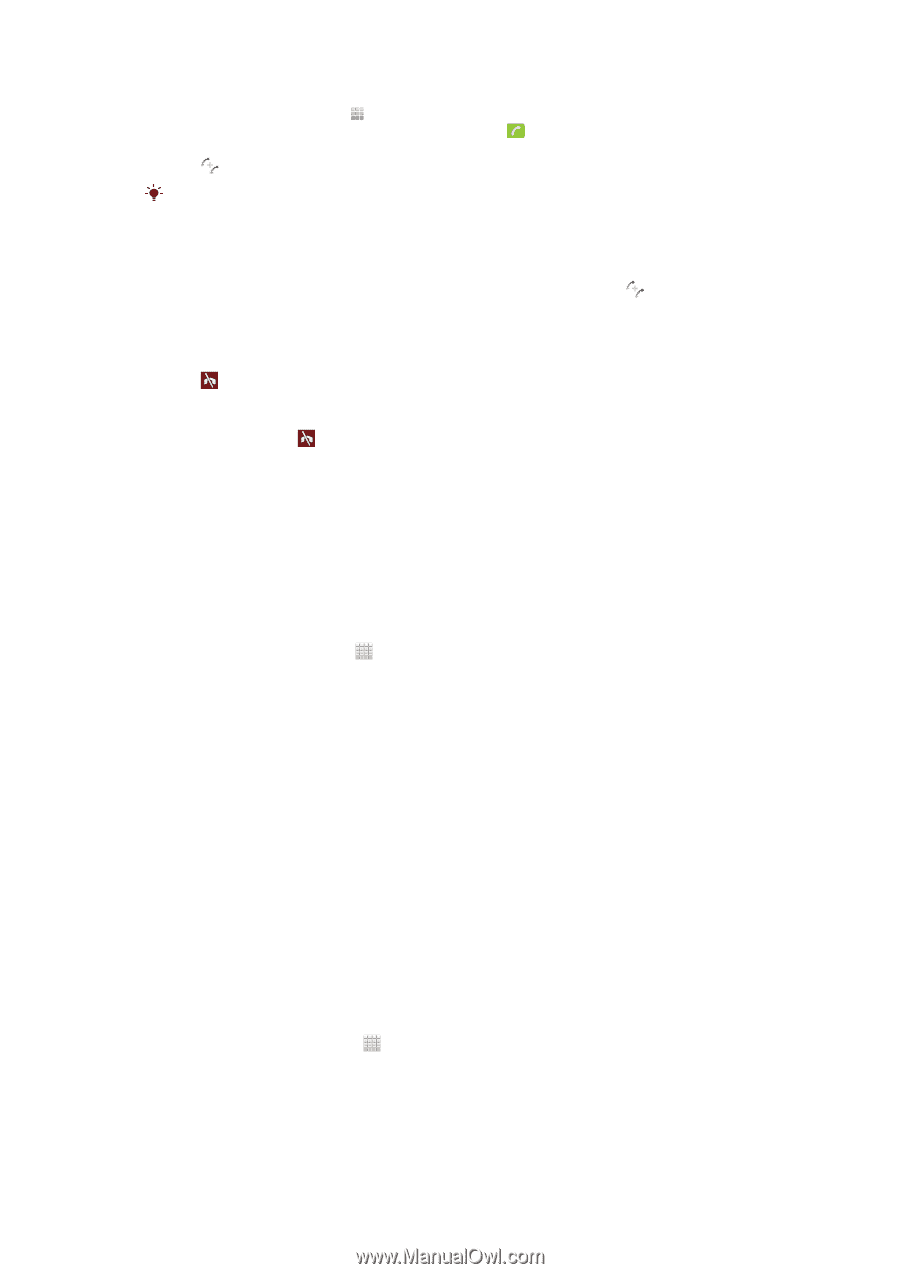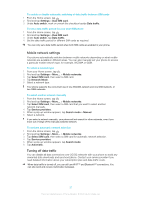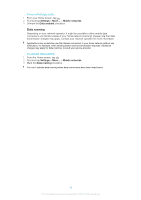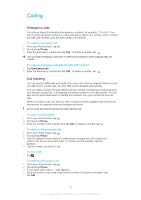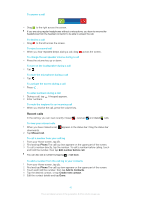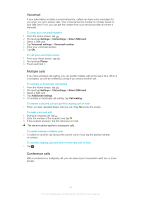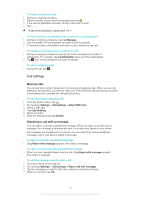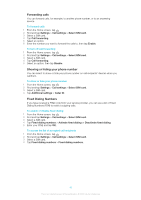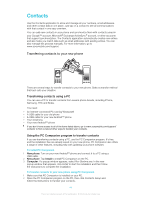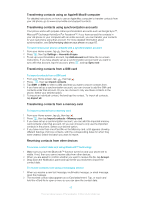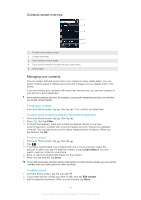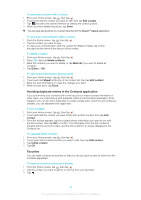Sony Ericsson Xperia E dual User Guide - Page 42
Call settings, Barring calls, Rejecting a call with a message
 |
View all Sony Ericsson Xperia E dual manuals
Add to My Manuals
Save this manual to your list of manuals |
Page 42 highlights
To make a conference call 1 During an ongoing call, tap . 2 Dial the number of your second participant and tap . 3 If the second participant answers, the first call is put on hold. 4 Tap . To add more participants, repeat steps 1 to 4. To have a private conversation with a conference call participant 1 During an ongoing conference call, tap Manage. 2 Tap the number of the participant you want to talk to privately. 3 To end the private conversation and return to the conference call, tap . To release a participant from a conference call 1 During an ongoing conference call, tap the button showing the number of participants. For example, tap 3 participants if there are three participants. 2 Tap next to the participant you want to release. To end a conference call • During the call, tap . Call settings Barring calls You can bar all or certain categories of incoming and outgoing calls. When you use call barring for the first time, you need to enter your PUK (Personal Unblocking Key) and then a new password to activate the call barring function. To bar incoming or outgoing calls 1 From the Home screen, tap . 2 Find and tap Settings > Call settings > Select SIM card. 3 Select a SIM card. 4 Tap Call blocking. 5 Select an option. 6 Enter the password and tap Enable. Rejecting a call with a message You can reject a call with a predefined message. When you reject a call with such a message, the message is automatically sent to the caller and saved on your phone. Six messages are predefined in the phone. You can select from these predefined messages, which can also be edited if necessary. To reject a call with a predefined message • Drag Reject with message upward, then select a message. To reject a second call with a predefined message • When you hear repeated beeps during a call, drag Reject with message upward, then select a message. To edit the message used to reject a call 1 From your Home screen, tap . 2 Find and tap Settings > Call settings > Reject call with message. 3 Tap the message you want to edit, then make the necessary changes. 4 When you're done, tap OK. 42 This is an Internet version of this publication. © Print only for private use.