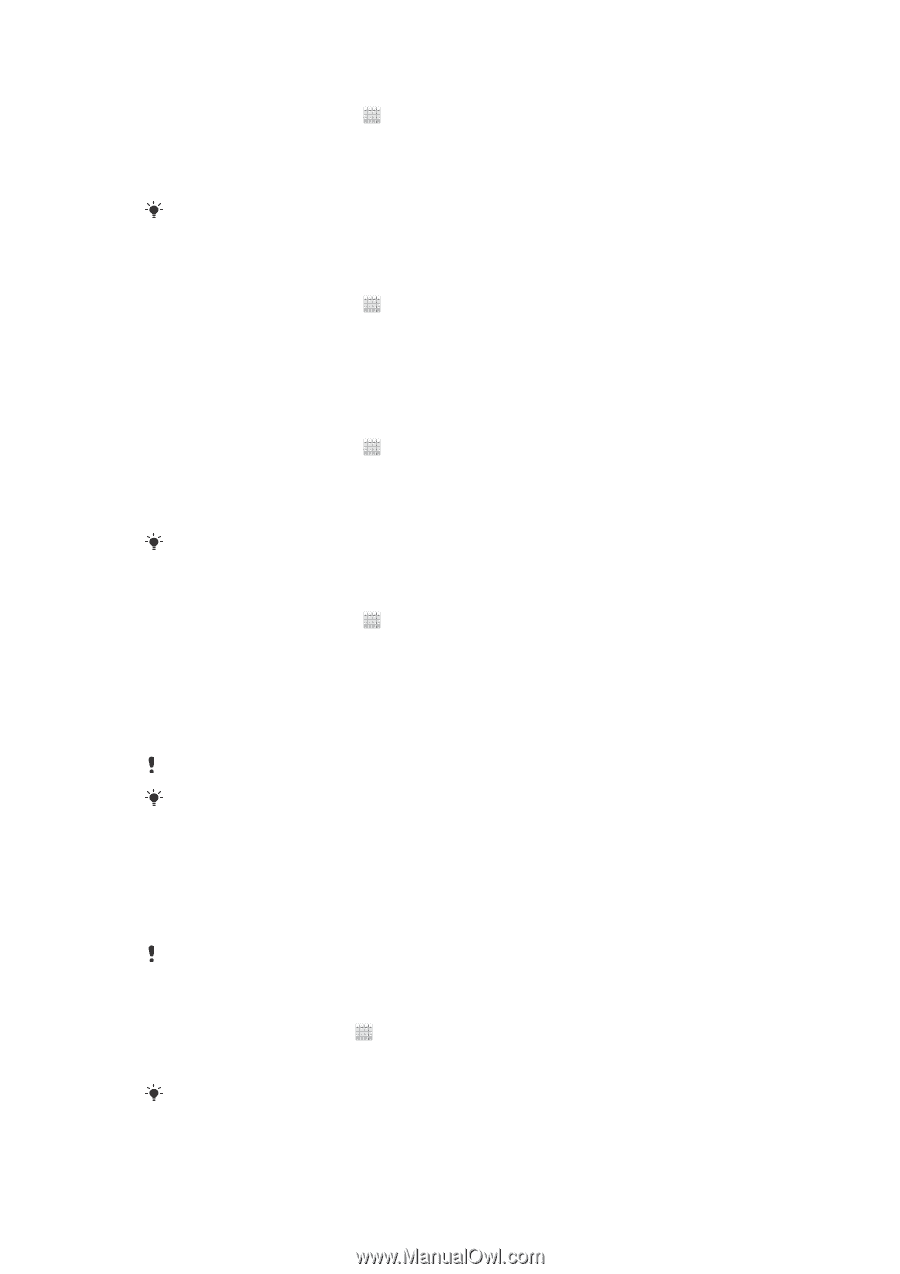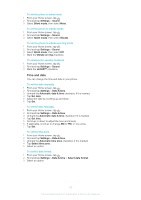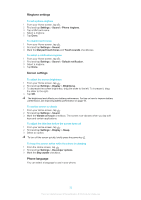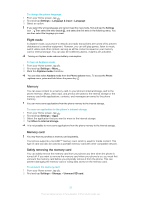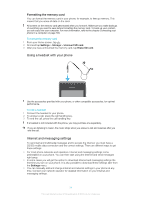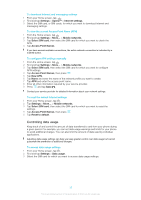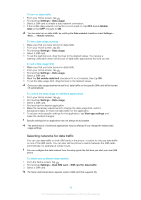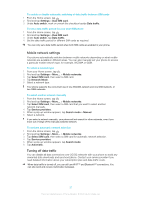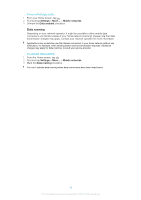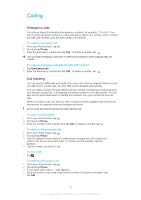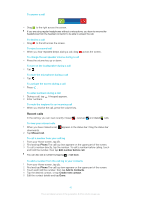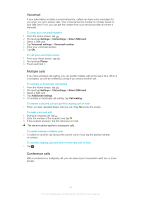Sony Ericsson Xperia E dual User Guide - Page 36
Selecting networks for data traffic, To turn on data traffic - specifications
 |
View all Sony Ericsson Xperia E dual manuals
Add to My Manuals
Save this manual to your list of manuals |
Page 36 highlights
To turn on data traffic 1 From your Home screen, tap . 2 Find and tap Settings > Data usage. 3 Select a SIM card to enable a data network connection. 4 If the mobile data network connection is not turned on, tap OFF beside Mobile data so that OFF changes to ON. You can also turn on data traffic by marking the Data enabled checkbox under Settings > More... > Mobile networks. To set a data usage warning 1 Make sure that you have turned on data traffic. 2 From your Home screen, tap . 3 Find and tap Settings > Data usage. 4 Select a SIM card. 5 To set the warning level, drag the lines to the desired values. You receive a warning notification when the amount of data traffic approaches the level you set. To set a data usage limit 1 Make sure that you have turned on data traffic. 2 From your Home screen, tap . 3 Find and tap Settings > Data usage. 4 Select a SIM card. 5 Mark the Set mobile data limit checkbox if it is not marked, then tap OK. 6 To set the data usage limit, drag the lines to the desired values. Once your data usage reaches the set limit, data traffic on the specific SIM card will be turned off automatically. To control the data usage of individual applications 1 From your Home screen, tap . 2 Find and tap Settings > Data usage. 3 Select a SIM card. 4 Find and tap the desired application. 5 Make the necessary adjustments to change the data usage limit, restrict background data, or restrict all data traffic for the application. 6 To access more specific settings for the application, tap View app settings and make the desired changes. Specific settings for an application may not always be accessible. The performance of individual applications may be affected if you change the related data usage settings. Selecting networks for data traffic You can use data traffic on both SIM cards in the phone, or select to only use data traffic on one of the SIM cards. You can also set the phone to switch between the SIM cards automatically, for example at certain hours. You can configure the data network from the setup guide the first time you start your dual-SIM phone. To select your preferred data network 1 From the Home screen, tap . 2 Find and tap Settings > Dual SIM card > SIM card for data traffic. 3 Select a SIM card. For faster data transmission speeds, select a SIM card that supports 3G. 36 This is an Internet version of this publication. © Print only for private use.