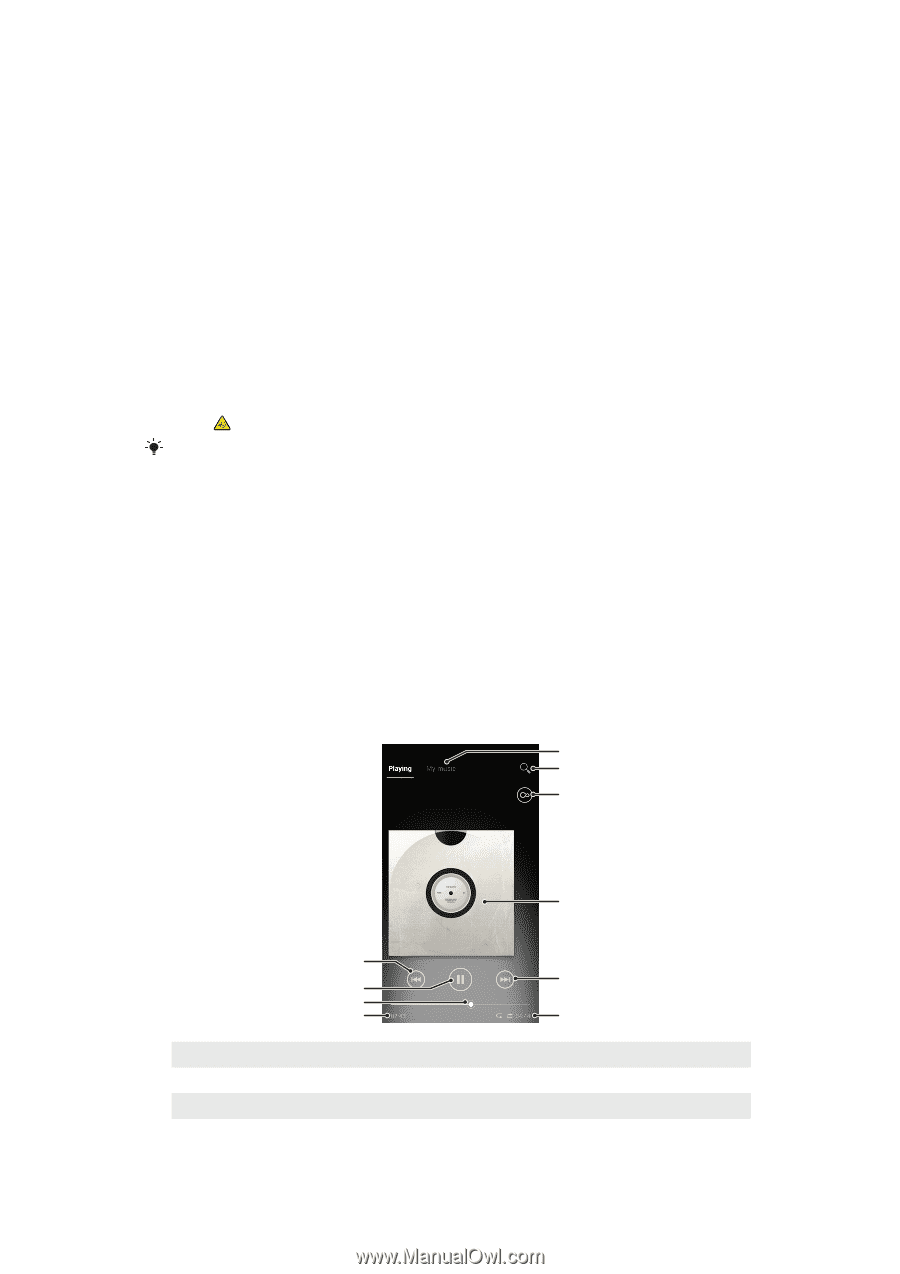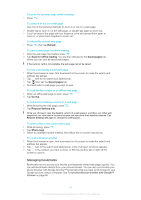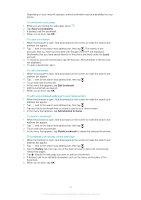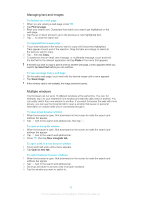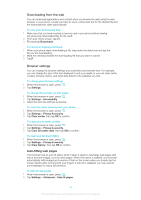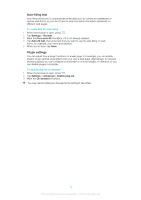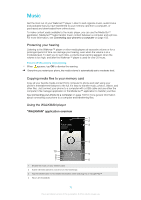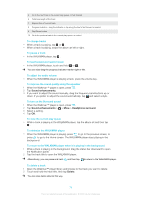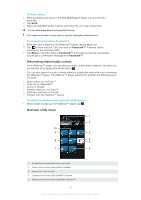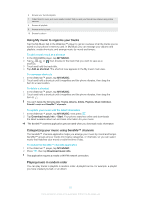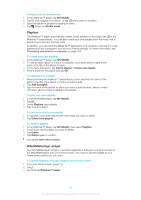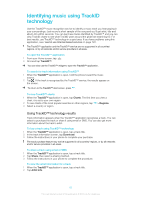Sony Ericsson Xperia E dual User Guide - Page 78
Music, Protecting your hearing, Copying media files to your memory card, Using the WALKMAN player
 |
View all Sony Ericsson Xperia E dual manuals
Add to My Manuals
Save this manual to your list of manuals |
Page 78 highlights
Music Get the most out of your Walkman™ player. Listen to and organize music, audio books and podcasts that you have transferred to your memory card from a computer, or purchased and downloaded from online stores. To make content easily available to the music player, you can use the Media Go™ application. Media Go™ helps transfer music content between a computer and a phone. For more information, see Connecting your phone to a computer on page 103. Protecting your hearing Listening to the Walkman™ player or other media players at excessive volume or for a prolonged period of time can damage your hearing, even when the volume is at a moderate level. To alert you to such risks, a volume level warning appears when the volume is too high, and after the Walkman™ player is used for over 20 hours. To turn off the volume level warning • When appears, tap OK to dismiss the warning. Every time you restart your phone, the media volume is automatically set to moderate level. Copying media files to your memory card Copy all your favorite media content from computer to phone and start using your phone's entertainment features to the full. It's easy to transfer music, photos, videos, and other files. Just connect your phone to a computer with a USB cable and use either the computer's file manager application or the Media Go™ application to transfer your files. See Connecting your phone to a computer on page 103 for more general information about connecting your phone to a computer and transferring files. Using the WALKMAN player "WALKMAN" application overview 1 2 Track name 3 Artist name album name 4 10 9 5 8 7 6 1 Browse the music on your memory card 2 Search all tracks saved to your phone's internal storage 3 Tap the infinite button to find related information online and plug-ins on Google Play™ 4 Album art (if available) 78 This is an Internet version of this publication. © Print only for private use.