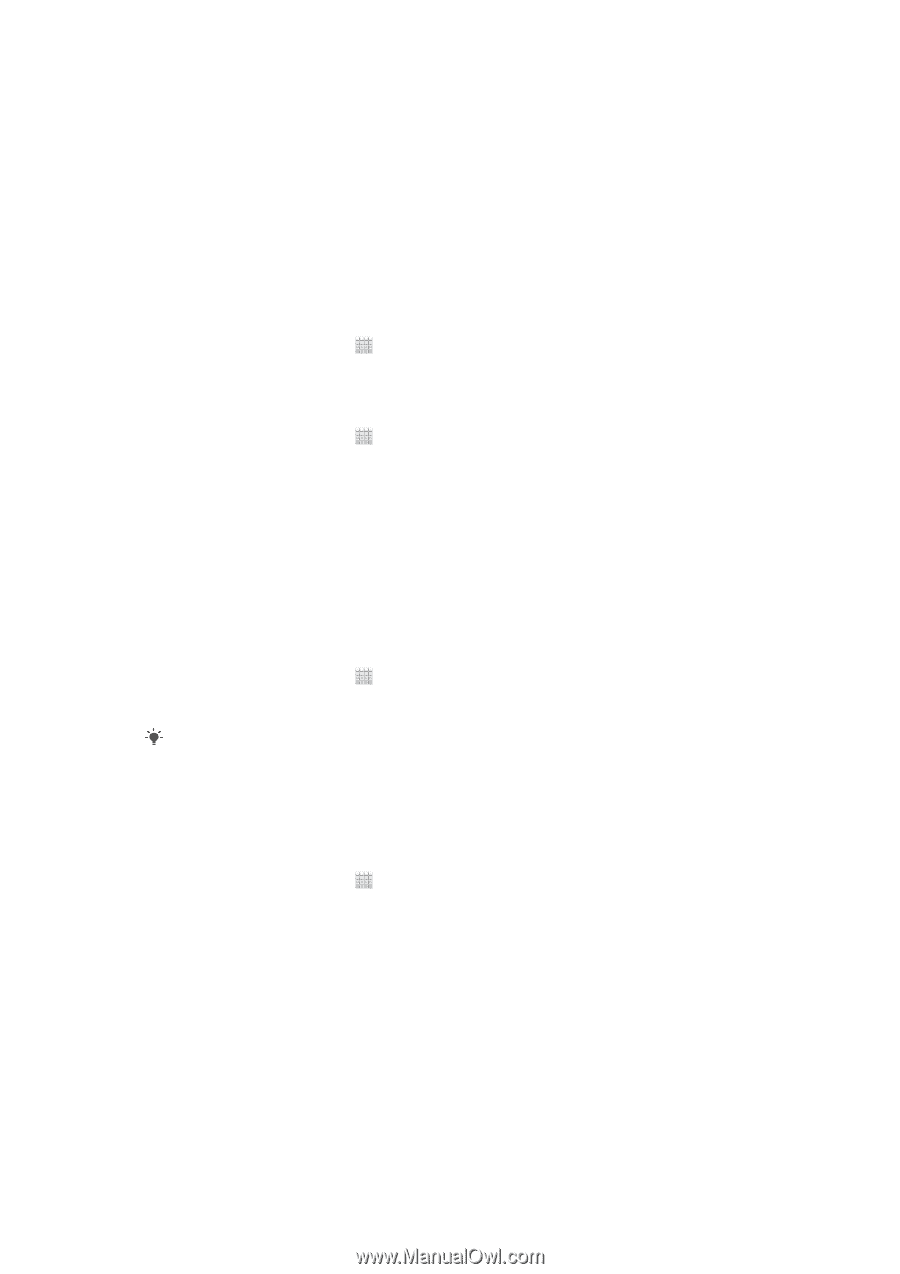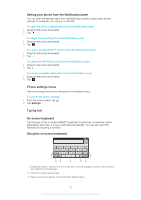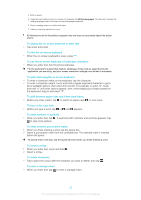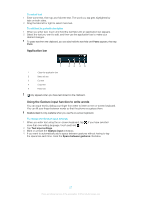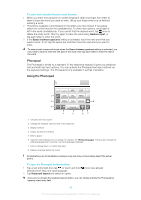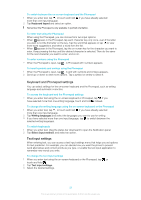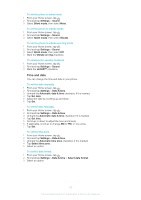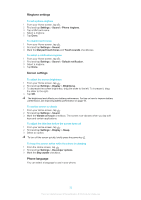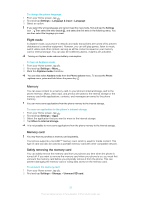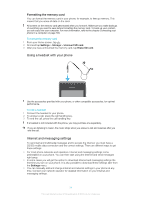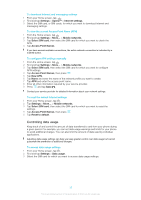Sony Ericsson Xperia E dual User Guide - Page 30
Customizing your phone, Using multiple SIM cards, Switching between SIM cards
 |
View all Sony Ericsson Xperia E dual manuals
Add to My Manuals
Save this manual to your list of manuals |
Page 30 highlights
Customizing your phone Adapt the phone to your needs by adjusting, for example, your personal ringtone, phone language and your Privacy settings. Using multiple SIM cards The phone works with one or two SIM cards inserted. You get incoming communication to both SIM cards, and can select from which number you want to place outgoing communication. You can switch manually between the SIM cards, or make settings so that the phone switches automatically for you, depending on, for example, time of day or communication type. Before you can use both SIM cards, you need to enable the SIM cards in the phone settings. To enable or disable the use of two SIM cards 1 From the Home screen, tap . 2 Find and tap Settings > Dual SIM card. 3 Mark or unmark the SIM1 and SIM2 checkboxes. To rename a SIM card 1 From the Home screen, tap . 2 Find and tap Settings > Dual SIM card. 3 Tap a SIM card and enter a name for it. 4 Tap OK. Switching between SIM cards You can select which SIM card to use, and the selected SIM card will be used for all outgoing calls and messages. Data traffic can be set to only run on one of the SIM cards. You will receive calls and messages to both SIM cards, however, during a call, only the active SIM card is available for communications. To switch between SIM cards manually 1 Make sure both SIM cards are enabled. 2 From the Home screen, tap . 3 Find and tap Settings > Dual SIM card > SIM for call & messaging, then select a SIM card. The currently active SIM card is indicated by a colored icon in the status bar. Setting the phone to switch between SIM cards automatically You can set the phone to switch SIM cards automatically at a set time. That way, all communications are made from the SIM card you select during the hours you want. To set the phone to switch SIM cards automatically 1 From the Home screen, tap . 2 Find and tap Settings > Dual SIM card. 3 Mark the Call & Messaging and Data traffic checkboxes. 4 Under Auto switch, select an option. 5 Tap a SIM card and set the time period. Adjusting the volume You can adjust the ringtone volume for phone calls and notifications as well as for music and video playback. To adjust the ring volume with the volume key • Press the volume key up or down. To adjust the media playing volume with the volume key • When playing music or watching video, press the volume key up or down. 30 This is an Internet version of this publication. © Print only for private use.