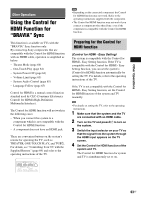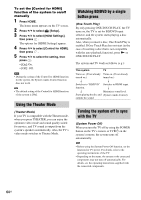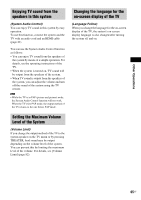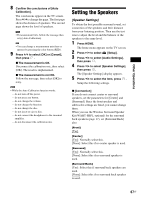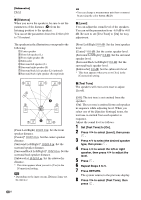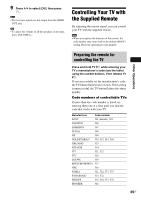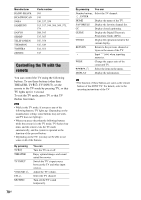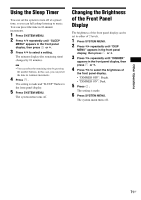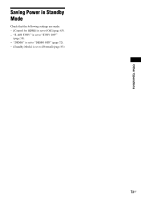Sony HCD-E300 Operating Instructions - Page 68
Set [Test Tone] to [On]., Repeat Steps 3 to 5.
 |
View all Sony HCD-E300 manuals
Add to My Manuals
Save this manual to your list of manuals |
Page 68 highlights
[Subwoofer] [Yes] x [Distance] When you move the speakers, be sure to set the parameters of the distance (A) from the listening position to the speakers. You can set the parameters from 0 to 23 feet (0.0 to 7.0 meters). The speakers in the illustration correspond to the following: 1Center speaker 2Front left speaker (L) 3Front right speaker (R) 4 Subwoofer 5Surround left speaker (L) 6Surround right speaker (R) 7Surround back left speaker (L) (optional) 8Surround back right speaker (R) (optional) 2 1 3 4 A 5 6 A 7 8 [Front Left/Right] 10 ft/3.0 m: Set the front speaker distance. [Center]* 10 ft/3.0 m: Set the center speaker distance. [Surround Left/Right]* 10 ft/3.0 m: Set the surround speaker distance. [Surround Back Left/Right]* 10 ft/3.0 m: Set the surround back speaker distance. [Subwoofer] 10 ft/3.0 m: Set the subwoofer distance. * This item appears when you set to [Yes] in the [Connection] setting. Note • Depending on the input stream, [Distance] may not be effective. 68US Tip • You can change a measurement unit (feet or meters) by pressing the color button (RED). x [Level] You can adjust the sound level of the speakers. You can set the parameters from -6.0 dB to +6.0 dB. Be sure to set [Test Tone] to [On] for easy adjustment. [Front Left/Right] 0.0 dB: Set the front speaker level. [Center]* 0.0 dB: Set the center speaker level. [Surround Left/Right]* 0.0 dB: Set the surround speaker level. [Surround Back Left/Right]* 0.0 dB: Set the surround back speaker level. [Subwoofer] 0.0 dB: Set the subwoofer level. * This item appears when you set to [Yes] in the [Connection] setting. x [Test Tone] The speakers will emit a test tone to adjust [Level]. [Off]: The test tone is not emitted from the speakers. [On]: The test tone is emitted from each speaker in sequence while adjusting level. When you select one of the [Speaker Settings] items, the test tone is emitted from each speaker in sequence. Adjust the sound level as follows. 1 Set [Test Tone] to [On]. 2 Press X/x to select [Level], then press . 3 Press X/x to select the desired speaker type, then press . 4 Press C/c to select the left or right speaker, then press X/x to adjust the level. 5 Press . 6 Repeat Steps 3 to 5. 7 Press RETURN. The system returns to the previous display. 8 Press X/x to select [Test Tone], then press .