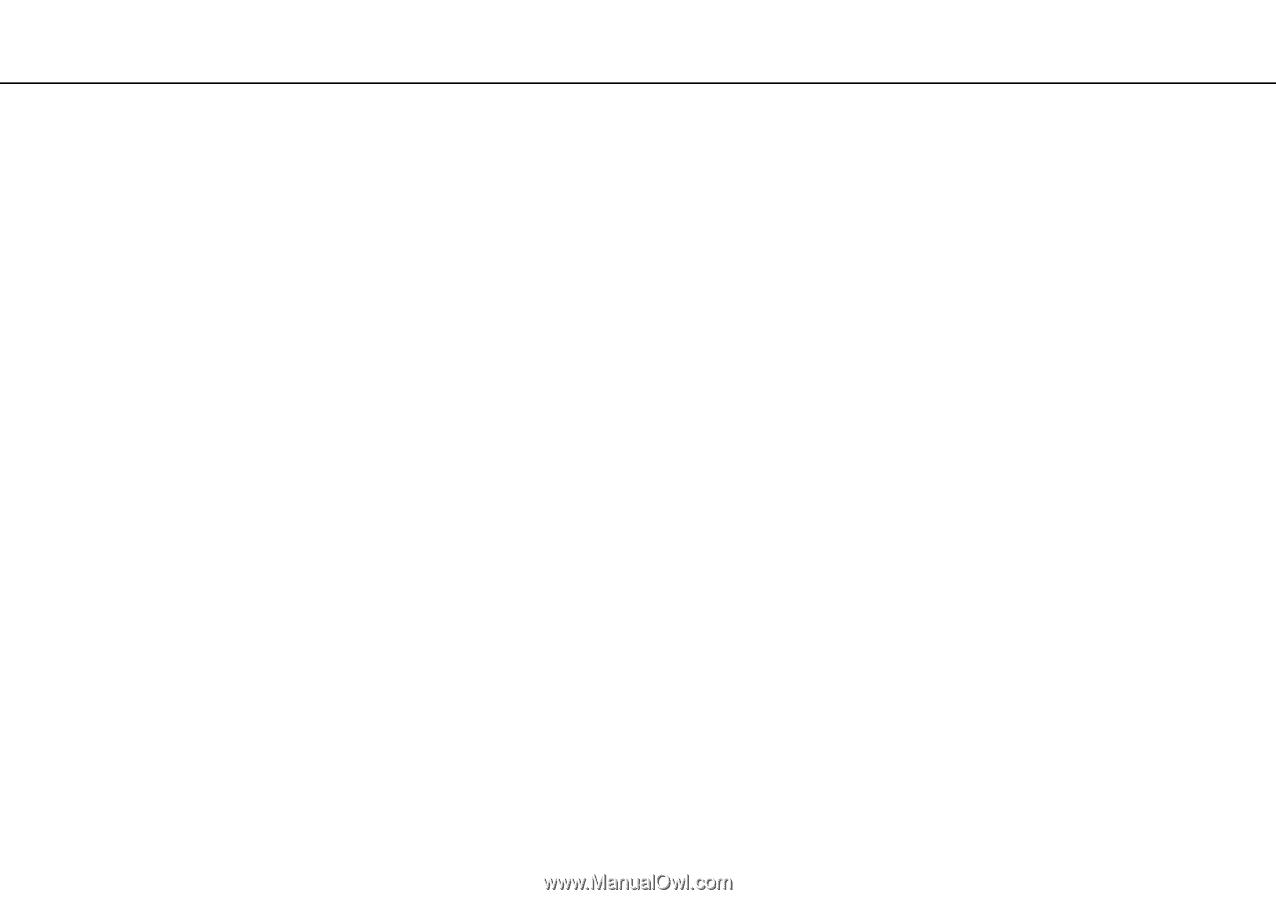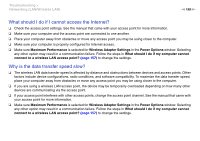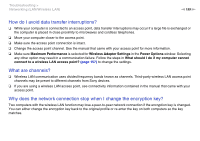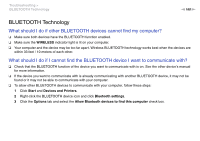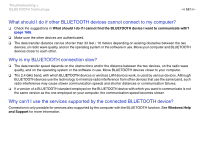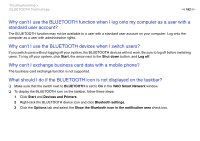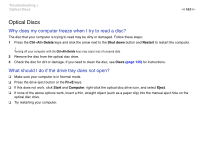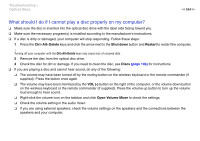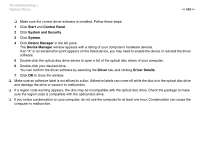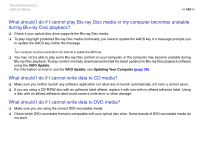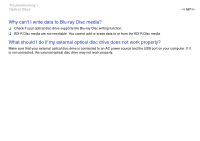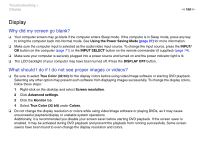Sony VPCL214FX User Guide - Page 163
Optical Discs, Why does my computer freeze when I try to read a disc?
 |
UPC - 027242820425
View all Sony VPCL214FX manuals
Add to My Manuals
Save this manual to your list of manuals |
Page 163 highlights
Troubleshooting > Optical Discs n 163 N Optical Discs Why does my computer freeze when I try to read a disc? The disc that your computer is trying to read may be dirty or damaged. Follow these steps: 1 Press the Ctrl+Alt+Delete keys and click the arrow next to the Shut down button and Restart to restart the computer. ! Turning off your computer with the Ctrl+Alt+Delete keys may cause loss of unsaved data. 2 Remove the disc from the optical disc drive. 3 Check the disc for dirt or damage. If you need to clean the disc, see Discs (page 135) for instructions. What should I do if the drive tray does not open? ❑ Make sure your computer is in Normal mode. ❑ Press the drive eject button or the Fn+E keys. ❑ If this does not work, click Start and Computer, right-click the optical disc drive icon, and select Eject. ❑ If none of the above options work, insert a thin, straight object (such as a paper clip) into the manual eject hole on the optical disc drive. ❑ Try restarting your computer.