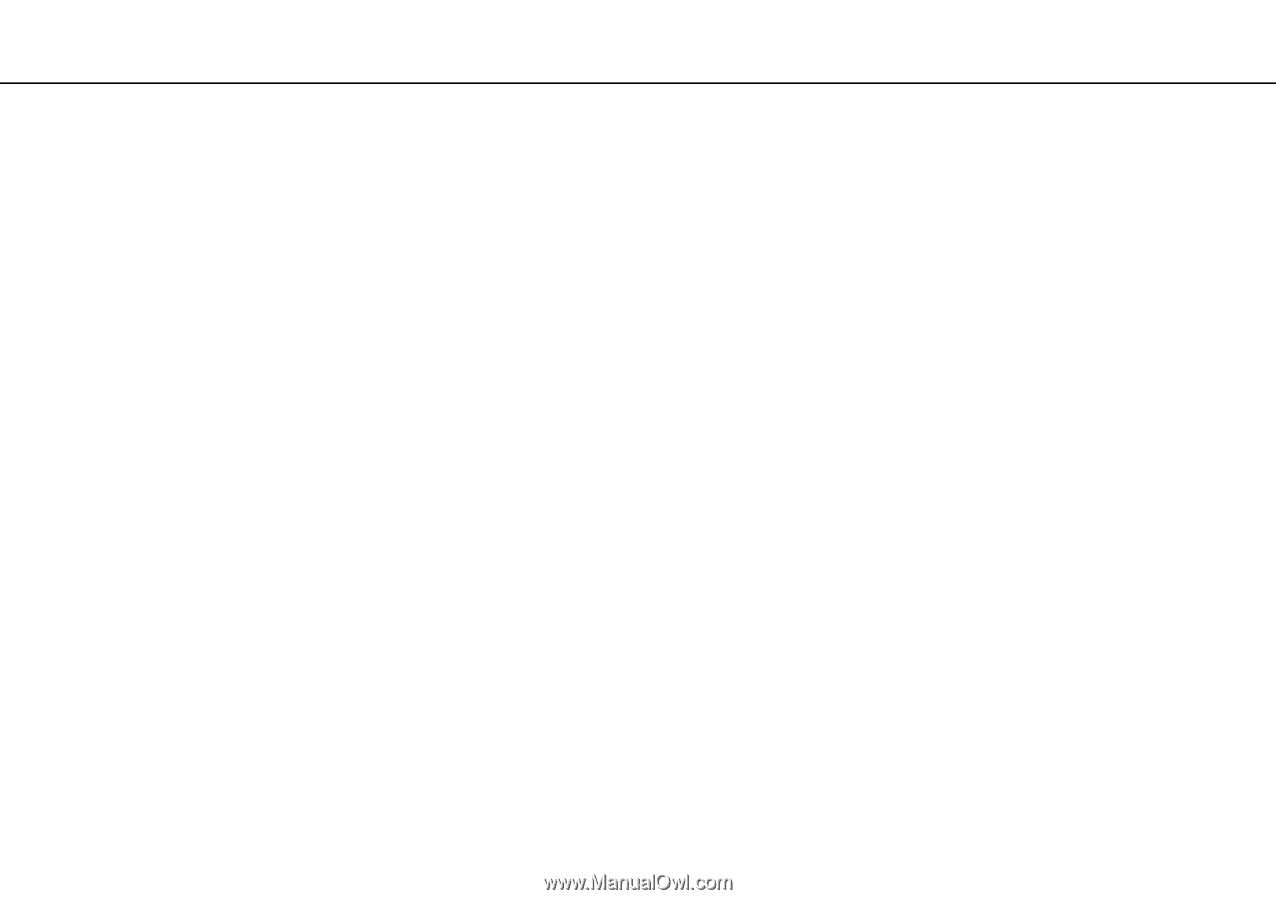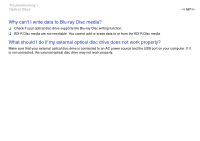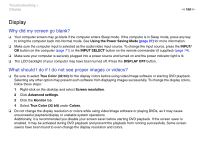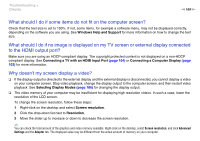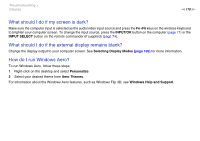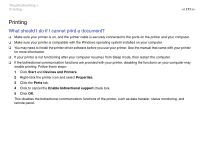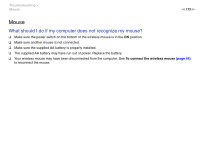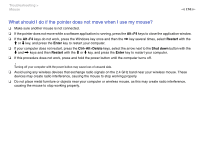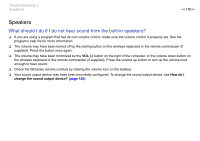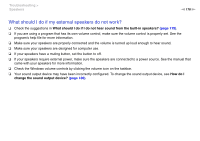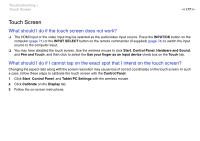Sony VPCL214FX User Guide - Page 172
Microphone, What should I do if my microphone does not work?, How can I prevent microphone feedback?
 |
UPC - 027242820425
View all Sony VPCL214FX manuals
Add to My Manuals
Save this manual to your list of manuals |
Page 172 highlights
Troubleshooting > Microphone n 172 N Microphone What should I do if my microphone does not work? ❑ If you are using an external microphone, make sure the microphone is turned on and is properly plugged into the microphone jack on your computer. ❑ Your sound input device may have been incorrectly configured. To configure the sound input device, follow these steps: 1 Close all open programs. 2 Click Start and Control Panel. 3 Click Hardware and Sound. 4 Click Manage audio devices under Sound. 5 On the Recording tab, select your desired device for sound input and click Set Default. How can I prevent microphone feedback? Microphone feedback occurs when the microphone receives the sound from a sound output device, such as a speaker. To prevent this problem: ❑ Keep the microphone away from a sound output device. ❑ Turn down the volume of the speakers and the microphone.