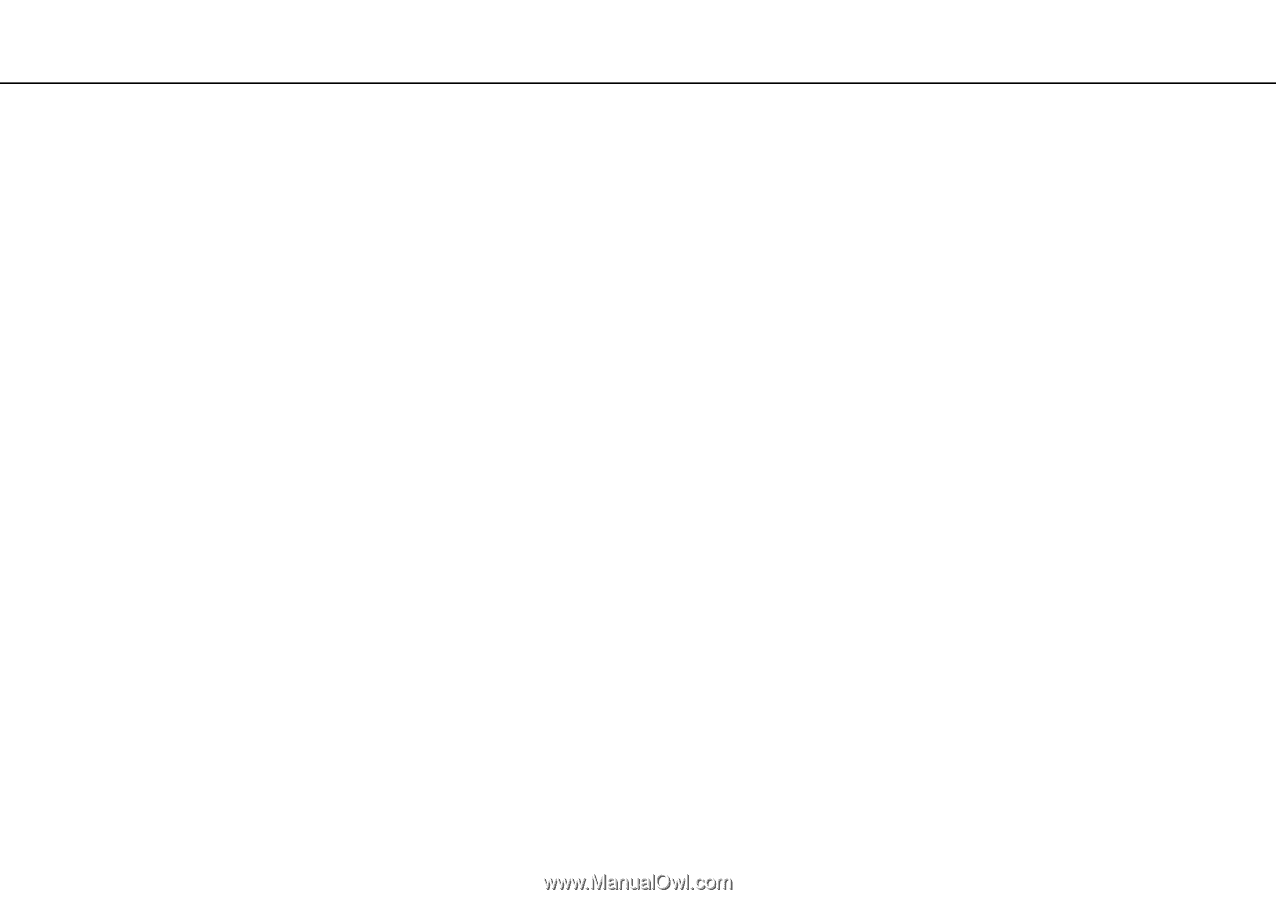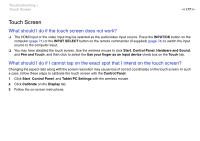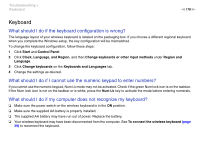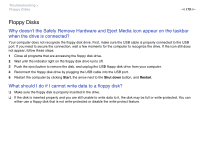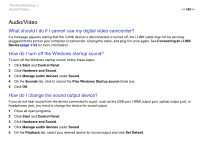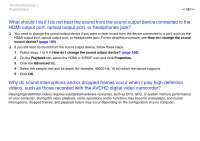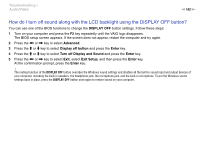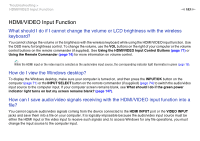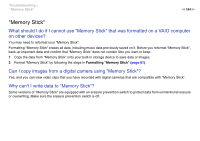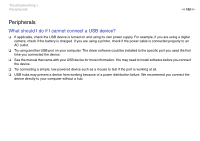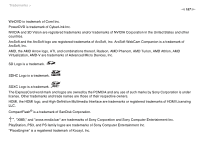Sony VPCL214FX User Guide - Page 182
How do I turn off sound along with the LCD backlight using the DISPLAY OFF button?, DISPLAY OFF
 |
UPC - 027242820425
View all Sony VPCL214FX manuals
Add to My Manuals
Save this manual to your list of manuals |
Page 182 highlights
Troubleshooting > Audio/Video n 182 N How do I turn off sound along with the LCD backlight using the DISPLAY OFF button? You can use one of the BIOS functions to change the DISPLAY OFF button settings. Follow these steps: 1 Turn on your computer and press the F2 key repeatedly until the VAIO logo disappears. The BIOS setup screen appears. If the screen does not appear, restart the computer and try again. 2 Press the < or , key to select Advanced. 3 Press the M or m key to select Display off button and press the Enter key. 4 Press the M or m key to select Turn off Display and Sound and press the Enter key. 5 Press the < or , key to select Exit, select Exit Setup, and then press the Enter key. At the confirmation prompt, press the Enter key. ! The muting function of the DISPLAY OFF button overrides the Windows sound settings and disables all the built-in sound input and output devices of your computer, including the built-in speakers, the headphone jack, the microphone jack, and the built-in microphone. To put the Windows sound settings back in place, press the DISPLAY OFF button once again to restore sound on your computer.