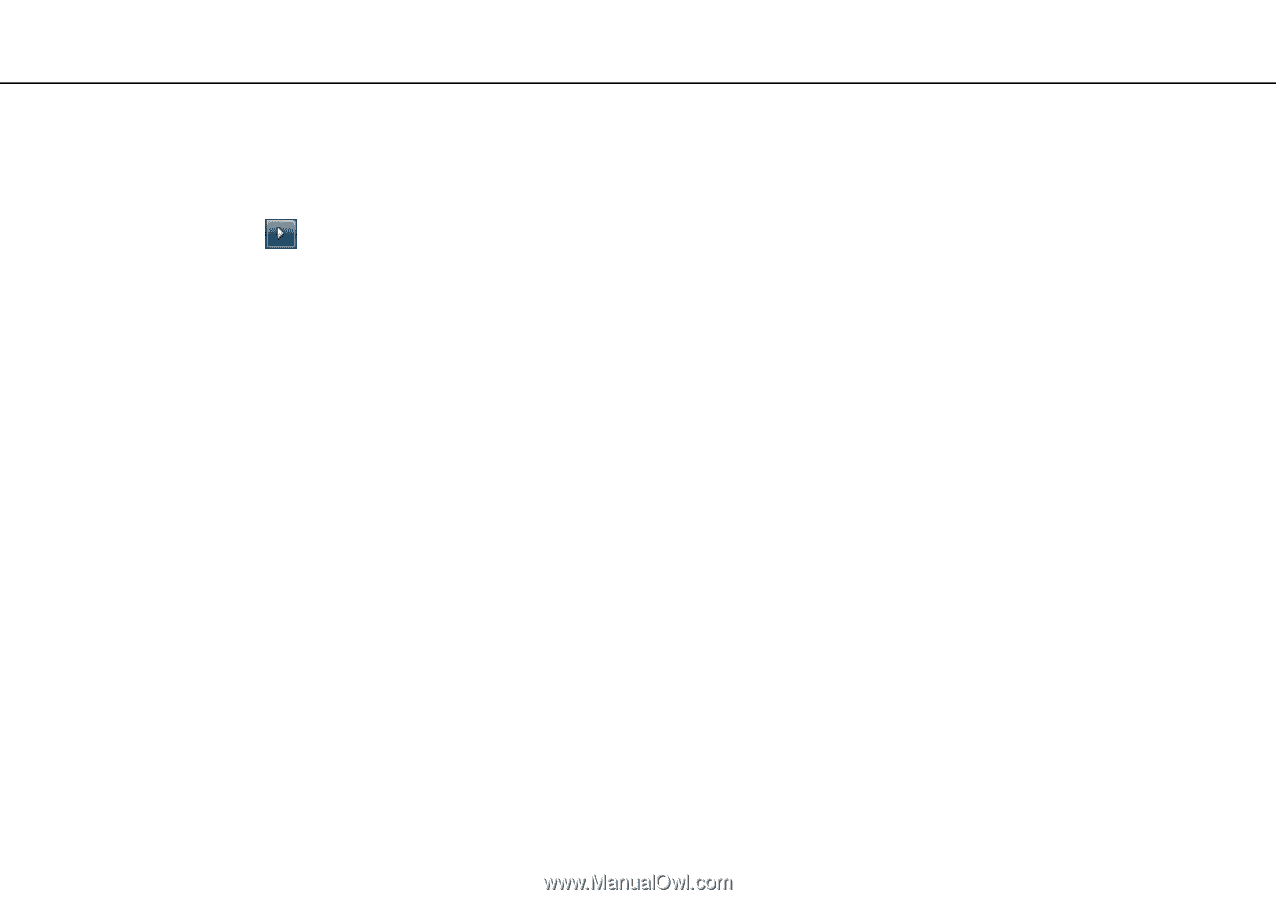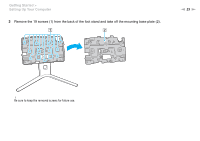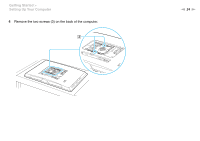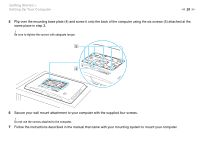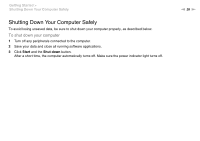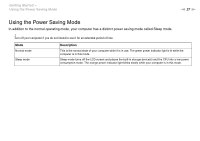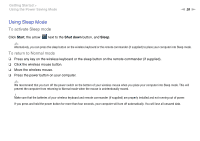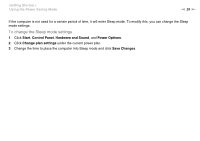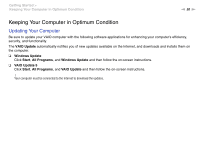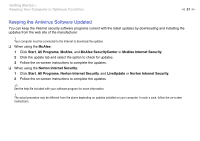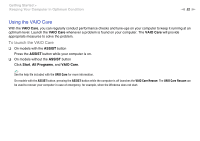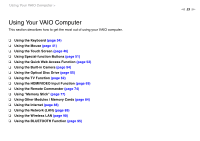Sony VPCL214FX User Guide - Page 28
Using Sleep Mode, To activate Sleep mode, To return to Normal mode
 |
UPC - 027242820425
View all Sony VPCL214FX manuals
Add to My Manuals
Save this manual to your list of manuals |
Page 28 highlights
Getting Started > Using the Power Saving Mode n 28 N Using Sleep Mode To activate Sleep mode Click Start, the arrow next to the Shut down button, and Sleep. ✍ Alternatively, you can press the sleep button on the wireless keyboard or the remote commander (if supplied) to place your computer into Sleep mode. To return to Normal mode ❑ Press any key on the wireless keyboard or the sleep button on the remote commander (if supplied). ❑ Click the wireless mouse button. ❑ Move the wireless mouse. ❑ Press the power button on your computer. ✍ We recommend that you turn off the power switch on the bottom of your wireless mouse when you place your computer into Sleep mode. This will prevent the computer from returning to Normal mode when the mouse is unintentionally moved. ! Make sure that the batteries of your wireless keyboard and remote commander (if supplied) are properly installed and not running out of power. If you press and hold the power button for more than four seconds, your computer will turn off automatically. You will lose all unsaved data.