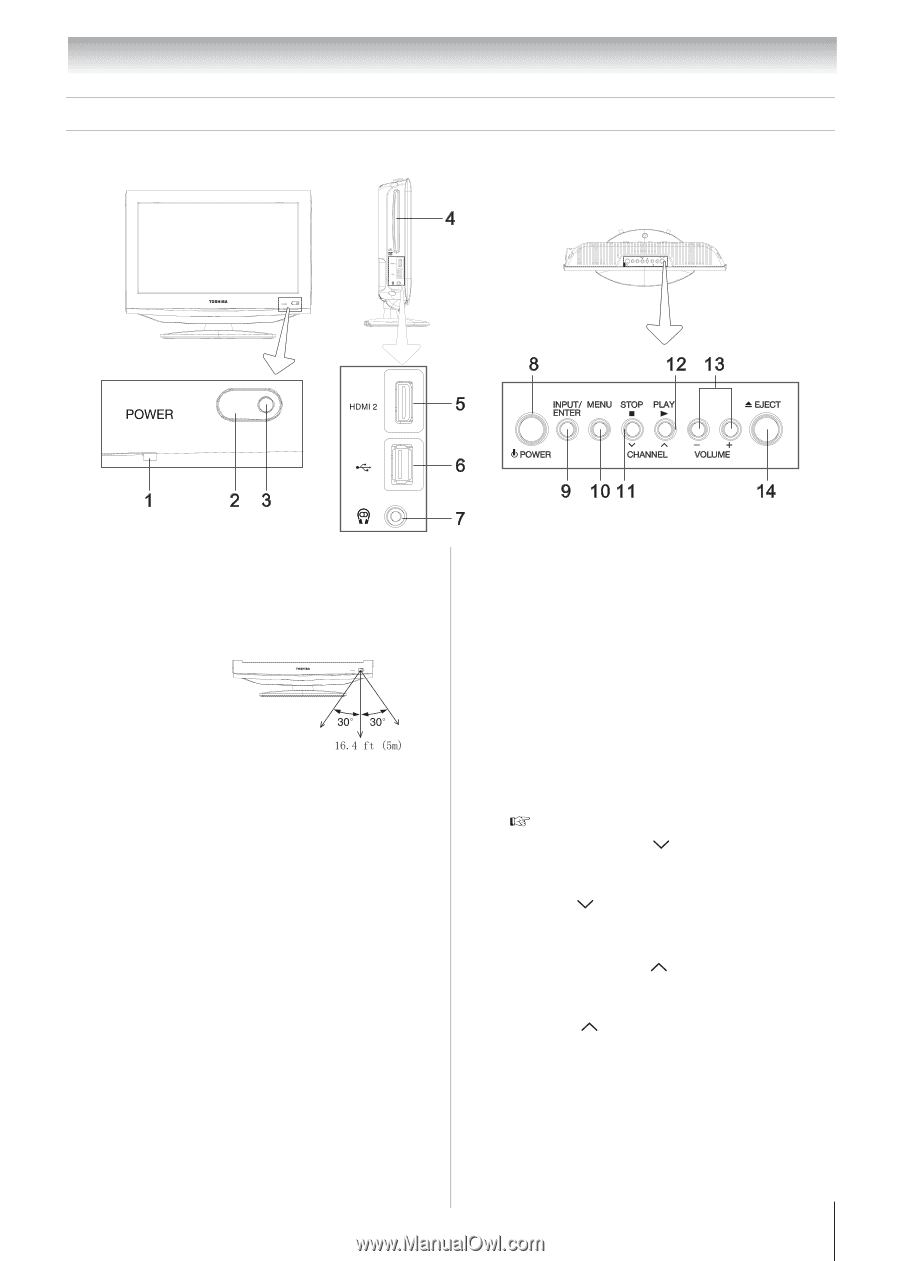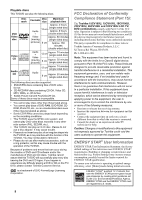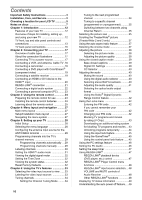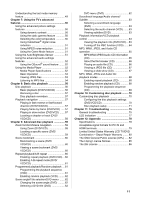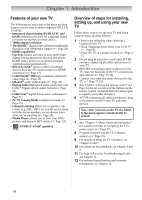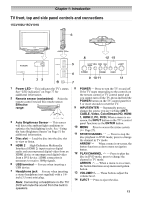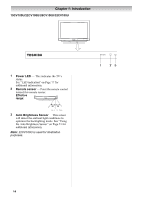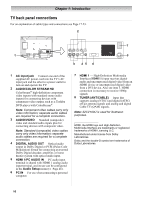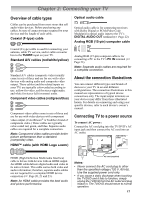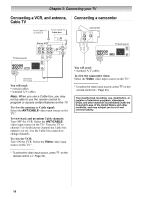Toshiba 19CV100U User Manual - Page 13
TV front, top and side panel controls and connections - remote control
 |
View all Toshiba 19CV100U manuals
Add to My Manuals
Save this manual to your list of manuals |
Page 13 highlights
Chapter 1: Introduction TV front, top and side panel controls and connections 15CV100U/15CV101U 1 Power LED ─ This indicates the TV's status. See "LED indication" on Page 77 for additional information. 2 Remote sensor (embedded) ─ Point the remote control toward this remote sensor. Effective range: 3 Auto Brightness Sensor ─ This sensor will detect the ambient light conditions to optimize the backlighting levels. See "Using the Auto Brightness Sensor"on Page 51 for additional information. 4 Disc slot ─ Load the disc into the disc slot to view or listen. 5 HDMI 2 ─ High-Definition Multimedia Interface (HDMI 2) input receives digital audio and uncompressed digital video from an HDMI device or uncompressed digital video from a DVI device. HDMI connection is necessary to receive 1080p signals. 6 USB terminal ─ For use when inserting a USB device. 7 Headphone jack ─ For use when inserting a stereo headphone (not supplied) with a 1/8inch (3.5 mm) mini plug. Note: Connecting a headphone to the TV/ DVD will mute the sound from the built-in speakers. 8 POWER ─ Press to turn the TV on and off. If the TV stops responding to the controls on the remote control or TV control panel and you cannot turn off the TV, press and hold the POWER button on the TV control panel for 5 or more seconds to reset the TV. 9 INPUT/ENTER ─ Repeatedly press to change the source you are viewing (ANT/ CABLE, Video, ColorStream HD, HDMI 1, HDMI 2, PC, DVD).When a menu is onscreen, the INPUT button on the TV's control panel functions as the ENTER button. 10 MENU ─ Press to access the menu system ( Page 27). 11 STOP/CHANNEL ─ Press to stop the disc playback in DVD mode; press to change the channel in TV mode. ARROW ─ When a menu is on-screen, the button functions as down menu navigation button. 12 PLAY/CHANNEL ─ Press to play the disc in DVD mode; press to change the channel in TV mode. ARROW ─ When a menu is on-screen, the button functions as up menu navigation button. 13 VOLUME+/- ─ These buttons adjust the volume level. 14 EJECT ─ Press to eject the disc. 13