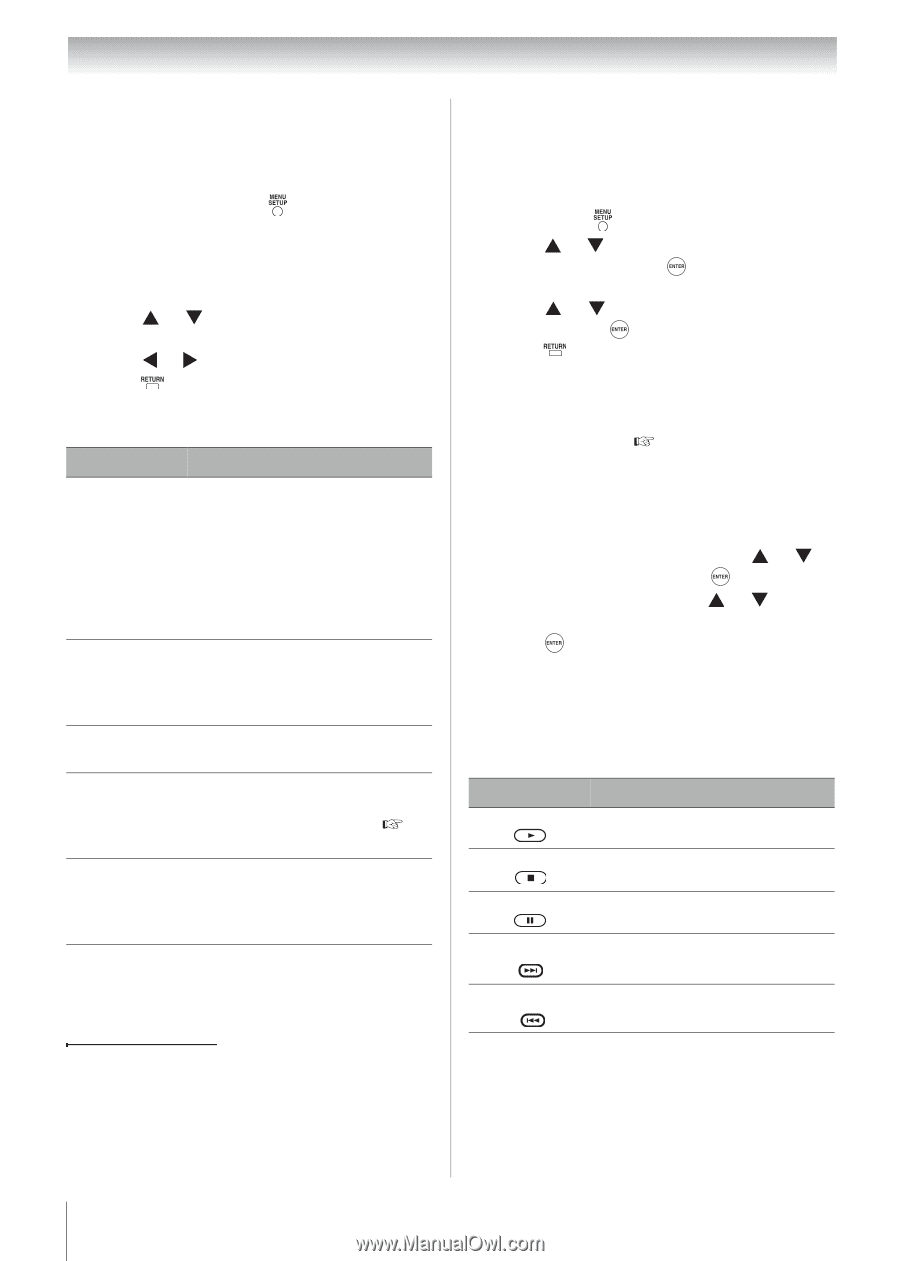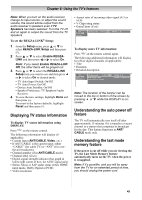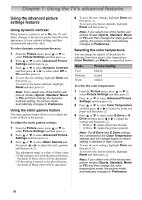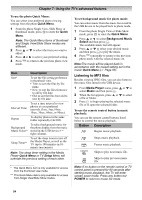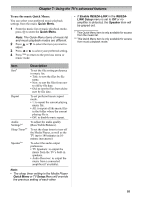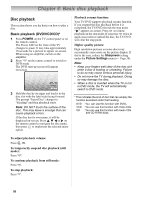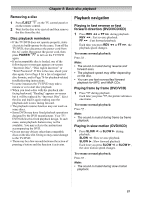Toshiba 19CV100U User Manual - Page 54
Listening to MP3 files
 |
View all Toshiba 19CV100U manuals
Add to My Manuals
Save this manual to your list of manuals |
Page 54 highlights
Chapter 7: Using the TV's advanced features To use the photo Quick Menu: You can select your preferred photo viewing settings from the photo Quick Menu. 1 From the photo Single View, Slide Show or thumbnail mode, press to enter the Quick Menu. Note: The Quick Menu items of thumbnail and Single View/Slide Show modes are different. 2 Press or to select the item you want to adjust. 3 Press or to select your preferred setting. 4 Press to return to the previous photo view mode. Item Description Sort* To set the file sorting preference in thumbnail view. • Title: to sort the files by file name. • New: to sort the files from new to old by file date. • Old: to sort the files from old to new by file date. Interval Time To set a time interval to view photos at your preferred intervals (3sec, 5sec,10sec, 15sec, 30sec, 60sec, or 90sec). Repeat To display photos in the same folder repeatedly (On/Off). To select background music for Background the photo display from the music Music Select** stored in the USB device ( right column). Sleep Timer** To set the sleep timer to turn off the Media Player, as well as the TV (up to 180 minutes in 10minute increments). Note: The sleep timer setting in the Media Player Quick Menu or TV Setup Menu will override the previous setting of each other. * This Quick Menu item is only available for access from the thumbnail view mode. ** This Quick Menu item is only available for access from Single View/Slide Show modes. To set background music for photo mode: You can select music from the music list stored in the USB device to be played back in photo mode. 1 From the photo Single View or Slide Show mode, press to enter the Quick Menu. 2 Press or to select Background Music Select and then press . The available music list will appear. 3 Press or to select your desired music and then press to play the music. 4 Press repeatedly to return to the previous photo mode with the selected music on. Note:The music will be played back in accordance with the repeat setting set in the music Quick Menu ( Page 55). Listening to MP3 files Besides viewing JPEG files, you can also listen to the music files stored in the USB device. 1 From Media Player menu, press or to select Music and then press . 2 When the list appears, press or to select a file or folder. 3 Press to begin playing the selected music file or to open the selected folder. To use the remote control button in music playback: You can use the remote control buttons listed below to control the music playback. Button Description PLAY Begins music playback. STOP Stops music playback. PAUSE Pauses music playback. CLOSED CAPTION SKIP Skips to play next music file. CH RTN Skips to play previous music SKIP file. Note: If no button on the remote control or TV control panel is pressed for 60 seconds after starting music playback, the TV will enter screen saver mode. Press any button but POWER to return to music list mode. 54