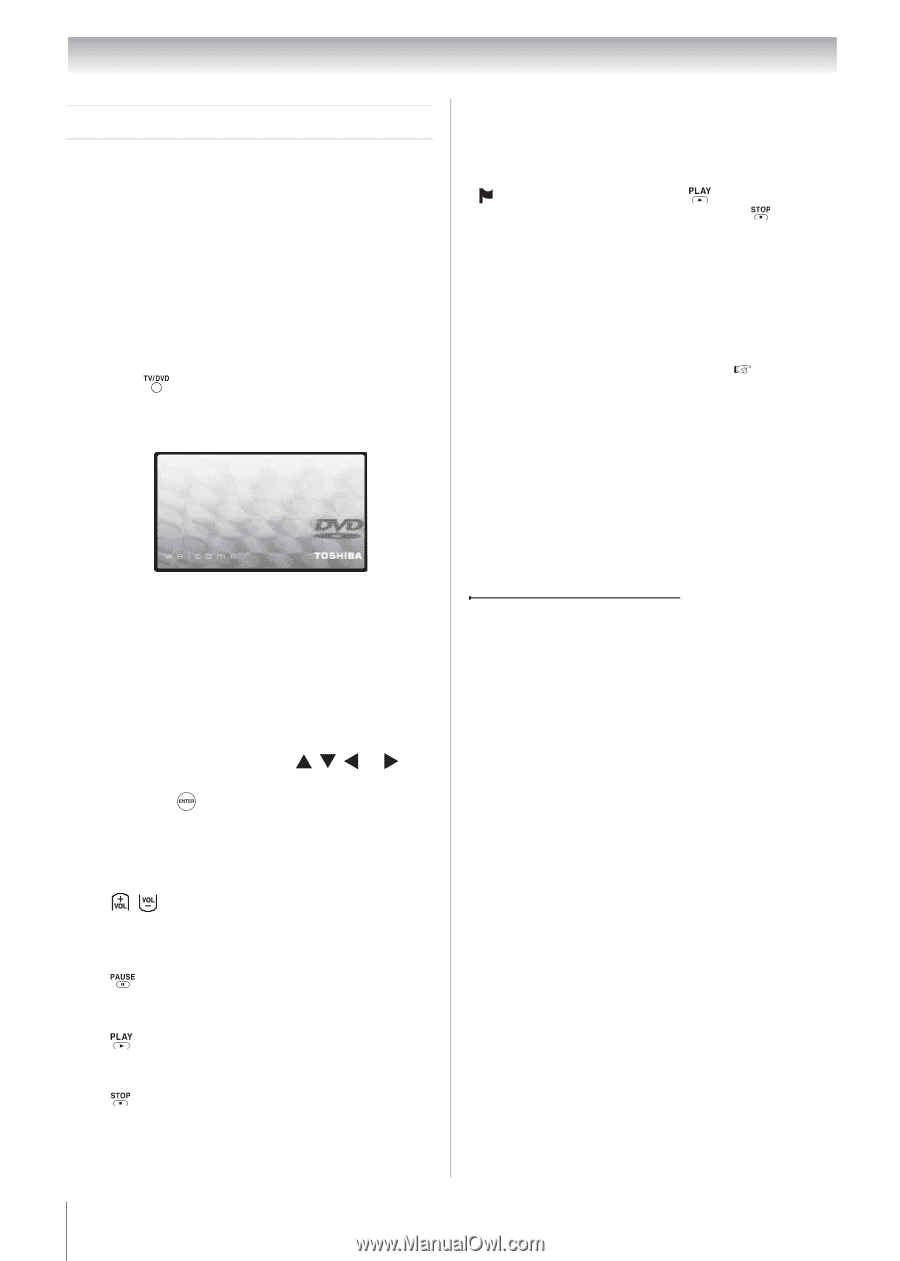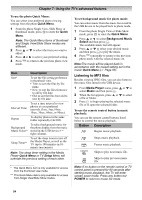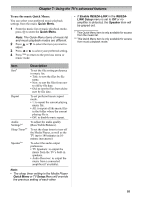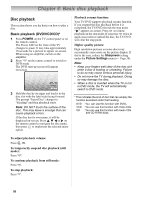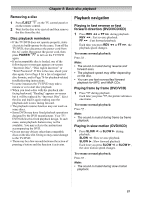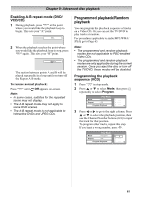Toshiba 19CV100U User Manual - Page 56
Basic disc playback
 |
View all Toshiba 19CV100U manuals
Add to My Manuals
Save this manual to your list of manuals |
Page 56 highlights
Chapter 8: Basic disc playback Disc playback This section shows you the basics on how to play a disc. Basic playback (DVD/VCD/CD)* 1 Press POWER on the TV control panel or on the remote control. The Power LED on the front of the TV changes to green. It may take approximately 10 seconds for a picture to appear on-screen. When using an amplifier, switch on the amplifier. 2 Press on the remote control to switch to DVD mode. The DVD start-up screen will appear on-screen. 3 Hold the disc by its edges and load it in the disc slot with the label side facing forward. The prompt "Insert Disc" changes to "Reading" and then playback starts. Note: DO NOT touch the surface of the disc. This may leave a smudge that can cause playback errors. If the disc has its own menu, it will be displayed on-screen. Press or on the remote control to navigate the disc menu, then press to implement the selected menu option. Playback resume function: Your TV/DVD supports playback resume function. If you stopped the disc playback before it is completed, the TV/DVD records the stop point. " " appears on-screen. Press to resume playback on the stop point. If you press twice in quick succession or unload the disc, the TV/DVD will clear the stop point. Higher quality picture: High resolution pictures on some discs may occasionally cause noise on the picture display. If this is the case, reduce the Sharpness setting under the Picture Settings menu ( Page 38). Note: • Keep your fingers well clear of the disc slot when a disc is loading or unloading. Failure to do so may cause serious personal injury. • Do not move the TV during playback. Doing so may damage the disc. • When a disc is inserted when the TV is not in DVD mode, the TV will automatically switch to DVD mode. * This indicates the kind of disc that can employ the function described under that heading. DVD VCD CD : You can use this function with DVDs. : You can use this function with Video CDs. : You can use this function with Audio CDs and CD-R/RW discs. To adjust playback volume: Press . To temporarily suspend disc playback (still mode): Press . To continue playback from still mode: Press . To stop playback: Press . 56