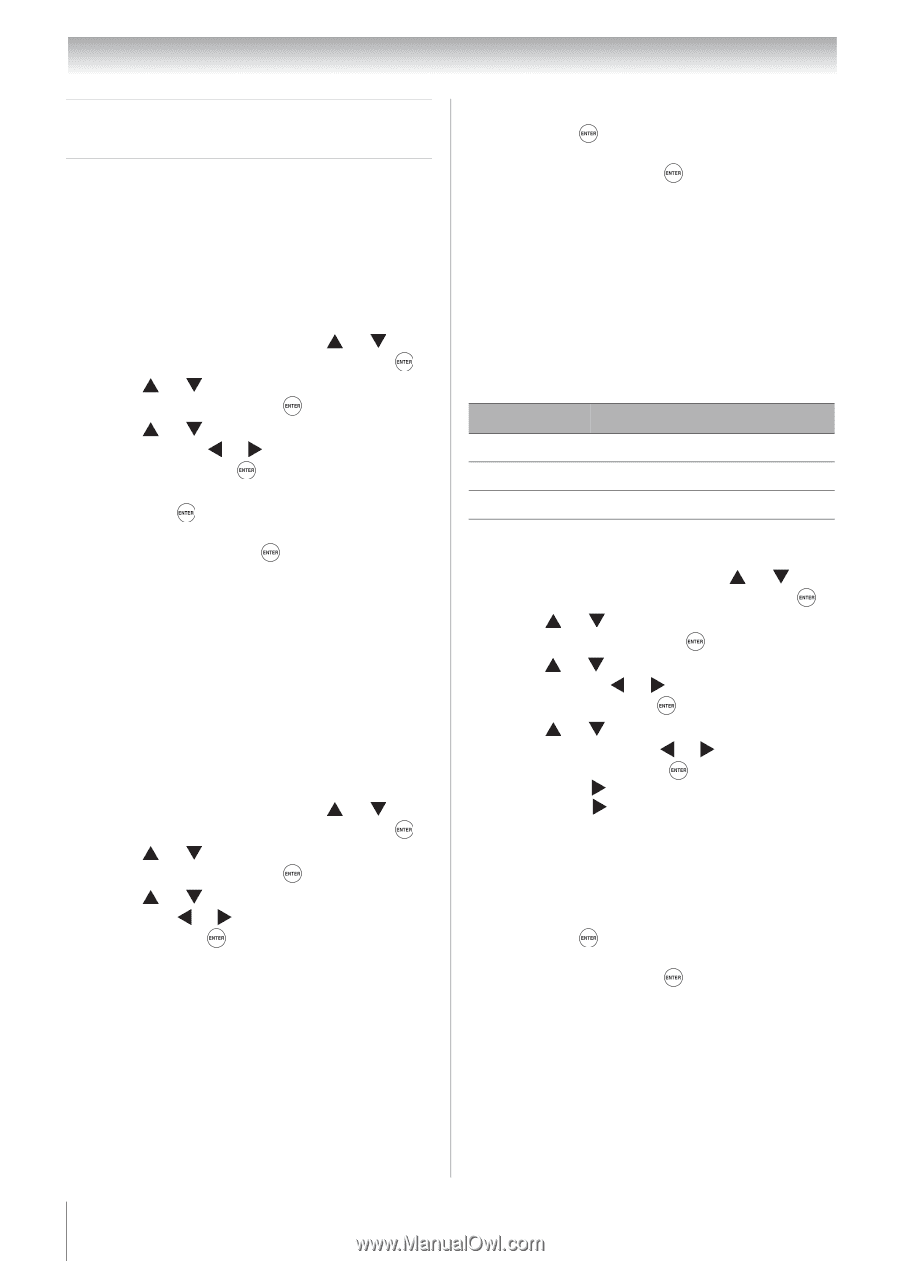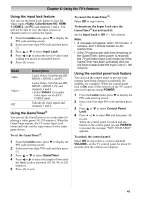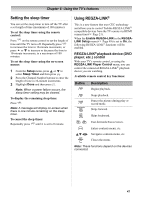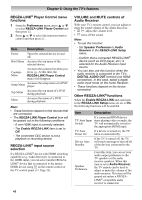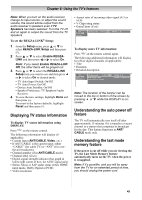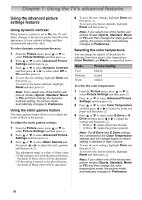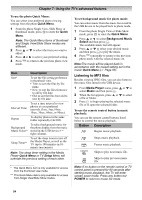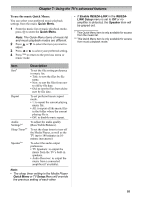Toshiba 19CV100U User Manual - Page 50
Using the TV's advanced features
 |
View all Toshiba 19CV100U manuals
Add to My Manuals
Save this manual to your list of manuals |
Page 50 highlights
Chapter 7: Using the TV's advanced features Using the advanced picture settings features Using dynamic contrast When dynamic contrast is set to On, the TV will detect changes in the picture quality that affect the appearance of your contrast settings and then automatically adjust the video. To select dynamic contrast preferences: 1 From the Picture menu, press or to select Picture Settings and then press . 2 Press or to select Advanced Picture Settings and then press . 3 Press or to select Dynamic Contrast and then press or to select either Off or On and then press . 4 To save the new settings, highlight Done and then press . To revert to the factory defaults, highlight Reset and then press . Note: If you select one of the factory-set picture modes (Sports, Standard, Movie or PC) and then change the dynamic contrast setting, the picture mode automatically changes to Preference. Using the static gamma feature The static gamma feature allows you to adjust the levels of black in the picture. To adjust the static gamma settings: 1 From the Picture menu, press or to select Picture Settings and then press . 2 Press or to select Advanced Picture Settings and then press . 3 Press or to select Static Gamma and then press or to adjust the static gamma and then press . The adjustment range is within ±5 from center. • If the setting is moved in the minus direction, the detail of black colors will be decreased. • If the setting is moved in the plus direction, the detail of black colors will be increased. 4 To save the new settings, highlight Done and then press . To revert to the factory defaults, highlight Reset and then press . Note: If you select one of the factory-set picture modes (Sports, Standard, Movie or PC) and then change the static gamma setting, the picture mode automatically changes to Preference. Selecting the color temperature You can change the quality of the picture by selecting from three preset color temperatures (Cool, Medium, and Warm), as described below. Mode Cool Medium Warm Picture Quality blueish neutral reddish To select the color temperature: 1 From the Picture menu, press or to select Picture Settings and then press . 2 Press or to select Advanced Picture Settings and then press . 3 Press or to select Color Temperature and then press or to select the mode you prefer and then press . 4 Press or to select either B Drive or G Drive and then press or to adjust the settings and then press . • B Drive: makes the picture blueish. • G Drive: makes the picture greenish. Note: The B Drive and G Drive settings are connected to the Color Temperature settings and will change based on which setting is selected in step 3 above. 5 To save the new settings, highlight Done and then press . To revert to the factory defaults, highlight Reset and then press . Note: If you select one of the factory-set picture modes (Sports, Standard, Movie or PC) and then change the color temperature mode, the picture mode automatically changes to Preference. 50