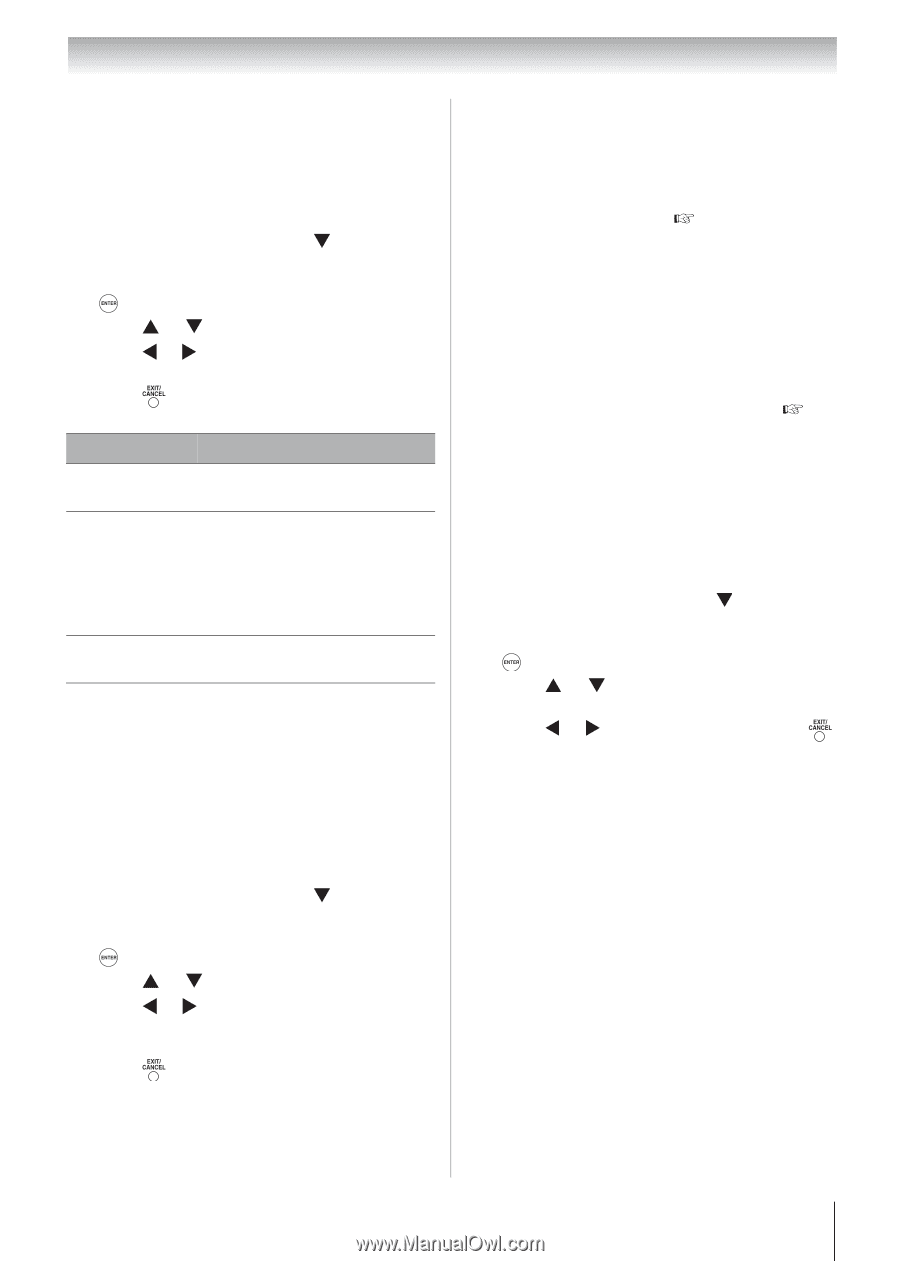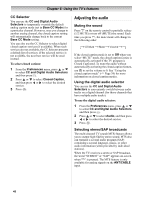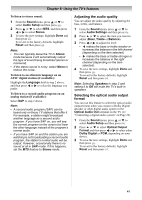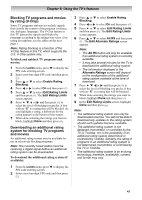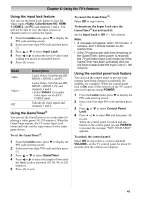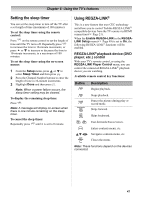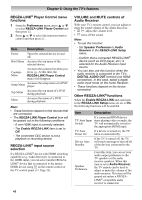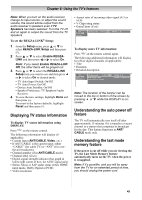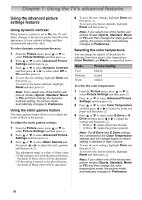Toshiba 19CV100U User Manual - Page 45
Using the input lock feature, Using the GameTimer, Using the control panel lock feature
 |
View all Toshiba 19CV100U manuals
Add to My Manuals
Save this manual to your list of manuals |
Page 45 highlights
Chapter 6: Using the TV's features Using the input lock feature You can use the Input Lock feature to lock the video inputs (Video, ColorStream HD, HDMI 1, HDMI 2, and PC) and channels 3 and 4. You will not be able to view the input sources or channels until you unlock the inputs. 1 From the Locks menu, press to display the PIN code entering screen. 2 Enter your four-digit PIN code and then press . 3 Press or to select Input Lock. 4 Press or to select the level of video input locking you prefer, as described below. 5 Press to exit. Mode Video Video+ Off Description Locks Video, ColorStream HD, HDMI 1, HDMI 2, and PC. Locks Video, ColorStream HD, HDMI 1, HDMI 2, PC and channels 3 and 4. • Select Video+ if you play video tapes via an ANT/ CABLE input. Unlocks all video inputs and channels 3 and 4. Using the GameTimer® You can use the GameTimer to set a time limit for playing a video game (30-120 minutes). When the GameTimer expires, the TV enters Input Lock mode and locks out the input source for the video game device. To set the GameTimer®: 1 From the Locks menu, press to display the PIN code entering screen. 2 Enter your four-digit PIN code and then press . 3 Press or to select GameTimer. 4 Press or to select the length of time until the Input Lock is activated (30, 60, 90, or 120 minutes). 5 Press to exit. To cancel the GameTimer®: Select Off in step 4 above. To deactivate the Input Lock once the GameTimer® has activated it: Set the Input Lock to Off ( left column). Note: • A message will appear when 10 minutes, 3 minutes, and 1 minute remain on the GameTimer. • If the TV loses power with time remaining on the GameTimer, when power is restored, the TV will enter Input Lock mode (as if the GameTimer had been activated) and you will have to deactivate the Input Lock ( left column). Using the control panel lock feature You can lock the control panel to prevent your settings from being changed accidentally (by children, for example). When the control panel lock is On, none of the controls on the TV control panel will operate except POWER. 1 From the Locks menu, press to display the PIN code entering screen. 2 Enter your four-digit PIN code and then press . 3 Press or to select Control Panel Lock. 4 Press or to select On and then press to exit. When the control panel is locked and any button on the control panel (except POWER) is pressed, the message "NOT AVAILABLE" appears. To unlock the control panel: Select Off in step 4 above, or press and hold VOLUME- on the TV control panel for about 10 seconds until the volume icon appears. 45