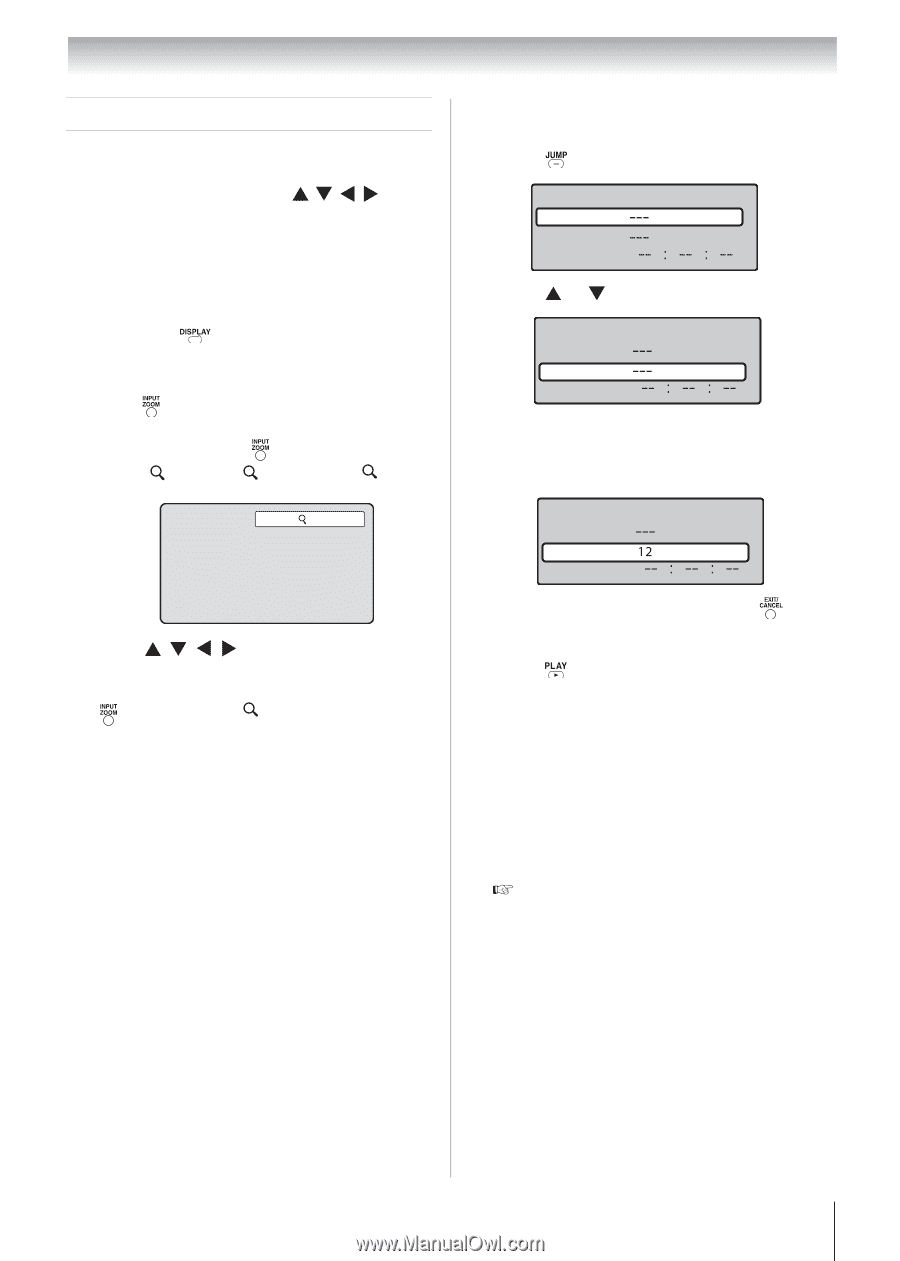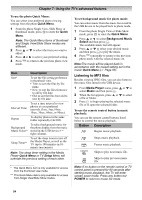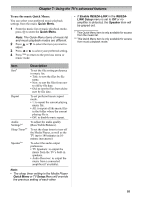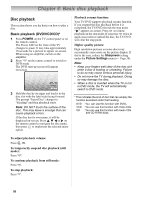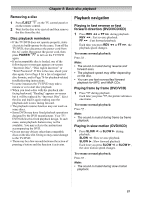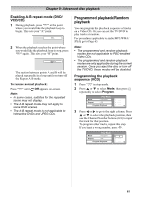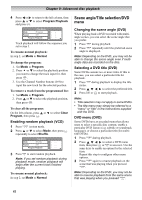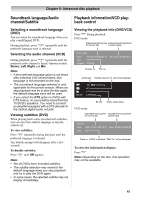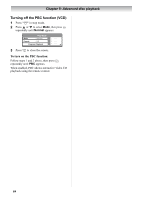Toshiba 19CV100U User Manual - Page 59
Advanced disc playback
 |
View all Toshiba 19CV100U manuals
Add to My Manuals
Save this manual to your list of manuals |
Page 59 highlights
Chapter 9: Advanced disc playback Zoom function/Scene navigation You can change the viewing scale of a picture by using the Zoom function. Once the image has been rescaled, use the arrow buttons the image. to pan Scene navigation options differ depending on the kind of disc. DVDs use the title, chapter or record time to locate the start point for playback. Audio CDs and Video CDs use the record time or track number. To view the discs title/track or chapter/ track list, press . Using Zoom (DVD/VCD) 1 Press during playback. The view will zoom into the center of the image. Each press of will increase the scale value: 1 (× 1.3), 2 (× 1.5) and 3 (× 2.0). 1 2 Press to pan the scene and view different sections of the picture. 3 To return to normal view, in Zoom mode, press repeatedly until Off appears. Note: • You can use the Pause, Slow and Search playback functions in Zoom mode. • Zoom function may not apply to some discs. Locating a specific scene (DVD/VCD/ CD) 1 Press during playback, still or stop mode. Title Chapter Time Jump 2 Press or to select a navigation option. Title Chapter Time Jump 3 Use the Channel Number buttons (0-9) to key in a value for the navigation option you selected. Title Chapter Time Jump If you input a wrong number, press . Refer to the disc package to check the correct number. 4 Press to start playback. Note: • When you use title navigation, playback starts from the first chapter of the selected title. • For audio CDs and Video CDs, you can locate a scene by track number or record time. • For PBC-enabled VCDs, turn off the PBC function first before using the Jump function ( Page 64). • Scene navigation may not apply to some discs. 59