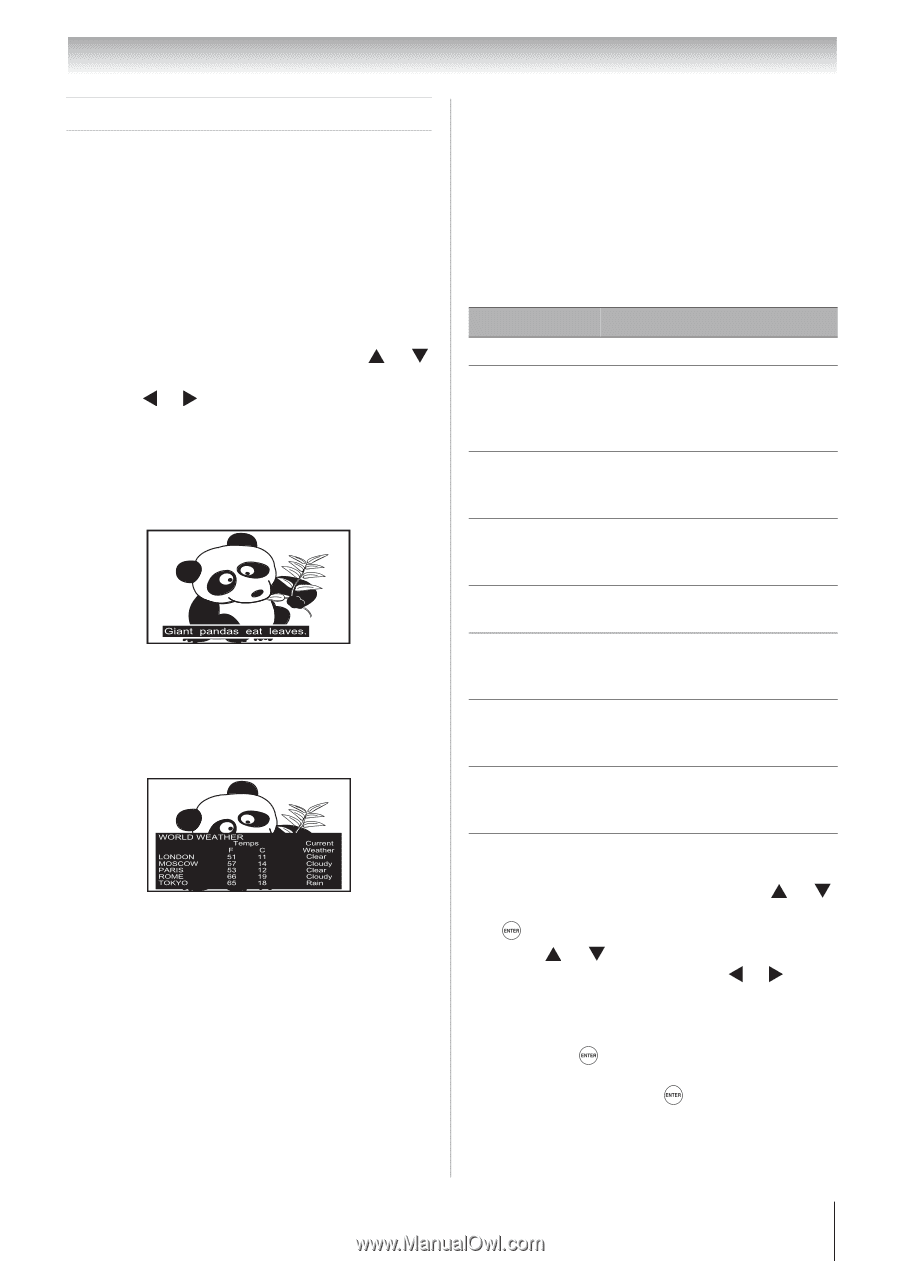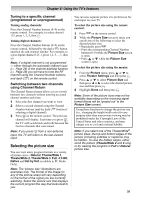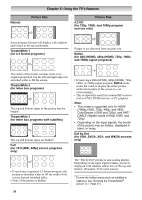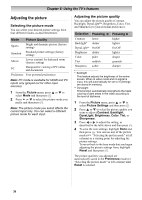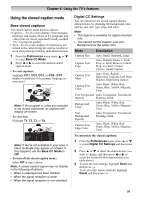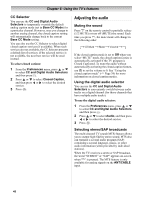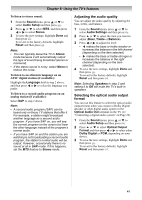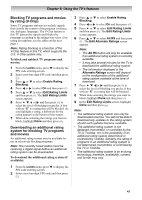Toshiba 19CV100U User Manual - Page 39
Using the closed caption mode
 |
View all Toshiba 19CV100U manuals
Add to My Manuals
Save this manual to your list of manuals |
Page 39 highlights
Chapter 6: Using the TV's features Using the closed caption mode Base closed captions The closed caption mode has two options: • Captions-An on-screen display of the dialogue, narration, and sound effects of TV programs and videos that are closed captioned (usually marked "CC" in program guides). • Text-An on-screen display of information not related to the current program, such as weather or stock data (when provided by individual stations). 1 From the Preferences menu, press or to select Base CC Mode. 2 Press or to select the desired closed caption mode. • To view captions: Highlight CC1, CC2, CC3, or CC4. (CC1 displays translation of the primary language in your area.) Note: If the program or video you selected is not closed captioned, no captions will display on-screen. • To view text: Highlight T1, T2, T3, or T4. Note: If text is not available in your area, a black rectangle may appear on screen. If this happens, set the Base CC Mode to Off. • To turn off the closed caption mode: Select Off in step 2 above. Note: A closed caption signal may not display in the following situations: • When a videotape has been dubbed • When the signal reception is weak • When the signal reception is non-standard Digital CC Settings You can customize the closed caption display characteristics by changing the background color, opacity, text size, type, edge, and color. Note: • This feature is available for digital channels only. • You cannot set the Caption Text and Background as the same color. Mode Description Caption Size Auto, Small, Standard, Large Caption Text Type Auto, Default, Mono w. Serif, Prop. w. Serif, Mono w/o Serif, Prop. w/o Serif, Casual, Cursive, Small Capitals Caption Text Edge Auto, None, Raised, Depressed, Uniform, Left Drop Shadow, Right Drop shadow Caption Text Color Auto, Black, White, Red, Green, Blue, Yellow, Magenta, Cyan Text Foreground Auto, Transparent, Translucent, Opacity Flashing, Solid Background Color Auto, Black, White, Red, Green, Blue, Yellow, Magenta, Cyan Text Background Opacity Auto, Transparent, Translucent, Flashing, Solid Caption Text Edge Color Auto, Black, White, Red, Green, Blue, Yellow, Magenta, Cyan To customize the closed captions: 1 From the Preferences menu, press or to select Digital CC Settings and then press . 2 Press or to select the characteristic you want to change, and then press or to select the format for that characteristic (see table above). 3 To save the new settings, highlight Done and then press . To revert to the factory defaults, highlight Reset and then press . 39