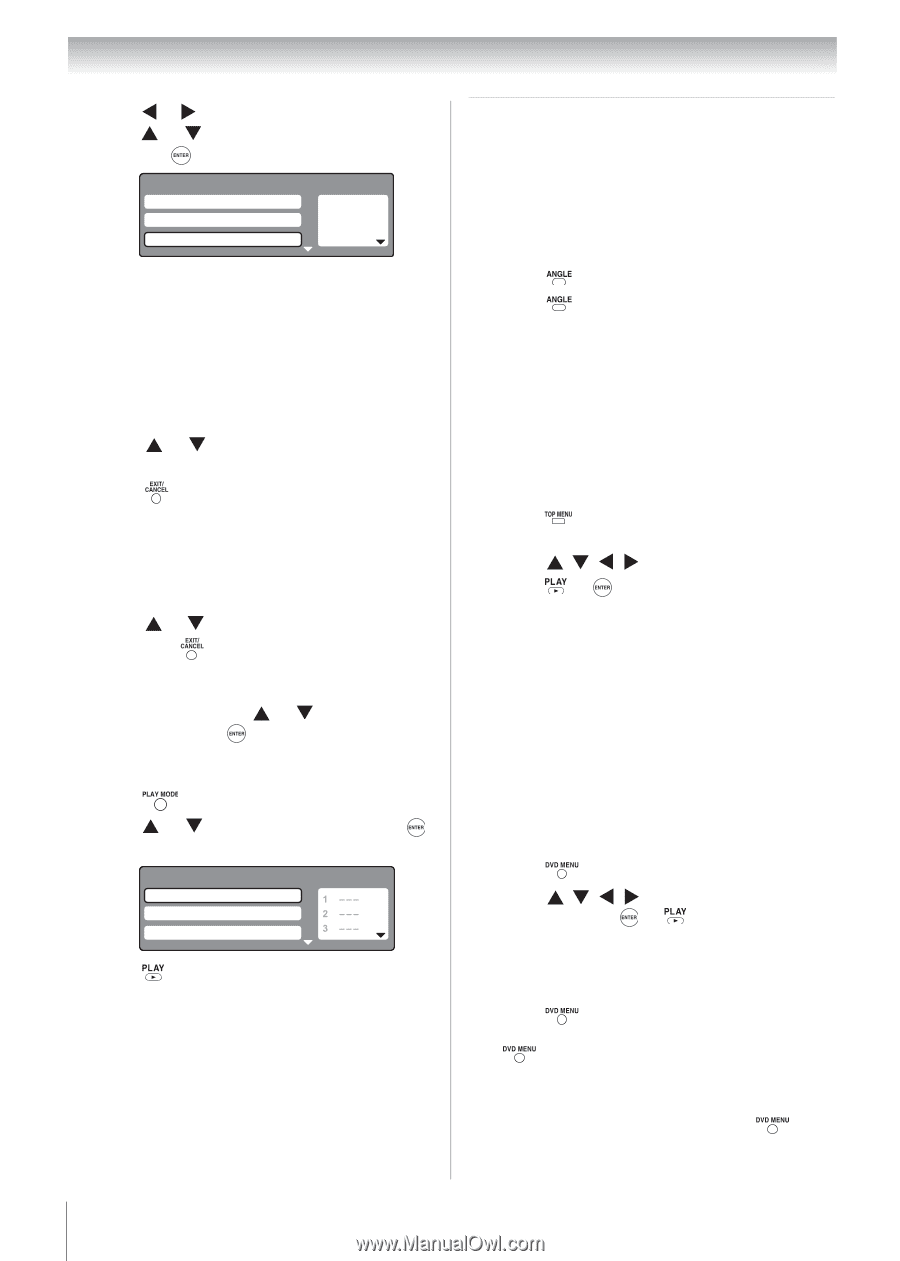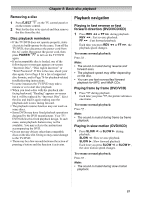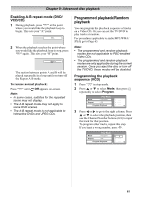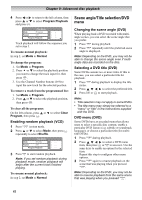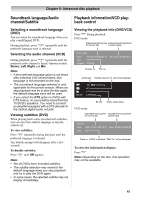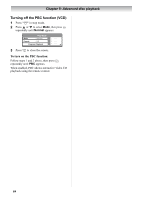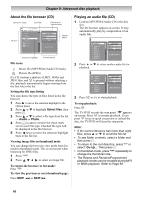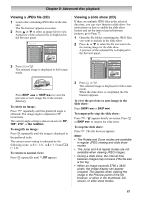Toshiba 19CV100U User Manual - Page 62
Scene angle/Title selection/DVD
 |
View all Toshiba 19CV100U manuals
Add to My Manuals
Save this manual to your list of manuals |
Page 62 highlights
Chapter 9: Advanced disc playback 4 Press or to return to the left column, then press or to select Program Playback and press . Play Mode Mode : Program Repeat : Off Program Playback 1 9 2 3 3 11 Track playback will follow the sequence you set in step 3. To resume normal playback: In step 2, set Mode to Normal. To change the program: 1. Set Mode to Program. 2. Press or to select the playback position you want to change the track input for, then press . 3. Use the Channel Number buttons (0-9) to input the new track for the selected position. To remove a track from the programmed list: 1. Set Mode to Program. 2. Press or to select the playback position, then press . To clear all the programs: On the left column, press or Program, then press . to select Clear Enabling random playback (VCD) 1 Press in stop mode. 2 Press or to select Mode, then press repeatedly to select Shuffle. Play Mode Mode : Shuffle Repeat : Off Program Playback 3 Press to start random playback. Note: If you set random playback during playback mode, random playback will begin after the current track finished playing. To resume normal playback: In step 2, set Mode to Normal. Scene angle/Title selection/DVD menu Changing the scene angle (DVD) When playing back a DVD recorded with multiangle scenes, you can select the scene angle that you prefer. 1 Press during playback. 2 Press repeatedly until the preferred scene angle is displayed. Note: Depending on the DVD, you may not be able to change the scene angle even if multiangle data are recorded on the disc. Selecting a DVD title (DVD) Some DVDs contain two or more titles. If this is the case, you can select a particular title for playback. 1 Press menu. 2 Press during playback to display the title to select the preferred title. 3 Press or to start playback. Note: • Title selection may not apply to some DVDs. • The title menu may simply be referred to a "menu" or "title" in the instructions supplied with the DVD. DVD menu (DVD) Some DVDs have an encoded menu that allows users to select a specific disc content, enable a particular DVD feature (e.g. subtitle or soundtrack language), or choose a particular title (for multititle DVDs). 1 Press during playback. 2 Press to select a DVD menu item, then press or to access it. Use the same keys to enable an option for the selected item. Repeat this step to configure other menu options. 3 Press again to resume playback on the scene that was playing when you pressed . Note: Depending on the DVD, you may not be able to resume playback from the same scene that was playing when you pressed . 62