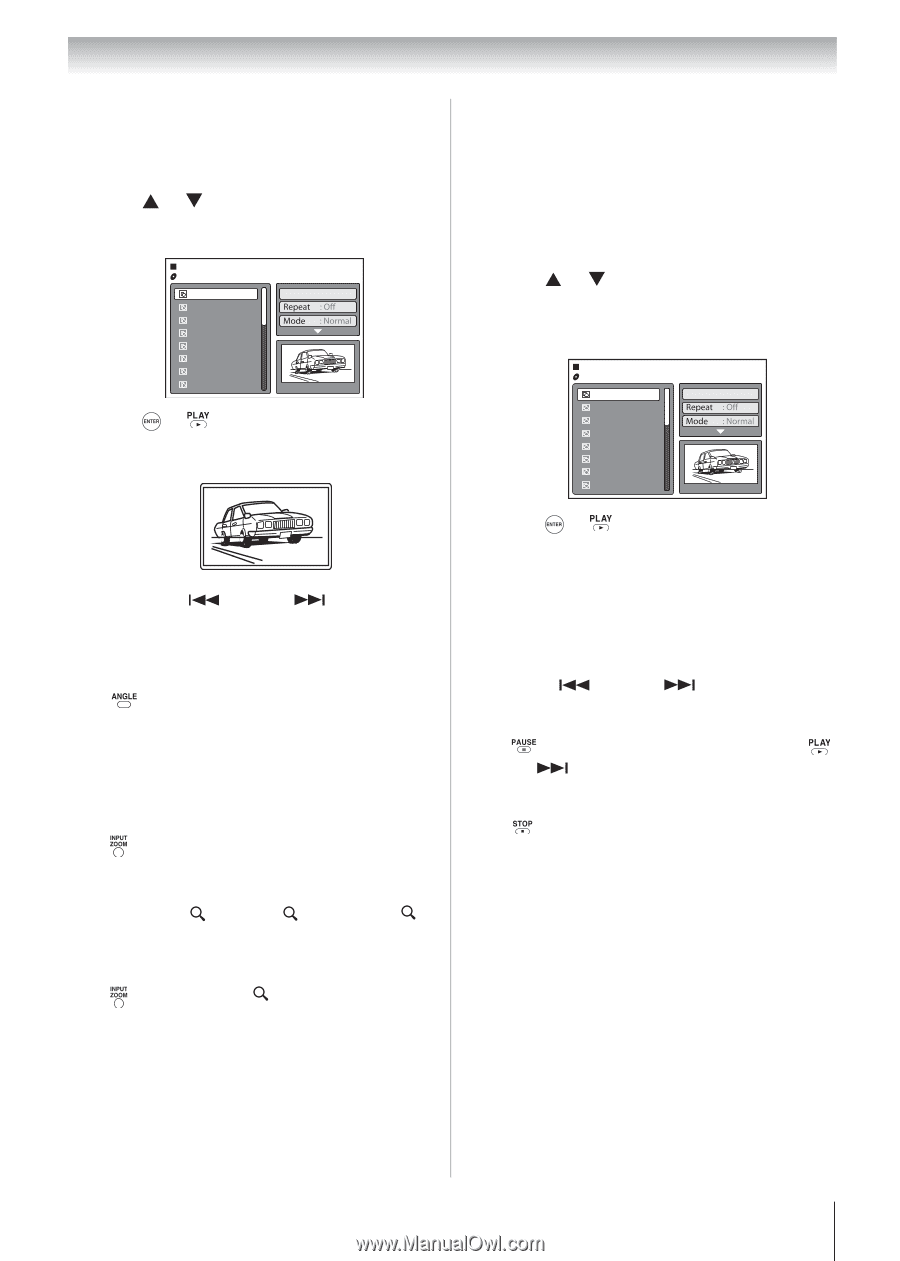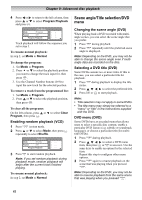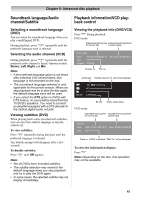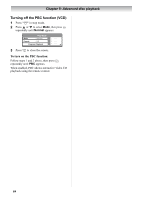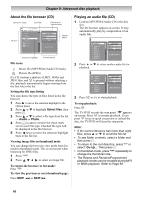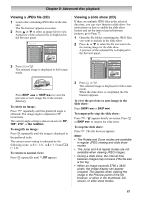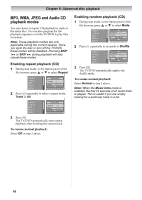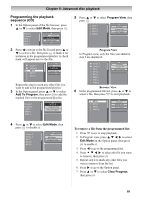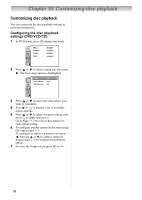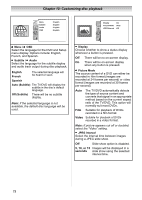Toshiba 19CV100U User Manual - Page 67
Viewing a JPEG file CD, Viewing a slide show CD
 |
View all Toshiba 19CV100U manuals
Add to My Manuals
Save this manual to your list of manuals |
Page 67 highlights
Chapter 9: Advanced disc playback Viewing a JPEG file (CD) 1 Load a disc containing JPEG files in the disc slot. The file browser appears on-screen. 2 Press or to select an image file for view. A preview of the selected file is displayed in the Preview panel. /Picture-01.JPG Picture-01 Picture-02 Picture-03 Picture-04 Picture-05 Picture-06 Picture-07 Picture-08 Select files JPEG Preview W: 2048 H: 1536 3 Press or . The selected image is displayed in full-screen mode. Press SKIP or SKIP to view the previous or next image file in the current directory. To rotate an image: Press repeatedly until the preferred angle is obtained. The image angle is adjusted in 90° increments. The current angle setting is shown on-screen: 90°, 180°, 270°, or No rotation. To magnify an image: Press repeatedly until the image is displayed in the preferred scale. The current zoom setting is indicated by the following icons: 1 (× 1.3), 2 (× 1.5) and 3 (× 2.0). To return to normal view: Press repeatedly until Off appears. Viewing a slide show (CD) If there are multiple JPEG files in the selected directory, you can view them in a slide show. For instructions on how to enable the slide show feature and set the interval period between pictures, go to Page 72. 1 Open the file folder containing the JPEG files you want to include in the slide show. 2 Press or to select the file you want to be the starting image for the slide show. A preview of the selected file is displayed in the Preview panel. /Picture-01.JPG Picture-01 Picture-02 Picture-03 Picture-04 Picture-05 Picture-06 Picture-07 Picture-08 Select files JPEG Preview W: 2048 H: 1536 3 Press or . The selected image is displayed in full-screen mode. When the slide show is completed, the file browser appears. To view the previous or next image in the slide show: Press SKIP or SKIP . To temporarily stop the slide show: Press . "❙❙" appears briefly on-screen. Press or SKIP to resume the slide show. To stop the slide show: Press . The file browser appears. Note: • The Rotate and Zoom modes are available in regular JPEG viewing and slide show modes. • The Jump and A-B repeat modes are not available when viewing JPEG images. • During a slide show, the interval time between images may increase if the file size is too big. • When an image exceeds 5760 x 3840 pixels, the image display can appear cropped. This applies when viewing the image in the Preview panel of the file browser; or when in the thumbnail, fullscreen, or slide show modes. 67