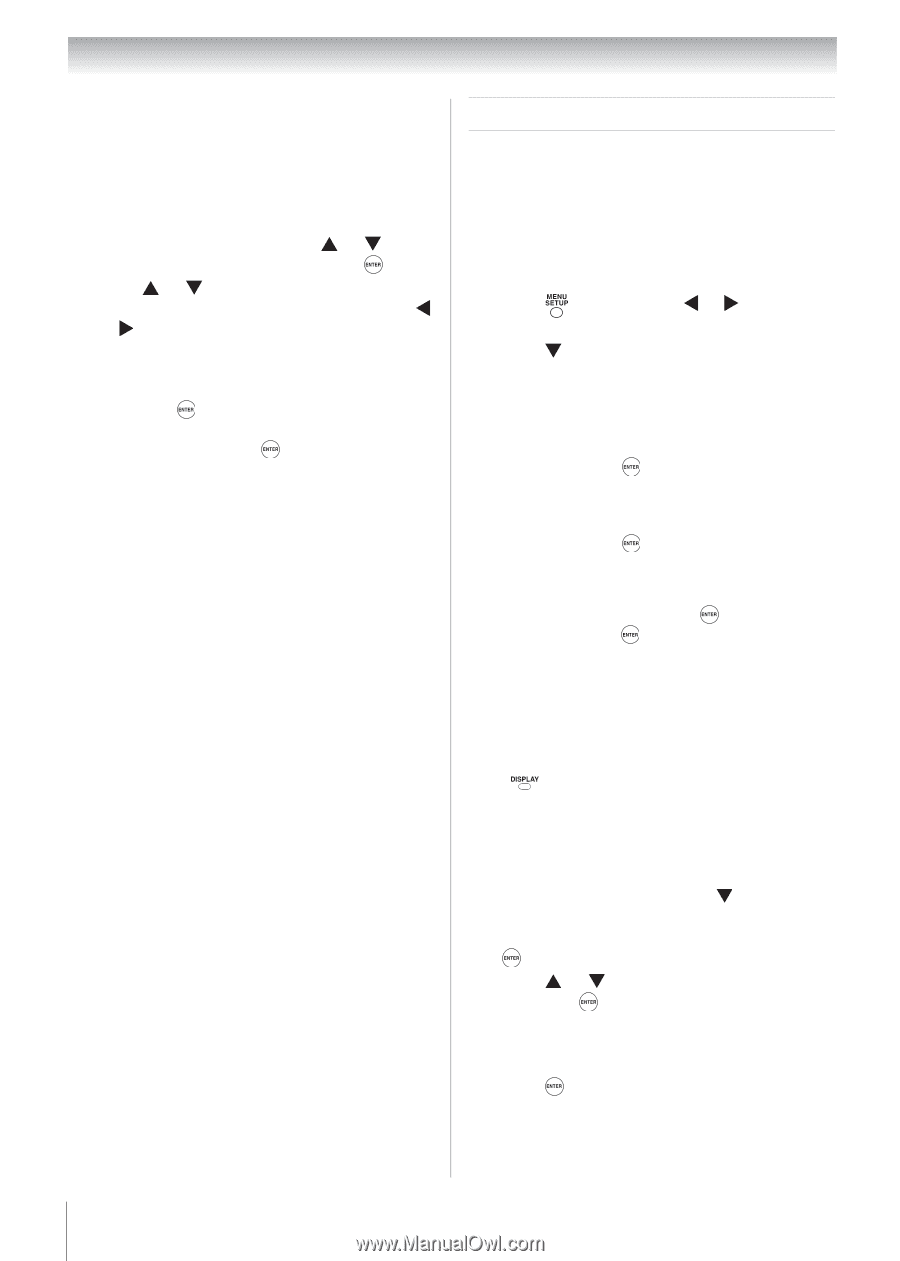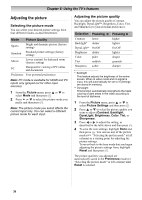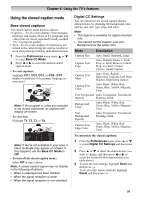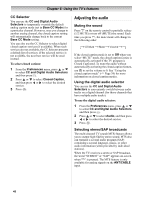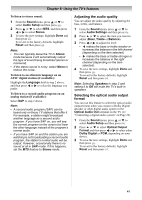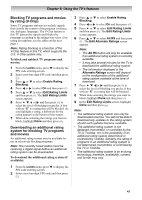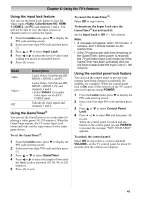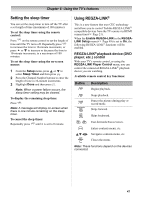Toshiba 19CV100U User Manual - Page 42
Using the Locks menu
 |
View all Toshiba 19CV100U manuals
Add to My Manuals
Save this manual to your list of manuals |
Page 42 highlights
Chapter 6: Using the TV's features Using the Dolby® Digital Dynamic Range Control feature This dynamic range control feature causes the ATSC dynamic range to be further compressed, allowing you to switch from ATSC to analog broadcasts at the same dynamic range. 1 From the Sound menu, press or to select Audio Setup and then press . 2 Press or to select Dolby Digital Dynamic Range Control and then press or to select Compressed. When Standard is selected, the audio is output with minimal compression. 3 To save the new settings, highlight Done and then press . To revert to the factory defaults, highlight Reset and then press . Note: • This item will be grayed out for NTSC signals, Video, ColorStream, and PC inputs. • The Dolby Digital Dynamic Range Control will function in relation to Optical Output Format (PCM mode). Using the Locks menu The Locks menu includes the Enable Rating Blocking, Edit Rating Limits, Input Lock, Control Panel Lock, GameTimer and New PIN Code features. You can use these features after entering the correct PIN code. Entering the PIN code 1 Press and then press or to highlight Locks. 2 Press , which displays the PIN code entry screen. • The Lock System screen appears if a PIN code has not been stored. Press the Channel Number buttons to enter a new four-digit code, enter the code a second time to confirm, and then press . • The Locks/Active screen appears if the PIN code is already stored. Use the Channel Number buttons to enter your four-digit code and then press . If the wrong PIN code is entered, the message "Incorrect PIN code, please try again!" appears. Highlight Retry and then press . Enter the code again and then press . When the correct PIN code is entered, the Locks menu opens. If you cannot remember your PIN code While the PIN code entering screen is displayed, press four times within five seconds. The PIN code will be cleared and you can enter a new PIN code. Changing your PIN code 1 From the Locks menu, press to display the PIN code entering screen. 2 Enter your four-digit PIN code and then press . 3 Press or to select New PIN Code and then press . 4 Press the Channel Number buttons to enter a new four-digit code. Reenter the PIN code to confirm it. 5 Press . The new PIN code is now active. 42