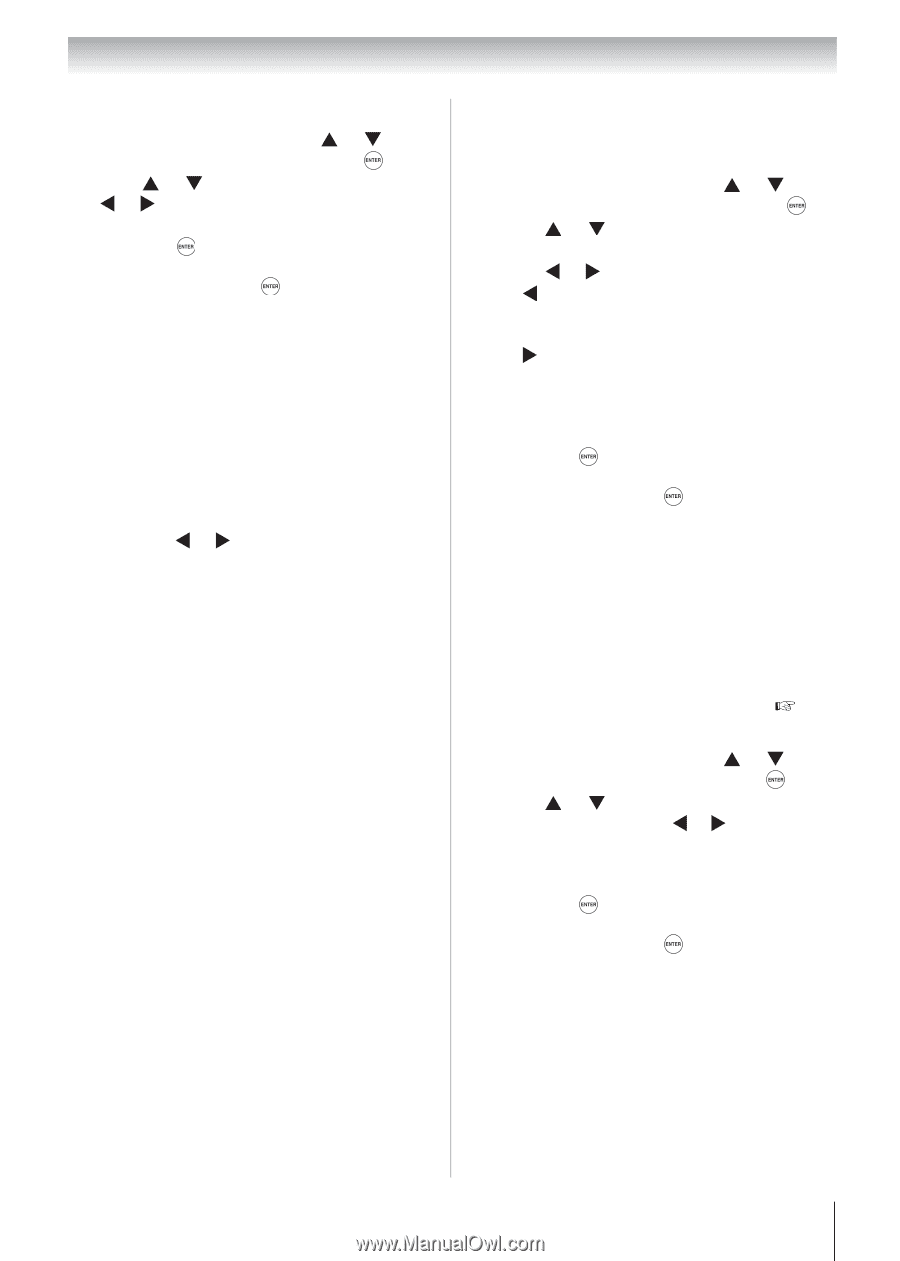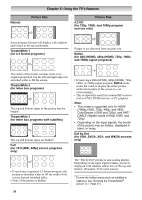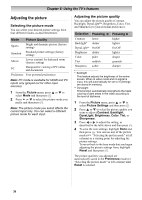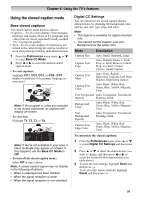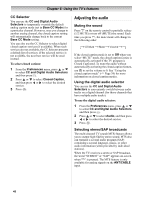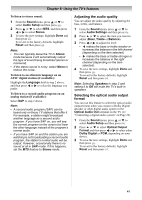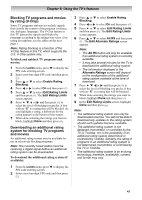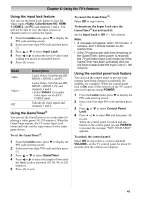Toshiba 19CV100U User Manual - Page 41
Adjusting the audio quality, Selecting the optical audio output, format
 |
View all Toshiba 19CV100U manuals
Add to My Manuals
Save this manual to your list of manuals |
Page 41 highlights
Chapter 6: Using the TV's features To listen to stereo sound: 1 From the Sound menu, press or to select Audio Setup and then press . 2 Press or to select MTS, and then press or to select Stereo. 3 To save the new settings, highlight Done and then press . To revert to the factory defaults, highlight Reset and then press . Note: • You can typically leave the TV in Stereo mode because it will automatically output the type of sound being broadcast (stereo or monaural). • If the stereo sound is noisy, select Mono to reduce the noise. To listen to an alternate language on an ATSC digital station (if available): Highlight the Language field in step 2 above, and then press or to select the language you prefer. To listen to a second audio program on an analog station (if available): Select SAP in step 2 above. Note: • A second audio program (SAP) can be heard only on those TV stations that offer it. For example, a station might broadcast another language as a second audio program. If you have SAP on, you will see the current program on the screen but hear the other language instead of the program's normal audio. • If you have SAP on and the station you are watching is not broadcasting a second audio program, the station's normal audio will be output. However, occasionally there is no sound at all in SAP mode. If this happens, set the MTS feature to Stereo mode. Adjusting the audio quality You can adjust the audio quality by adjusting the bass, treble, and balance. 1 From the Sound menu, press or to select Audio Settings and then press . 2 Press or to select the item you want to adjust (Bass, Treble or Balance). 3 Press or to adjust the level. • makes the bass or treble weaker or increases the balance in the left channel (depending on the item selected). • makes the bass or treble stronger or increases the balance in the right channel (depending on the item selected). 4 To save the new settings, highlight Done and then press . To revert to the factory defaults, highlight Reset and then press . Note: Selecting Speakers in step 2 and setting it to Off will mute the TV's built-in speakers. Selecting the optical audio output format You can use this feature to select the optical audio output format when you connect a Dolby Digital decoder or other digital audio system to the Optical Audio Out terminal on the TV ( "Connecting a digital audio system" on Page 22). 1 From the Sound menu, press or to select Audio Setup and then press . 2 Press or to select Optical Output Format and then press or to select either Dolby Digital or PCM, depending on your device. 3 To save the new settings, highlight Done and then press . To revert to the factory defaults, highlight Reset and then press . 41