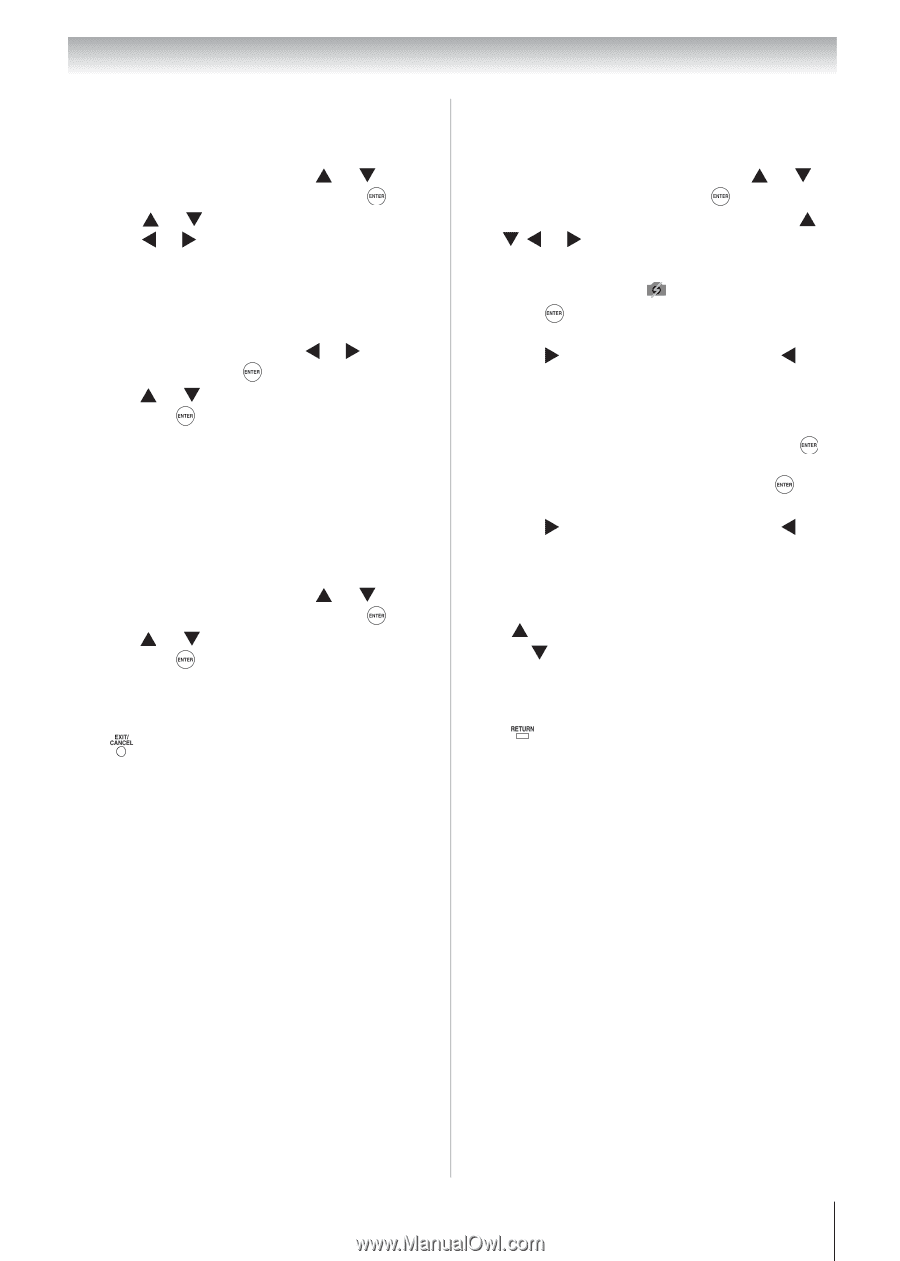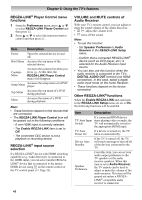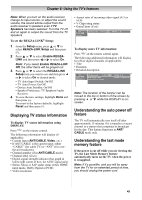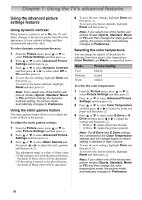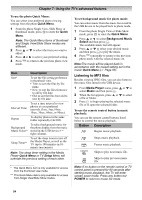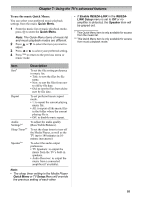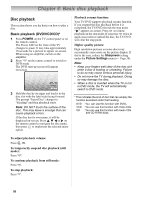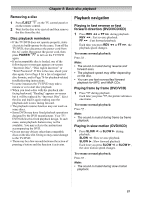Toshiba 19CV100U User Manual - Page 53
Basic Operation, Viewing JPEG files
 |
View all Toshiba 19CV100U manuals
Add to My Manuals
Save this manual to your list of manuals |
Page 53 highlights
Chapter 7: Using the TV's advanced features Basic Operation To set Auto Start: 1 From the Setup menu, press or to select Media Player and then press . 2 Press or to select Auto Start and then press or to select On. Auto Start: 1 Insert USB device into the USB terminal on the left side of the TV. 2 A prompt will appear. Press or to select Yes and then press . 3 Press or to select Photo or Music and then press . The photo thumbnail view or music list will appear. Note: If Auto Start is set to Off, you can start the Media Player manually. To set manual Start: 1 Insert USB device into the USB terminal on the left side of the TV. 2 From the Setup menu, press or to select Media Player and then press . 3 Press or to select Photo or Music and then press . The photo thumbnail view or music list will appear. To close the Media Player: Press . The TV will return to the last-viewed channel or video input. Viewing JPEG files To view in Single View mode: 1 From Media Player menu, press or to select Photo and then press . 2 When the thumbnail view appears, press or to select a file or folder. Note: An incompatible JPEG file will be displayed with an icon. 3 Press to begin viewing the selected file in full screen or to open the selected folder. 4 Press to view the next file, or press to view the previous file. To view in Slide Show mode: 1 To switch to the Slide Show mode, press while in Single View mode. To return to Single View mode, press again. 2 Press to view the next file, or press to view the previous file. To rotate the image: While viewing the image in Single View mode, press to rotate the image 90 degrees clockwise, or press to rotate the image 90 degrees counterclockwise. To return to the thumbnail: Press while in Single View mode or Slide Show mode. 53