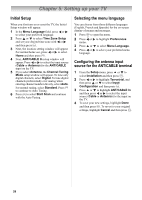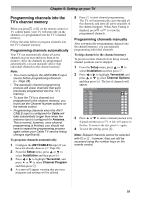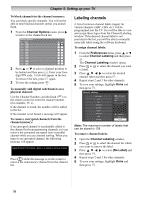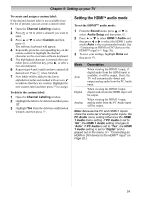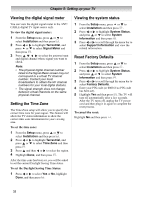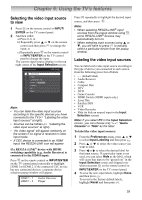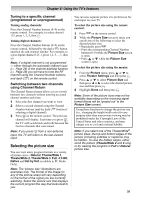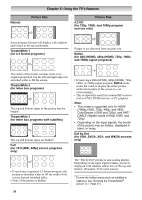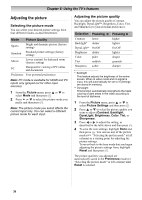Toshiba 19CV100U User Manual - Page 33
Using the TV's features
 |
View all Toshiba 19CV100U manuals
Add to My Manuals
Save this manual to your list of manuals |
Page 33 highlights
Chapter 6: Using the TV's features Selecting the video input source to view 1 Press on the remote control or INPUT/ ENTER on the TV control panel. 2 And then either: a) Press 0-6; or b) Repeatedly press or on the remote control and then press to change the input; or c) Repeatedly press on the remote control or INPUT/ENTER on the TV control panel to change the input. The current signal source displays in the top right corner of the Input Selection screen. Note: • You can label the video input sources according to the specific devices you have connected to the TV ( "Labeling the video input sources" at right). • Sources can be hidden ( "Labeling the video input sources" at right). • "No video signal" will appear randomly on the screen if no signal is received in video input mode. • If CEC device is connected to an HDMI input, the REGZA-LINK icon will appear. If a REGZA-LINK® device with HDMI switching capability (e.g. Audio Receiver) is connected to the HDMI input: Press on the remote control or INPUT/ENTER on the TV control panel repeatedly to highlight HDMI 1or HDMI 2. If the connected CEC device has any connected devices, a separate device selection popup window will appear. HDMI 1 - 1 Audio Receiver HDMI 1 - 2 Player Press repeatedly to highlight the desired input source, and then press . Note: • When selecting REGZA-LINK® input sources from the popup window using , some REGZA-LINK® devices may automatically turn on. • When selecting input sources using or , you will have to press to actually select a particular device from the popup window. Labeling the video input sources You can label each video input source according to the type of device you connected to each source, from the following preset list of labels: • - - (default label) • Audio Receiver • Cable • Compact Disc • DTV • DVD • Game Console • HDMI Switch (HDMI inputs only) • Laser Disc • Satellite/DSS • VCR • Video Recorder • Hide (to hide an unused input in the Input Selection screen) Note: If you select PC in the Input Selection screen, you can choose only "- -", "Game Console" or "Hide" as the label. To label the video input sources: 1 From the Preferences menu, press or to select Input Labeling and then press . 2 Press or to select the video source you want to label. 3 Press or to select the desired label for that input source. If a particular input is not used, you can select Hide as the label, which will cause that input to be "grayed out" in the Input Selection screen and skipped over when you press on the remote control or INPUT/ENTER on the TV control panel. 4 To save the new input labels, highlight Done and then press . To revert to the factory default labels, highlight Reset and then press . 33