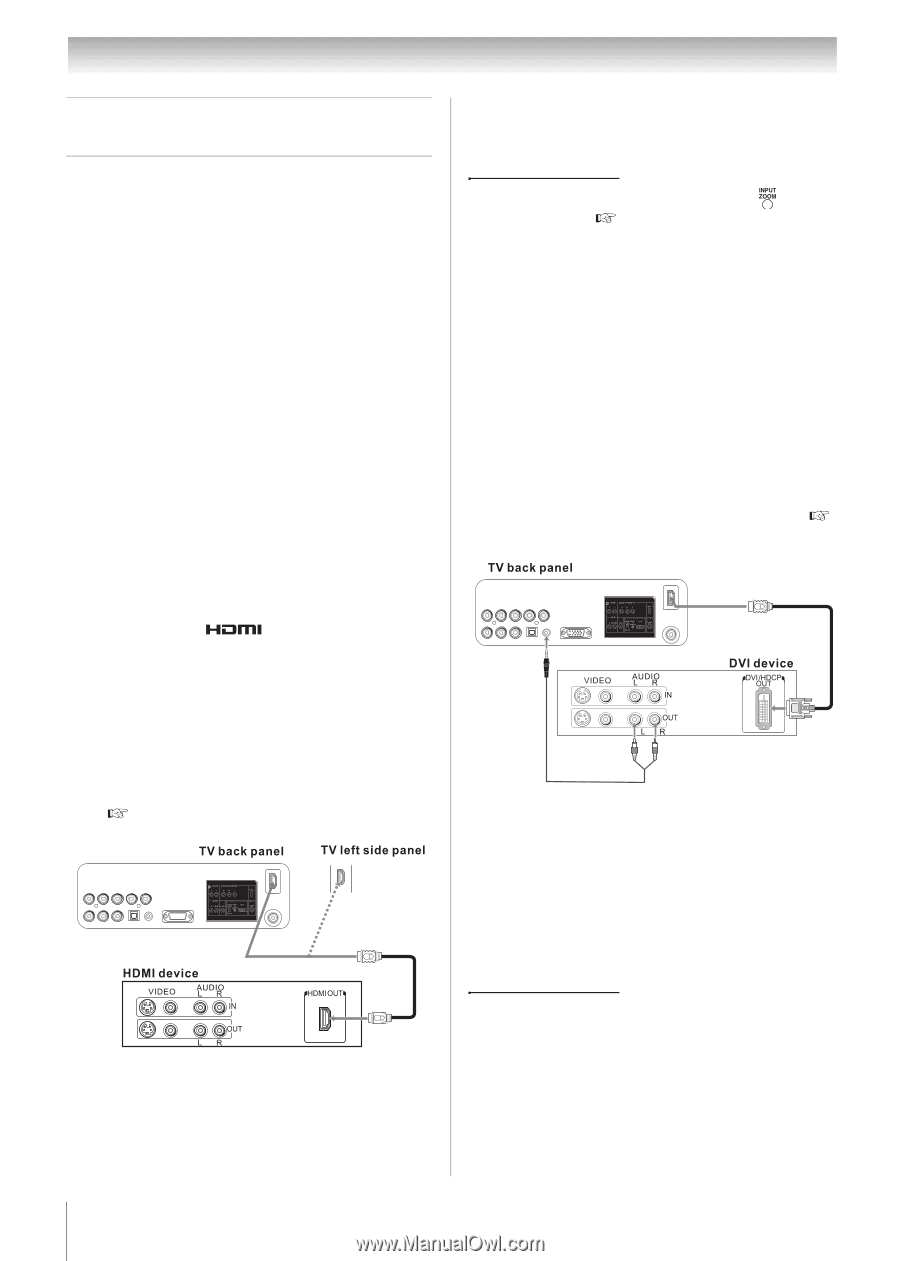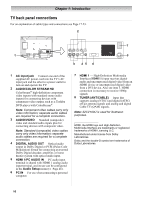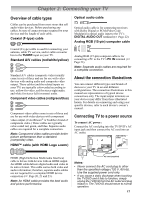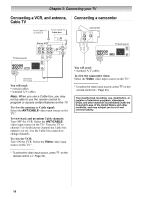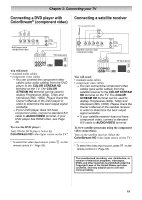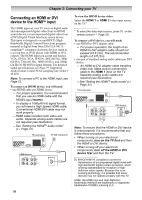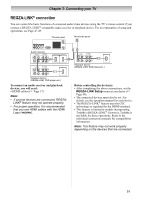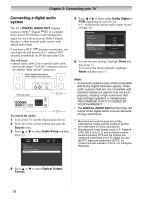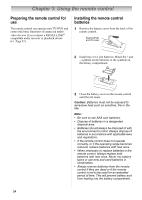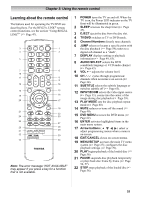Toshiba 19CV100U User Manual - Page 20
Connecting an HDMI or DVI, device to the HDMI, input
 |
View all Toshiba 19CV100U manuals
Add to My Manuals
Save this manual to your list of manuals |
Page 20 highlights
Chapter 2: Connecting your TV Connecting an HDMI or DVI device to the HDMITM input The HDMI input on your TV receives digital audio and uncompressed digital video from an HDMI source device, or uncompressed digital video from a DVI (Digital Visual Interface) source device. This input is designed to accept HDCP (HighBandwidth Digital-Content Protection) program material in digital form from EIA/CEA-861-E compliant[1] consumer electronic devices (such as a set-top box or DVD player with HDMI or DVI output). The HDMI input can accept and display VGA, SVGA, XGA, WXGA, 480i (60 Hz), 480p (60 Hz), 720p (60 Hz), 1080i (60 Hz), and 1080p (24 Hz/30 Hz/60 Hz) signal formats. For detailed signal specifications, see Page 79. Supported Audio format: Linear PCM, sampling rate 32/44.1/ 48 kHz. Note: To connect a PC to the HDMI input, see Page 23. To connect an HDMI device, you will need: • one HDMI cable per HDMI device - For proper operation, it is recommended that you use an HDMI cable with the HDMI Logo ( ). - To display a 1080p/60 Hz signal format, you will need a High Speed HDMI cable. Conventional HDMI/DVI cable may not work properly. - HDMI cable transfers both video and audio. Separate analog audio cables are not required (see illustration). - See "Setting the HDMITM audio mode" ( Page 31). 20 To view the HDMI device video: Select the HDMI 1 or HDMI 2 video input source on the TV.* * To select the video input source, press remote control ( Page 33). on the To connect a DVI device, you will need: • one HDMI-to-DVI adapter cable - For proper operation, the length of an HDMI-to-DVI adapter cable should not exceed 9.8 ft (3m). The recommended length is 6.6 ft (2m). • one pair of standard analog audio cables per DVI device. - An HDMI-to-DVI adapter cable transfers video only. Make sure to connect this cable to the HDMI 1 input on the TV. Separate analog audio cables are required (see illustration). - See "Setting the HDMITM audio mode" ( Page 31). Red White Note: To ensure that the HDMI or DVI device is reset properly, it is recommended that you follow these procedures: • When turning on your electronic components, turn on the TV first and then the HDMI or DVI device. • When turning off your electronic components, turn off the HDMI or DVI device first and then the TV. [1] EIA/CEA-861-E compliance covers the transmission of uncompressed digital video with high-bandwidth digital content protection, which is being standardized for reception of highdefinition video signals. Because this is an evolving technology, it is possible that some devices may not operate properly with the TV. HDMI, the HDMI logo and High-Definition Multimedia Interface are trademarks or registered trademarks of HDMI Licensing LLC.