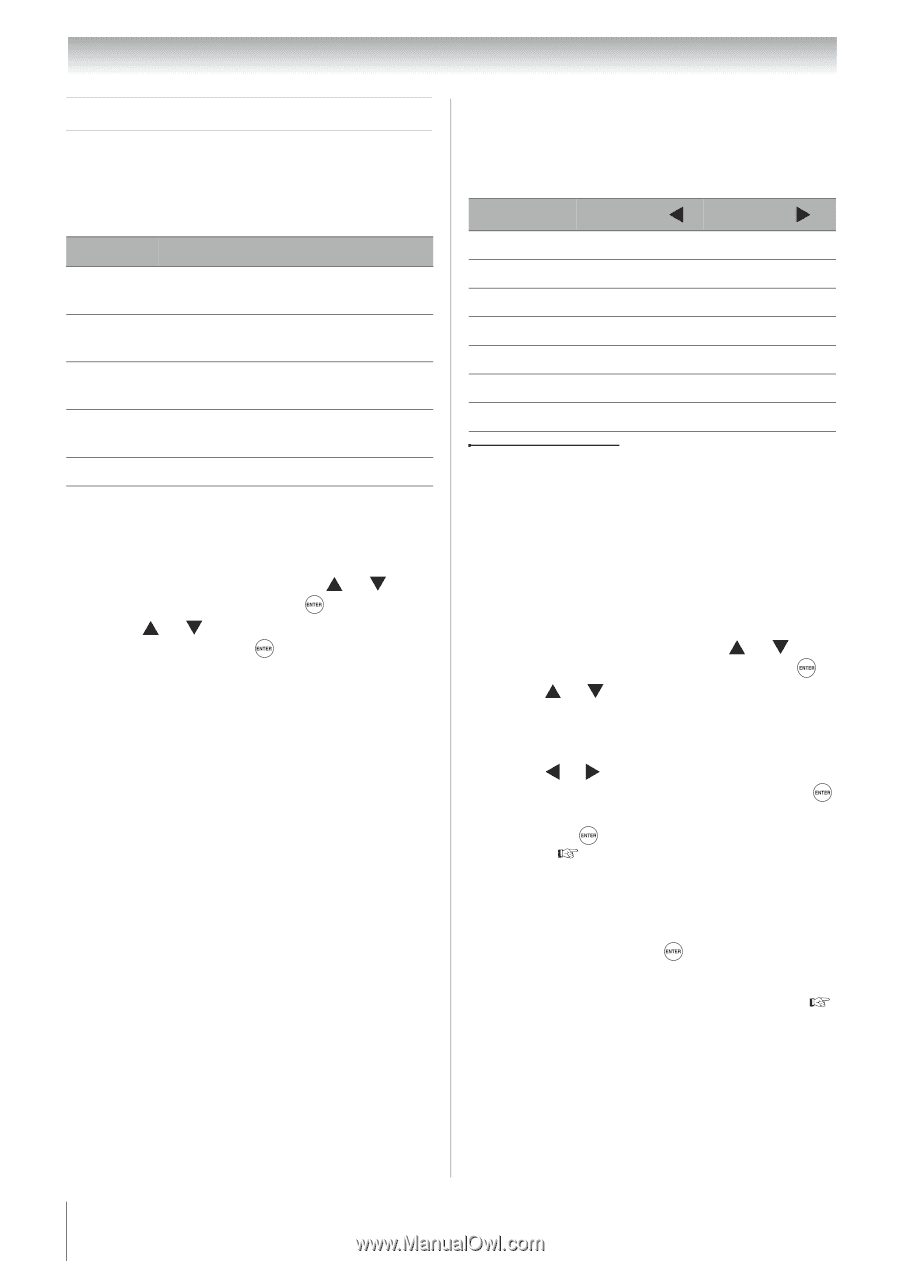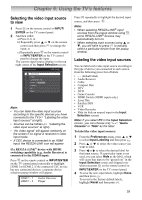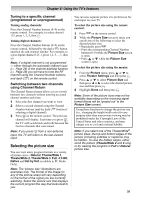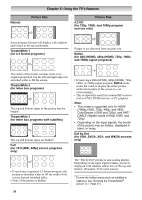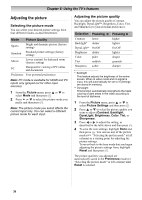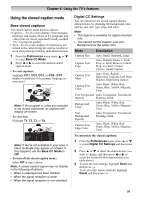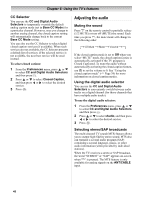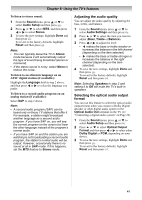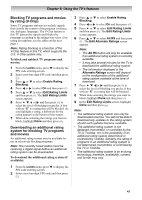Toshiba 19CV100U User Manual - Page 38
Adjusting the picture
 |
View all Toshiba 19CV100U manuals
Add to My Manuals
Save this manual to your list of manuals |
Page 38 highlights
Chapter 6: Using the TV's features Adjusting the picture Selecting the picture mode You can select your desired picture settings from four different modes, as described below. Mode Picture Quality Sports Bright and dynamic picture (factory setting) Standard Standard picture settings (factory setting) Movie Lower contrast for darkened room (factory setting) PC Designed for viewing of PC tables and documents Preference Your personal preferences Note: PC mode is available for HDMI and PC inputs only (grayed out for other input sources). 1 From the Picture menu, press or to select Mode and then press . 2 Press or to select the picture mode you prefer and then press . Note: The picture mode you select affects the current input only. You can select a different picture mode for each input. Adjusting the picture quality You can adjust the picture quality (Contrast, Backlight, DynaLight™, Brightness, Color, Tint, and Sharpness) to your personal preferences. Selection Pressing Contrast lower Backlight* darker DynaLight** On/Off Brightness darker Color paler Tint reddish Sharpness softer Pressing higher lighter On/Off lighter deeper greenish sharper * Backlight This feature adjusts the brightness of the entire screen. When in video mode and no signal is input, this will automatically be set to 0 (Settings are stored in memory). ** DynaLight This function automatically strengthens the black coloring of dark areas in the video according to the level of darkness. 1 From the Picture menu, press or to select Picture Settings and then press . 2 Press or to select the picture quality you want to adjust (Contrast, Backlight, DynaLight, Brightness, Color, Tint, or Sharpness). 3 Press or to adjust the setting, as described in the table above and then press . 4 To save the new settings, highlight Done and then press . You can use any of the picture modes ( "Selecting the picture mode" at left column) as a starting point for adjusting the picture settings. To revert back to the base mode that you began adjusting the picture settings from, highlight Reset and then press . The picture qualities you adjusted are automatically saved in the Preference mode ( "Selecting the picture mode" at left column) until Reset is selected. 38