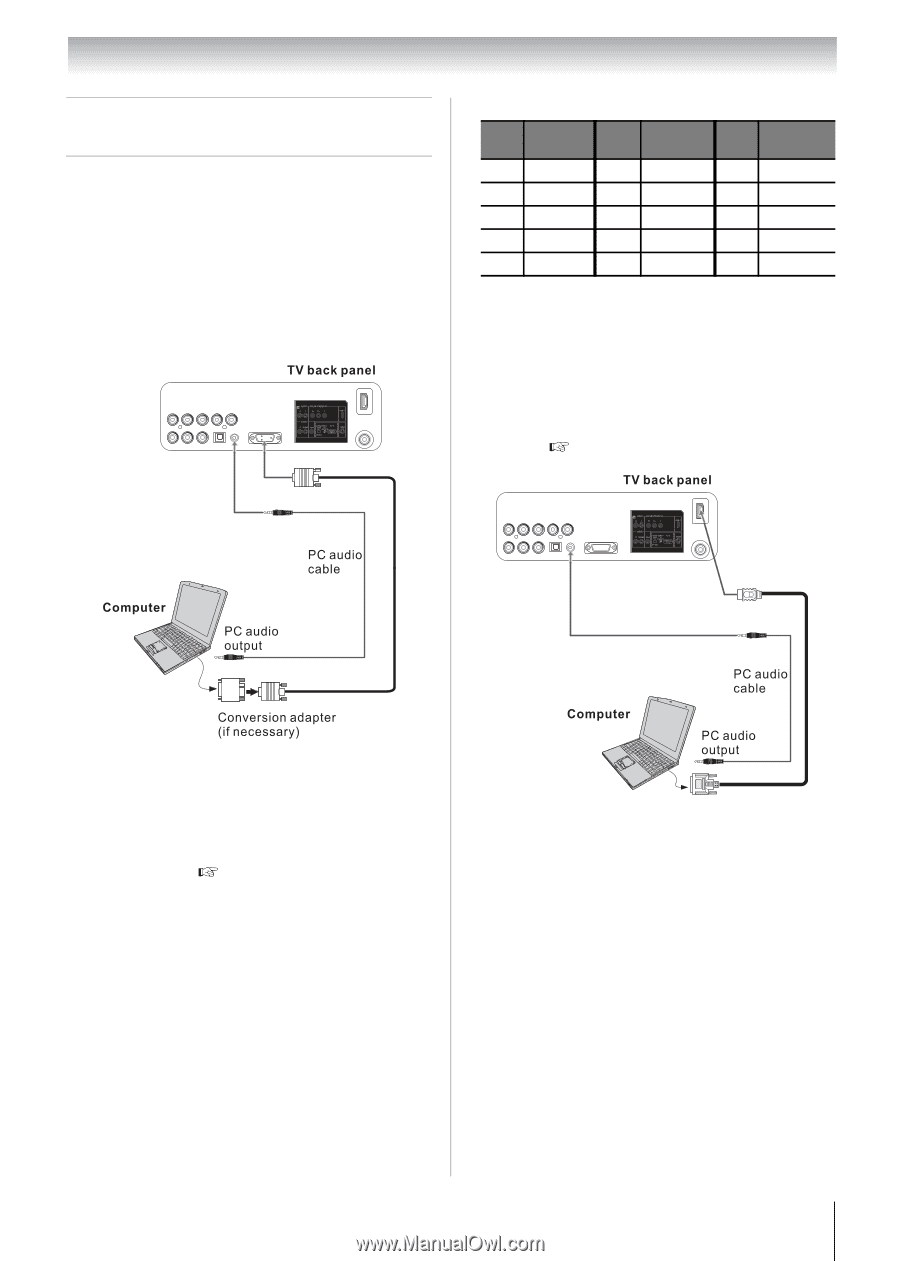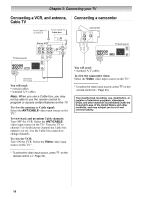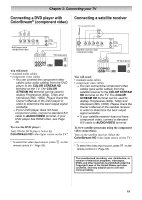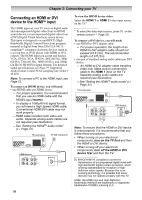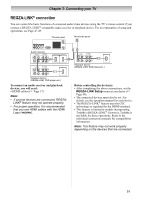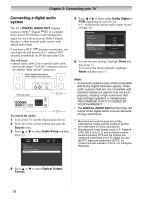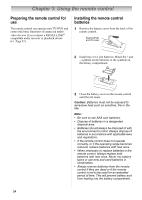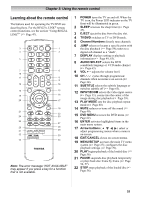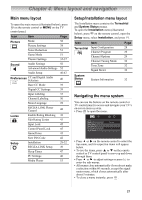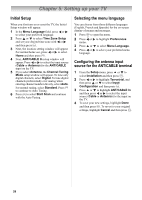Toshiba 19CV100U User Manual - Page 23
Connecting a personal computer - tv model
 |
View all Toshiba 19CV100U manuals
Add to My Manuals
Save this manual to your list of manuals |
Page 23 highlights
Chapter 2: Connecting your TV Connecting a personal computer (PC) With either the PC IN or HDMI connection, you can watch your computer's display on the TV and hear the sound from the TV's speakers. To connect a PC to the PC IN terminal on the TV: When connecting a PC to the PC IN terminal on the TV, use an analog RGB (15-pin) computer cable and a PC audio cable. • Signal names for mini D-sub 15-pin connector Pin Signal No. name Pin Signal No. name Pin Signal No. Name 1R 6 Ground 11 Reserved 2G 7 Ground 12 SDA 3B 8 Ground 13 H-sync 4 Reserved 9 5V 14 V-sync 5 Ground 10 Ground 15 SCL To connect a PC to the HDMI terminal on the TV: When connecting a PC to the HDMI terminal on the TV, use an adapter cable and analog audio cables. If connecting a PC with an HDMI terminal, use an HDMI cable. Separate analog cables are not necessary ( Page 17). • To use a PC, set the monitor output resolution on the PC before connecting it to the TV. The PC IN terminal can accept and display VGA, SVGA, XGA, and WXGA signal formats. For detailed signal specifications, see Page 79. • To display the optimum picture, use the PC settings feature ( "Using the PC settings feature" on Page 46). Note: • The PC audio input terminal on the TV is shared with the HDMI 1 analog audio input terminal. • Some PC models cannot be connected to this TV. • An adapter is not needed for computers with a compatible mini D-sub15-pin terminal. • Depending on the DVD's title and the specifications of the PC on which you are playing the DVD-Video, some scenes may be skipped or you may not be able to pause during multi-angle scenes. The HDMI input can accept and display VGA, SVGA, XGA, WXGA, 480i (60 Hz), 480p (60 Hz), 720p (60 Hz), 1080i (60 Hz), and 1080p (24 Hz/30 Hz/60 Hz) signal formats. For detailed signal specifications, see Page 79. Note: • The edges of the images may be hidden. • If receiving a 480i (HDMI), 480p (HDMI), 720p, 1080i, or 1080p signal program, Native mode scales the video to display the entire picture within the borders of the screen (i.e. no overscanning). 23