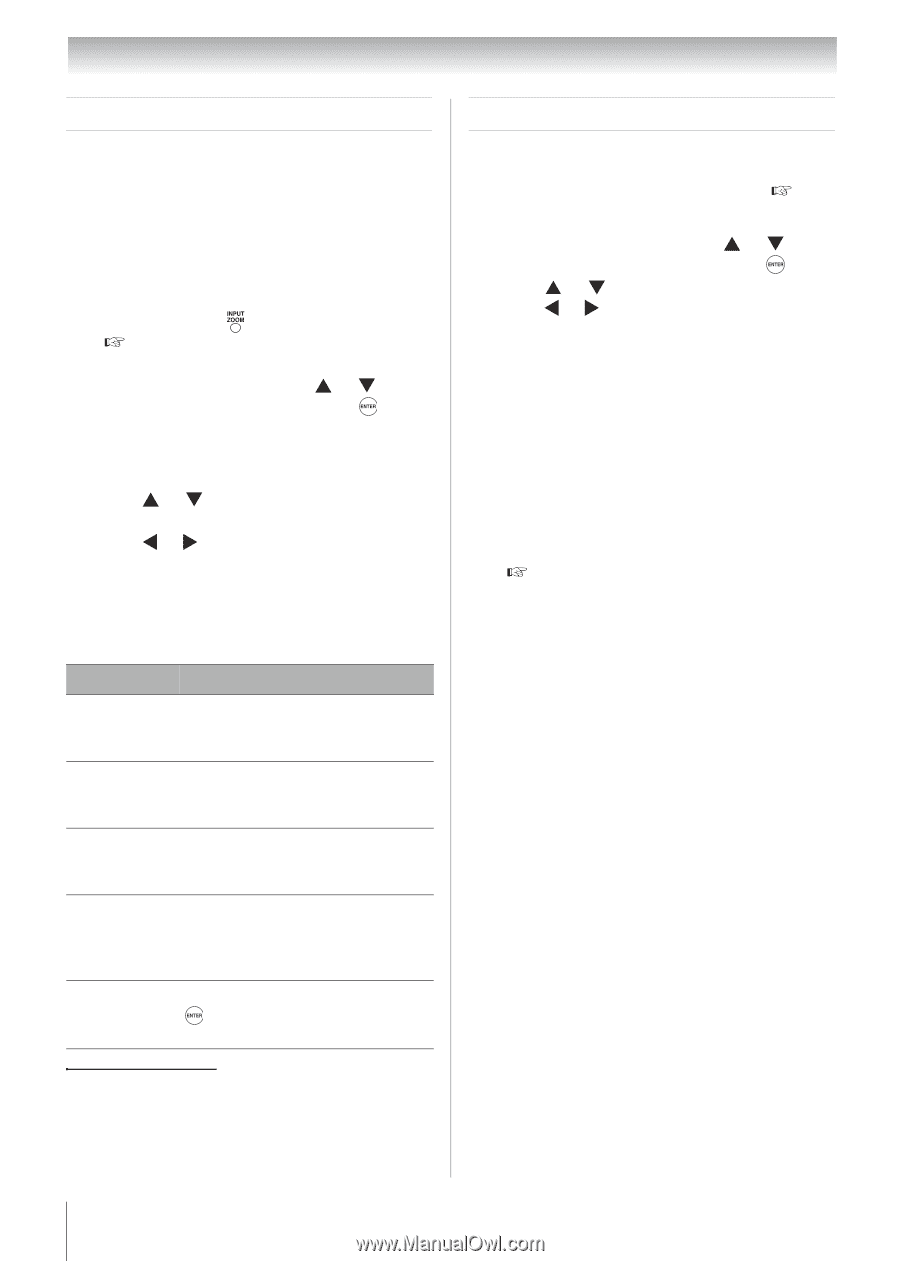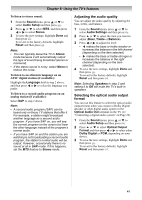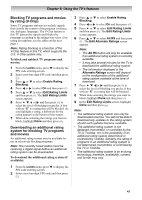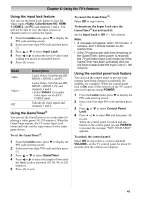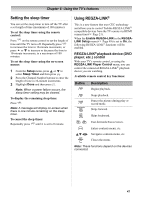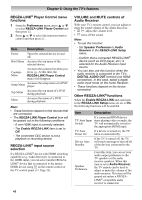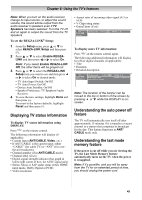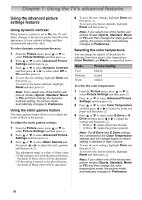Toshiba 19CV100U User Manual - Page 46
Using the PC settings feature, Setting the PC Audio
 |
View all Toshiba 19CV100U manuals
Add to My Manuals
Save this manual to your list of manuals |
Page 46 highlights
Chapter 6: Using the TV's features Using the PC settings feature You can view an image from a PC on the TV screen. When a PC is connected to the TV's PC IN terminal, you can use the PC Settings feature to make adjustments to the image. If the edges of the picture are cut off, readjust the Horizontal Position and Vertical Position. If the picture is affected by interference, readjust the Clock Phase and Sampling Clock. 1 Repeatedly press to select PC input mode ( "Selecting the video input source to view" on Page 33). 2 From the Setup menu, press or to select PC Settings and then press . Note: If a PC is not connected or there is no PC input signal, this feature will be grayed out in the Setup menu. 3 Press or to select the item you want to adjust. 4 Press or to make the appropriate adjustments. Note: The screen is disrupted momentarily when adjusting the PC settings. This is not a sign of malfunction. Mode Horizontal Position Vertical Position Clock Phase Sampling Clock Auto Adjust Description Moves the picture left/right. The adjustment range is within ±50 from center.* Moves the picture up/down. The adjustment range is within ±10 from center.* Helps to reduce noise and sharpen the picture. The adjustment range is within ±16 from center.* Helps to reduce noise and minimize periodic vertical stripes on the screen.The adjustment range is within ±10 from center.* Highlight this item and then press to get an optimum adjustment automatically. Setting the PC Audio This function allows you to output or mute the sound from your PC when connecting using the PC IN terminal and an analog RGB cable ( Page 23). 1 From the Sound menu, press or to select Audio Setup and then press . 2 Press or to select PC Audio and then press or to select No or Yes. Yes: When viewing the PC input, the audio from the PC Audio input can be heard. No: When viewing the PC input, there will be no audio. Note: Because the PC and HDMI 1 inputs share the same set of analog audio inputs, the PC Audio menu setting influences the HDMI 1 Audio menu setting. If PC Audio is set to "No", the HDMI 1 Audio setting changes to "Auto". If PC Audio is set to "Yes", the HDMI 1 Audio setting is set to "Digital" and is grayed out in the menu. ( "Setting the HDMITM audio mode" on Page 31.) * The default settings may vary depending on the input signal format. 46