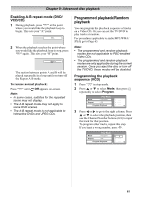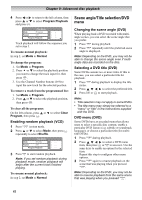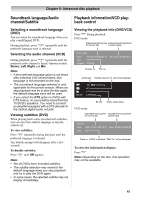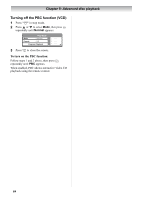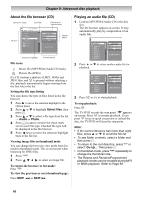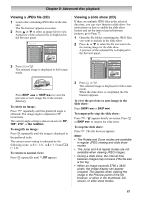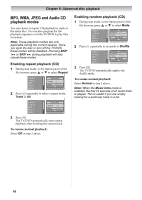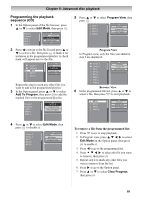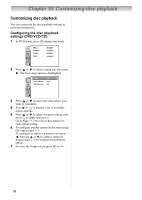Toshiba 19CV100U User Manual - Page 66
About the file browser CD, Playing an audio file CD
 |
View all Toshiba 19CV100U manuals
Add to My Manuals
Save this manual to your list of manuals |
Page 66 highlights
Chapter 9: Advanced disc playback About the file browser (CD) Operation status Scroll bar Filename of selected item File list 3/15 00:00:00 /WMA-11.WMA MP3-5 MP3-6 WMA-11 WMA-12 Picture-1 Picture-2 Select files Music Playing Option panel Selection highlight Preview panel File icons Music file (MP3/WMA/Audio CD track) Picture file (JPEG) If a CD contains a mixture of MP3, WMA and JPEG files, and is pressed without selecting a file, playback automatically begins starting from the first file in the list. Setting the file type listing You can choose the type of files listed in the file browser. 1 Press to move the selection highlight to the Option panel. 2 Press or to highlight Select files, then press . 3 Press or to select a file type from the list - Audio or Photo. 4 Press to add or remove the check mark next to each file type. Checked file type will be displayed in the file browser. 5 Press twice to move the selection highlight back to the file list. Viewing image files in thumbnail mode You can change the browsers view mode from list mode to thumbnail mode. This is convenient when browsing for JPEG files. 1 Press . 2 Press to select an image file. To return the browser to list mode: Press . To view the previous or next thumbnail page: Press SKIP or SKIP . Playing an audio file (CD) 1 Load an MP3/WMA/Audio CD in the disc slot. The file browser appears on-screen. It may automatically play by composition of an audio file. Folder-1 Folder-2 MP3-1 MP3-2 MP3-3 WMA-1 WMA-2 WMA-3 Select files JPEG Preview 2 Press or to select another audio file for playback. Folder-1 Folder-2 MP3-1 MP3-2 MP3-3 WMA-1 WMA-2 WMA-3 Select files JPEG Preview 3 Press or to start playback. To stop playback: Press . The TV/DVD records the stop point. " " appears on-screen. Press to resume playback. If you press twice in quick succession or unload the disc, the TV/DVD will clear the stop point. Note: • If the current directory has more than eight files, press or to scroll the file list. • To see folder contents, select a folder and then press . • To return to the root directory, press or select "Go Up..." then press . • In thumbnail mode, press repeatedly to change the thumbnail size. • The Repeat and Random/Programmed playback modes can be enabled during MP3 or WMA playback. Refer to Page 68. 66