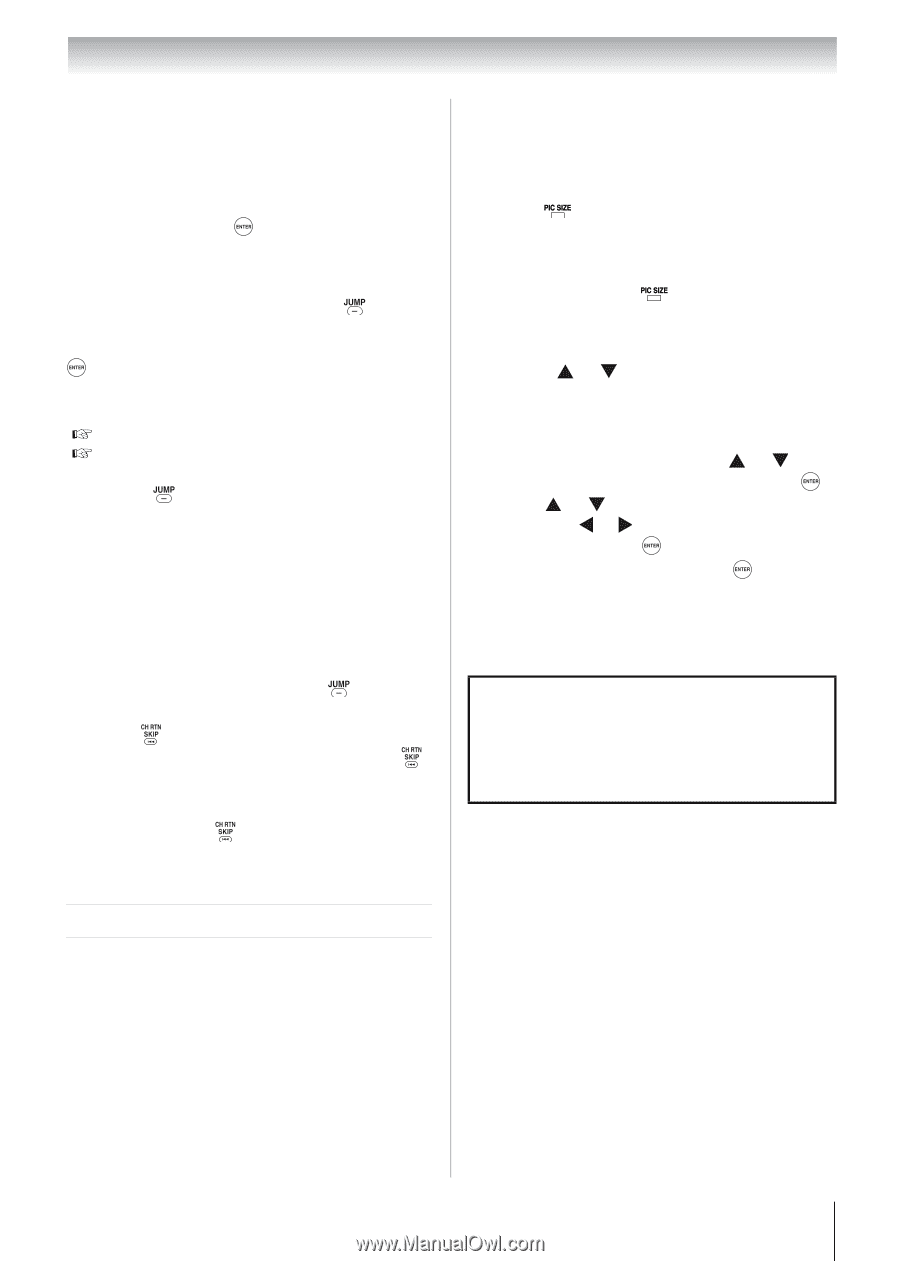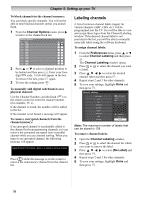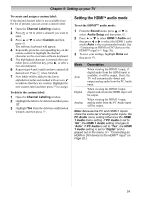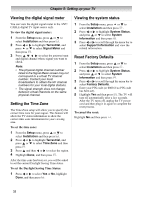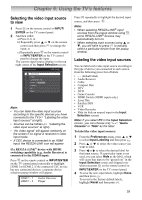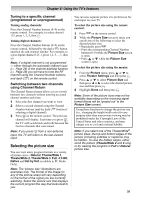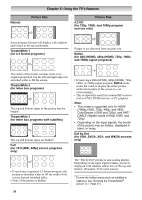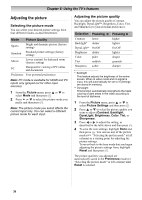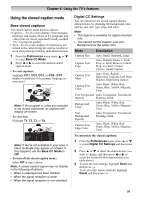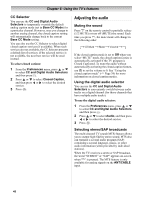Toshiba 19CV100U User Manual - Page 35
Selecting the picture size
 |
View all Toshiba 19CV100U manuals
Add to My Manuals
Save this manual to your list of manuals |
Page 35 highlights
Chapter 6: Using the TV's features Tuning to a specific channel (programmed or unprogrammed) Tuning analog channels: Press the Channel Number buttons (0-9) on the remote control. For example, to select channel 125, press 1, 2, 5, then . Tuning digital channels: Press the Channel Number buttons (0-9) on the remote control, followed by the dash ( ) button and then the sub-channel number. For example, to select digital channel 125-1, press 1,2, 5, -, 1, then . Note: If a digital channel is not programmed - either through the automatic channel scan ( Page 29) or the channel add/skip function ( Page 29) you will have to tune the RF channel using the Channel Number buttons and dash ( ) on the remote control. Switching between two channels using Channel Return The Channel Return feature allows you to switch between two channels without entering an actual channel number each time. 1 Select the first channel you want to view. 2 Select a second channel using the Channel Number buttons (and the dash ( ) button if selecting a digital channel). 3 Press on the remote control. The previous channel will display. Each time you press , the TV will switch back and forth between the last two channels that were tuned. Note: If you press from a non-antenna input, the TV will return to the last-viewed input. Selecting the picture size You can view many program formats in a variety of picture sizes-Natural, TheaterWide 1, TheaterWide 2, TheaterWide 3, Full, 4:3 HD, Native and Dot by Dot (available in PC Mode Only). Note: The "picture size" illustrations are examples only. The format of the image (in any of the picture sizes) will vary depending on the format of the signal you are currently watching. Select the picture size that displays the current program the way that looks best to you. You can save separate picture size preferences for each input on your TV. To select the picture size using the remote control: 1 Press on the remote control. 2 While the Picture Size screen is open, you can do one of the following to select the desired picture size: • Repeatedly press . • Press the corresponding Channel Number buttons (0-6) while the Picture Size screen is open. • Press or while the Picture Size screen is open. To select the picture size using the menus: 1 From the Picture menu, press or to select Theater Settings and then press . 2 Press or to select Picture Size and then press or to select the desired picture size and then press . 3 Highlight Done and then press . Note: Some of the picture sizes may not be available depending on the receiving signal format (those will be "grayed out" in the Picture Size screen). Using these functions to change the picture size (i.e., changing the height/width ratio) for any purpose other than your private viewing may be prohibited under the Copyright Laws of the United States and other countries, and may subject you to civil and criminal liability. Note: If you select one of the TheaterWide® picture sizes, the top and bottom edges of the picture (including subtitles or captions) may be hidden. To view the hidden edges, either scroll the picture (TheaterWide 2 and 3 only) or try viewing the program in Full or Natural picture size. 35