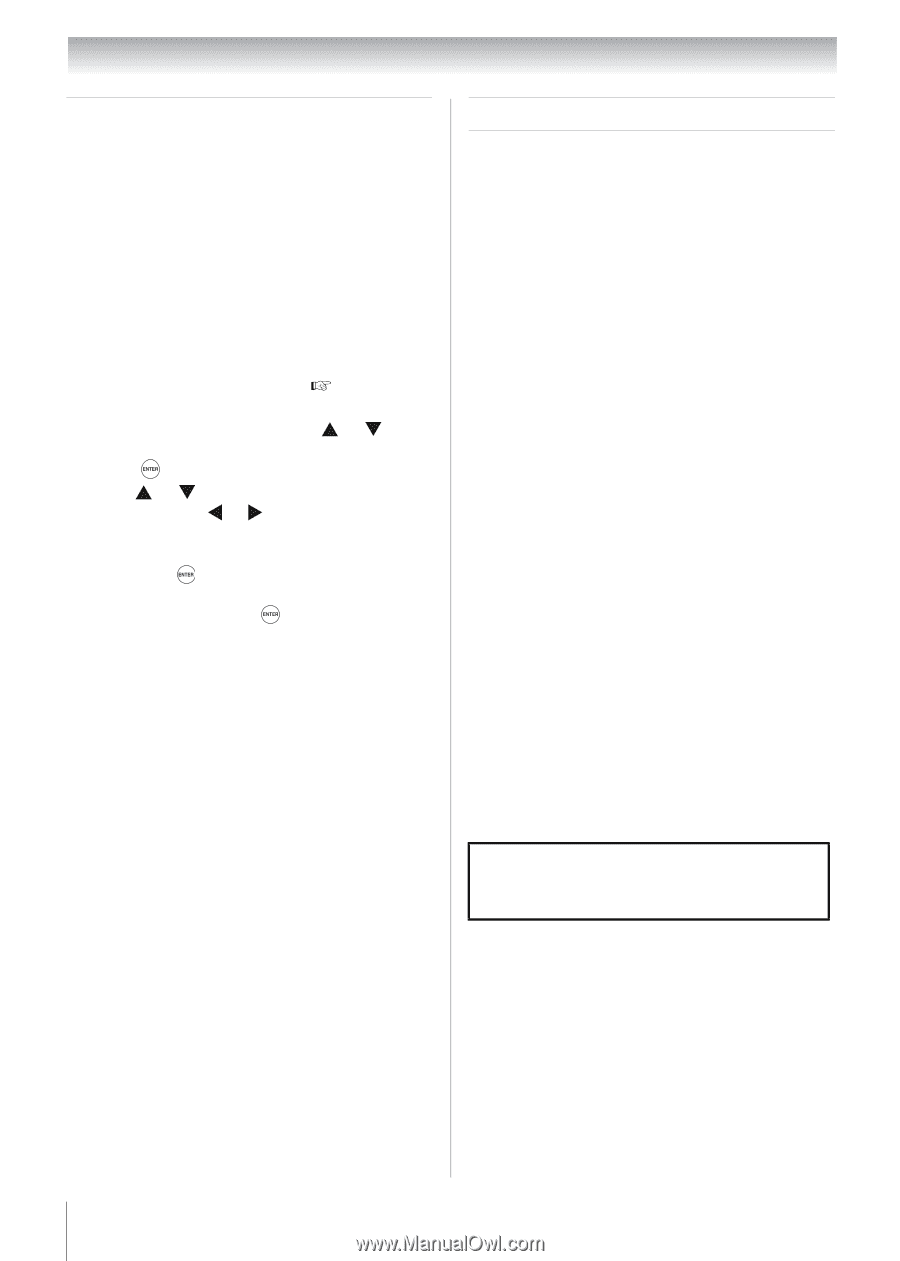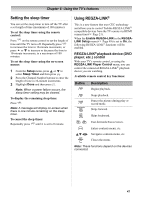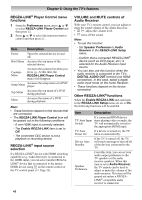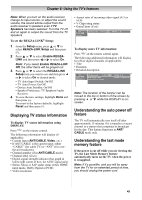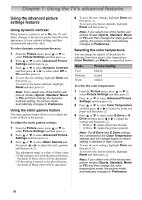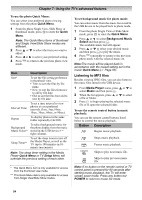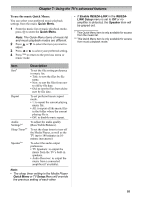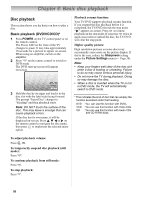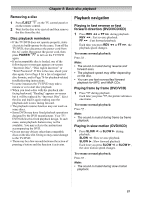Toshiba 19CV100U User Manual - Page 52
Using the advanced audio, settings features, Using the Media Player
 |
View all Toshiba 19CV100U manuals
Add to My Manuals
Save this manual to your list of manuals |
Page 52 highlights
Chapter 7: Using the TV's advanced features Using the advanced audio settings features Using the QSound® sound feature QSound® is the original name for a positional three-dimensional (3D) sound processing algorithm from QSound Labs, Inc. that creates 3D audio effects from multiple monophonic sources and sums the outputs to two channels for presentation over regular stereo speakers. To adjust the QSound® settings: 1 Set the TV in Stereo mode ( "Selecting stereo/SAP broadcasts" on Page 40). 2 From the Sound menu, press or to select Advanced Audio Settings and then press . 3 Pres or to select the QSound feature and then press or to turn the QSound effect On or Off. 4 To save the new settings, highlight Done and then press . To revert to the factory defaults, highlight Reset and then press . Note: If the broadcast is monaural, the QSound effect will not work. Using the Media Player The TV allows you to enjoy photos and music stored on a USB device. Note: Do not insert/remove the USB device while in use. Media Player Specifications Device USB device: USB Mass Storage Class devices (MSC) Note: •Connectivity is not guaranteed for all devices. •Connect the USB device to the TV directly. •Do not use a USB hub. Supported file system FAT12, FAT16 and FAT32 Supported photo format: JPEG Exif ver 2.2 (DCF ver 1.1) • Maximum viewable resolution: 8192 x 8192 pixels • Maximum photo size: 9 MB Note: It may take some time to open a file of large size. Supported music format: MPEG-1 (MP3) • Sampling rate: 32, 44.1, 48 kHz • ID3: ver.1, ver.2 Folder specifications • Total number of files: Less than 2000 per folder You must obtain any required permission from copyright owners to download or use copyrighted content. Toshiba cannot and does not grant such permission. 52