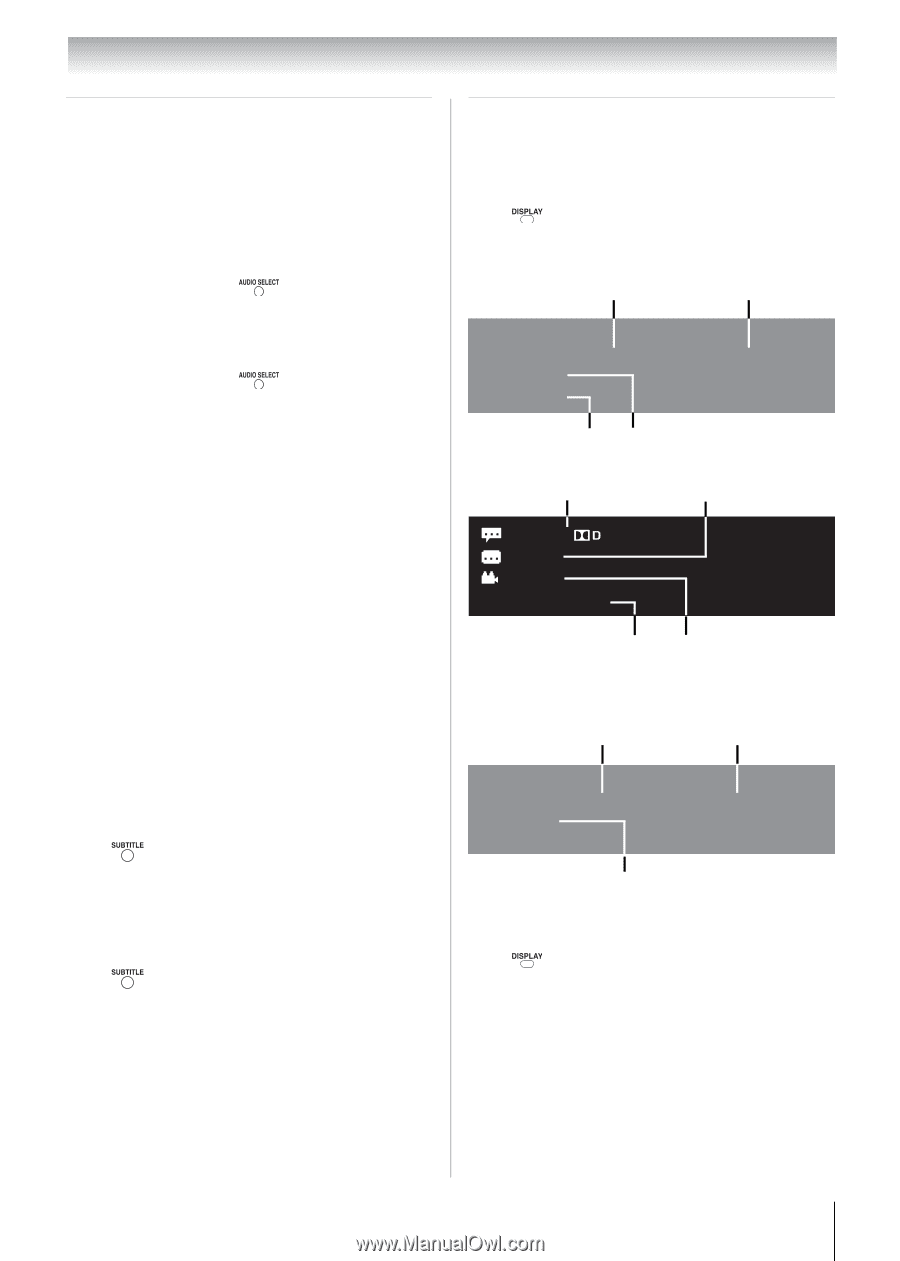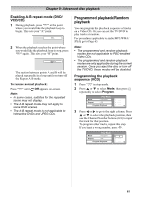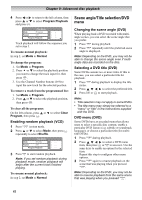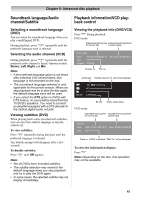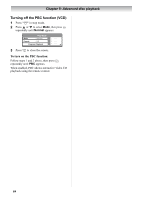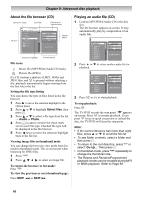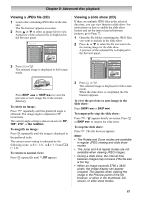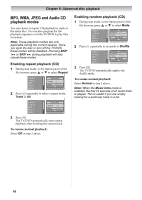Toshiba 19CV100U User Manual - Page 63
Soundtrack language/Audio, channel/Subtitle, Playback information/VCD play, back control
 |
View all Toshiba 19CV100U manuals
Add to My Manuals
Save this manual to your list of manuals |
Page 63 highlights
Chapter 9: Advanced disc playback Soundtrack language/Audio channel/Subtitle Selecting a soundtrack language (DVD) You can select the soundtrack language when you play a multilingual DVD. During playback, press repeatedly until the preferred language track is selected. Selecting the audio channel (VCD) During playback, press repeatedly until the preferred audio channel is heard. Options include Stereo, Left, Right, and Mix. Note: • If the preferred language option is not heard after selecting it for several times, that language is not recorded on the disc. • The soundtrack language selected is only applicable for the current session. When you stop playback and try to play the disc again, the default language track will be used. • If you select the DTS option in DVDs with DTS feature, no sound will be heard from the TV/DVD's speakers. You need to connect an amplifier equipped with a DTS decoder to the Optical digital audio out jack. Viewing subtitles (DVD) When playing back a disc recorded with subtitles, you can select the subtitle language or turn the subtitle off. To view subtitles: Press repeatedly during playback until the preferred language is selected. The Subtitle prompt will disappear after a few seconds. To disable subtitles: Press until Off appears. Note: • Not all DVDs have encoded subtitles. • The subtitle selection may revert to the default language when you stop playback and try to play the DVD again. • In some cases, the selected subtitle may not display immediately. Playback information/VCD playback control Viewing the playback info (DVD/VCD) Press during playback. DVD mode Elapsed/remaining time Elapsed/remaining time for for current title current chapter DVD Video Time Title Chapter TT 00:01:52/00:09:11 1/2 2/5 CH 00:01:41/00:00:01 Chapter no. Title no. Audio type Subtitle status (if on, will show language) Bitrate 1/5 2 Ch Eng off 1/1 2.205Mbps Bit rate Scene angle status VCD mode Elapsed/remaining time Elapsed/remaining time for for current disc current track VCD2.0 Time DISC 00:00:19/00:16:12 Track 1/8 Track 00:00:19/00:02:28 Track no. (if PBC is enabled, "PBC On" will be displayed) To close the information display: Press . Note: Depending on the disc, this operation may not be available. 63