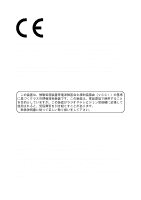Toshiba A60-S1691ST User Manual
Toshiba A60-S1691ST - Satellite - Celeron D 2.8 GHz Manual
 |
View all Toshiba A60-S1691ST manuals
Add to My Manuals
Save this manual to your list of manuals |
Toshiba A60-S1691ST manual content summary:
- Toshiba A60-S1691ST | User Manual - Page 1
TOSHIBA Satellite A60 Portable Personal Computer User's Manual - Toshiba A60-S1691ST | User Manual - Page 2
manual. Disclaimer This manual has been validated and reviewed for accuracy. The instructions and descriptions it contains are accurate for the TOSHIBA Satellite A60 series Portable Personal Computer at the time of this manual's production. However, succeeding computers and manuals . Memory Stick - Toshiba A60-S1691ST | User Manual - Page 3
: Satellite A60 Model and used in accordance with the instructions, may cause harmful interference to compliant peripherals or peripherals not recommended by TOSHIBA is likely to result in interference to be used between the external devices and the computer's external monitor port, USB port, serial - Toshiba A60-S1691ST | User Manual - Page 4
1. This device may not cause harmful interference. 2. This device must accept any interference received, including interference that may cause undesired operation. Contact Address: TOSHIBA America Information Systems, Inc. 9740 Irvine Boulevard Irvine, California 92618-1697 Telephone: (949)583-3000 - Toshiba A60-S1691ST | User Manual - Page 5
-Mark in accordance with the related European Directives. Responsible for CE-Marking is TOSHIBA Europe, Hammfelddamm 8, 41460 Neuss, Germany. VCCI Class B Information Modem warning network termination point. In the event of problems, you should contact your equipment supplier in the first instance. - Toshiba A60-S1691ST | User Manual - Page 6
refer to the relevant sections of the user guide for more details. The hookflash (timed break selection If you are using the computer in Japan, technical regulations described in the modem will return Black Listed. If you are experiencing problems with the Black Listed code, set the interval between - Toshiba A60-S1691ST | User Manual - Page 7
to be installed, or, if already installed, on the bottom of the computer outside of the main system label. ❑ The Ringer Equivalence Number (REN) of equipment, operations, or procedures. If these changes might affect your service or the operation of your equipment, the telephone company will give - Toshiba A60-S1691ST | User Manual - Page 8
immediately remove it from your telephone line, as it may cause harm to the telephone network. If the telephone company notes a problem, they may temporarily discontinue service. When practical, they will notify you in advance of this disconnection. If advance notice is not feasible, you will be - Toshiba A60-S1691ST | User Manual - Page 9
compliance with the above conditions may not prevent degradation of service in some situations. Repairs to certified equipment should be electric inspection authority, or electrician, as appropriate. 2 The user manual of analog equipment must contain the equipment's Ringer Equivalence Number - Toshiba A60-S1691ST | User Manual - Page 10
Notes for Users in Australia and New Zealand Modem warning notice for Australia Modems connected to the Australian telecoms network must have a valid Austel permit. This modem has been designed to specifically configure to ensure compliance with Austel standards when the country/region selection is - Toshiba A60-S1691ST | User Manual - Page 11
10 call attempts to the same number within any 30 minute period for any single manual call initiation, and b/ The equipment shall go on-hook for a period of not Number to be dialed: 0 1 2 3 4 5 6 7 8 9 Number to program into computer: 0 9 8 7 6 5 4 3 2 1 Note that where DTMF dialing is used, the - Toshiba A60-S1691ST | User Manual - Page 12
you may prepare any number of Telepermit labels subject to the general instructions on format, size and colour on the attached sheet. The Telepermit displayed on the product at all times as proof to purchasers and service personnel that the product is able to be legitimately connected to the - Toshiba A60-S1691ST | User Manual - Page 13
Optical disc drive standards TOSHIBA Satellite A60 series computer is shipped with one of the following drives the United States Chapter 21 Standards of the Department of Health and Human Services (DHHS 21 CFR). For any other country, the drive is certified to meet the Class 1 - Toshiba A60-S1691ST | User Manual - Page 14
please read this instruction manual carefully and retain for future reference. Should the unit ever require maintenance, contact an authorized service location. 2. Use J APPLICABLE AT THE DATE OF MANUFACTURE. MANUFACTURED: TOSHIBA SAMSUNG STORAGE TECHNOLOGY CORPORATION 580, HORIKAWA-CHO, SAIWAI- - Toshiba A60-S1691ST | User Manual - Page 15
read this instruction manual carefully and retain for future reference. Should the unit ever require maintenance, contact an authorized service location. 2. APPLICABLE AT THE DATE OF MANUFACTURE. MANUFACTURED: TOSHIBA SAMSUNG STORAGE TECHNOLOGY CORPORATION 580, HORIKAWA-CHO, SAIWAI-KU, KAWASAKI - Toshiba A60-S1691ST | User Manual - Page 16
Matsushita UJ-811BTJA-A Location of the required label PRODUCT IS CERTIFIED BY THE MANUFACTURER TO COMPLY WITH DHHS RULES 21 CFR SUBCHAPTER J APPLICABLE AT THE DATE OF MANUFACTURE. MANUFACTURED: Manufactured by Panasonic Communications Co., LTD 1-62, 4-Chome,Minoshima, Hakata-ku, Fukuoka, JAPAN - Toshiba A60-S1691ST | User Manual - Page 17
employs a laser system. To ensure proper use of this product, please read this instruction manual carefully and retain for future reference. Should the unit ever require maintenance, contact an authorized service location. 2. Use of controls, adjustments or the performance of procedures other than - Toshiba A60-S1691ST | User Manual - Page 18
label PRODUCT IS CERTIFIED BY THE MANUFACTURER TO COMPLY WITH DHHS RULES 21 CFR SUBCHAPTER J APPLICABLE AT THE DATE OF MANUFACTURE. MANUFACTURED: TOSHIBA SAMSUNG STORAGE TECHNOLOGY CORPORATION 580, HORIKAWA-CHO, SAIWAI-KU, KAWASAKI-SHI, KANAGAWA, 2120013,JAPAN . TEAC DW-224E Location of the required - Toshiba A60-S1691ST | User Manual - Page 19
employs a laser system. To ensure proper use of this product, please read this instruction manual carefully and retain for future reference. Should the unit ever require maintenance, contact an authorized service location. 2. Use of controls, adjustments or the performance of procedures other than - Toshiba A60-S1691ST | User Manual - Page 20
HLDS GWA-4040N Location of the required label COMPLIES WITH FDA RADIATION PERFORMANCE STANDARDS,21 CFR SUBCHAPTER J. MANUFACTURED: Hitachi-LG Data Storage, Inc. 20, YOIDO-DONG, YOUNGDUNGPO-GU, SEOUL, KOREA HLDS GCC-4243N Location of the required label COMPLIES WITH FDA RADIATION PERFORMANCE - Toshiba A60-S1691ST | User Manual - Page 21
employs a laser system. To ensure proper use of this product, please read this instruction manual carefully and retain for future reference. Should the unit ever require maintenance, contact an authorized service location. 2. Use of controls, adjustments or the performance of procedures other than - Toshiba A60-S1691ST | User Manual - Page 22
TEAC DV-W24E Location of the required label CERTIFICATION TISH PRODUCT COMPLIES WITH DHHS RULES 21 CFR CHAPTER 1, SUBCHAPTER J APPLICABLE DATE OF MANUFACTURE MANUFACTURED: TEAC CORPORATION 3-7-3 NAKA-CHO, MUSASHINO-SHI, TOKYO, JAPAN - Toshiba A60-S1691ST | User Manual - Page 23
instruction manual carefully and keep this manual for your future reference. In case of any trouble with this model, please contact your nearest "AUTHORIZED service station auf. Falls Probleme mit diesem Modell auftreten, benachrichtigen Sie bitte die nächste "autorisierte Service-Vertretung". Um - Toshiba A60-S1691ST | User Manual - Page 24
vaarallista lasersäteilyä. CAUTION: USE OF CONTROLS OR ADJUSTMENTS OR PERFORMANCE OF PROCEDURES OTHER THAN THOSE SPECIFIED IN THE OWNER'S MANUAL MAY RESULT IN HAZARDOUS RADIATION EXPOSURE. VORSICHT: DIE VERWENDUNG VON ANDEREN STEURUNGEN ODER EINSTELLUNGEN ODER DAS DURCHFÜHREN VON ANDEREN VORG - Toshiba A60-S1691ST | User Manual - Page 25
Table of Contents Preface Manual contents xx Conventions xxi Abbreviations xxi Icons xxi Keys xxi Key operation xxii Display xxii Messages xxii General Precautions Stress injury xxiii Heat injury xxiii - Toshiba A60-S1691ST | User Manual - Page 26
up for the first time 3-7 Turning off the power 3-7 Shut Down mode (Boot mode 3-7 Hibernation mode 3-8 Standby mode 3-10 Restarting the computer 3-12 Restoring the preinstalled software from the Product Recovery Media 3-12 Chapter 4 Operating Basics Using the Touch Pad 4-1 Using the USB - Toshiba A60-S1691ST | User Manual - Page 27
Before writing or rewiting 4-16 When writing or rewiting 4-18 Disclaimer(DVD Super Multi drive 4-19 RecordNow! Basic for TOSHIBA 4-19 Data Verification 4-20 DLA for TOSHIBA 4-20 Video 4-21 When WinDVD Creator 2 Platinum is used 4-21 Installing InterVideo WinDVD Creator 4-22 Media care 4-24 - Toshiba A60-S1691ST | User Manual - Page 28
Charging the batteries 6-8 Monitoring battery capacity 6-10 Maximizing battery operating time 6-11 Retaining data with power off 6-12 Extending battery life 6-12 Replacing the battery pack 6-13 Removing the battery pack 6-13 Installing the battery pack 6-15 Starting the computer by password - Toshiba A60-S1691ST | User Manual - Page 29
/Memory Stick 8-5 Memory expansion 8-6 Installing memory module 8-6 Removing memory module 8-8 Additional battery pack(12Cell 8-9 Additional AC adaptor 8-9 USB FDD Kit 8-9 Parallel printer 8-10 External monitor 8-10 Television 8-11 Security lock 8-12 Chapter 9 Troubleshooting Problem - Toshiba A60-S1691ST | User Manual - Page 30
22 TV output signal 9-22 USB 9-23 Modem 9-23 Standby/Hibernation 9-25 LAN 9-25 Wireless LAN 9-26 i.LINK(IEEE1394 9-26 TOSHIBA support 9-26 Before you call 9-26 Where to write 9-26 Appendixes Appendix A Specifications A-1 Appendix B Display Controller and Modes B-1 Appendix C AT Commands - Toshiba A60-S1691ST | User Manual - Page 31
Appendix F Wireless LAN F-1 Appendix G Power Cord and Connectors G-1 Appendix H Internal Modem Guide H-1 Appendix I Parts Numbers I-1 Glossary Index xxxi - Toshiba A60-S1691ST | User Manual - Page 32
on your purchase of the TOSHIBA Satellite A60 series computer. This powerful, lightweight notebook computer is designed to provide years of reliable, high-performance computing. This manual tells how to set up and begin using your Satellite A60 series computer. It also provides detailed information - Toshiba A60-S1691ST | User Manual - Page 33
's power resources and battery save modes. Chapter 7, HW Setup and Passwords, explains how to configure the computer using the HW Setup program. It also tells how to set a password. Chapter 8, Optional Devices, describes the optional hardware available. Chapter 9, Troubleshooting, provides helpful - Toshiba A60-S1691ST | User Manual - Page 34
icons or text generated by the computer that appears on its display screen is left. Messages Messages are used in this manual to bring important information to your attention. you that improper use of equipment or failure to follow instructions may cause data loss or damage your equipment. NOTE - Toshiba A60-S1691ST | User Manual - Page 35
computer or impaired performance. Be certain to read the general precautions below and to note the cautions included in the text of the manual. Stress injury Carefully read the Instruction Manual If the computer has been used for a long time, avoid direct contact with the metal plate supporting the - Toshiba A60-S1691ST | User Manual - Page 36
's Manual PC your computer product may vary from specifications under the following conditions: ◆ Use of certain peripheral products ◆ Use of battery power your computer product only under recommended conditions. Read additional restrictions in bundled documents. Contact TOSHIBA Service and Support - Toshiba A60-S1691ST | User Manual - Page 37
in this manual may not function properly if you use an operating system that was not preinstalled by TOSHIBA. Equipment checklist Carefully unpack your computer. Save the box and packing materials for future use. Hardware Check to make sure you have all the following items: ❑ Satellite A60 series - Toshiba A60-S1691ST | User Manual - Page 38
Saver • TOSHIBA user's manual • TOSHIBA Console • TOSHIBA ConfigFree • TOSHIBA Touch and Launch • TOSHIBA Touch Pad and On/Off Utility • TOSHIBA PC Diagnostic Tool • TOSHIBA Zooming Utility ◆ Documentation: • Satellite A60 User's manual • Microsoft Windows XP manual package • Instruction Manual for - Toshiba A60-S1691ST | User Manual - Page 39
with supporting Technology up to 3.2 GHz or higher Mobile Intel® Pentium® 4 Processor with supporting Technology 518/532/538 or higher Memory Slots solution with main memory. (Default setting is 64MB) (Depending on main memory size) Disks Hard disk drive The computer has an integrated, - Toshiba A60-S1691ST | User Manual - Page 40
INTRODUCTION User's Manual Diskette drive DVD-ROM drive CD-RW/DVD-ROM drive 3 1/2" 1.44-megabyte or 720-kilobyte connects to the USB port. (Windows® XP does not support 720-kilobyte diskettes.) Some models are equipped with a full-size, DVD-ROM drive module that lets you run either 12cm (4.72") - Toshiba A60-S1691ST | User Manual - Page 41
at up to 2 speed and DVD-RW at up to 1 speed. This drive supports the same formats as the DVDROM drive. • DVD-ROM • DVD-Video • DVD-R speed. DVD+R at up to 4 speed and DVD+RW at maximum 2.4 speed. This drive supports the same formats as the DVD- ROM drive. • DVD-ROM • DVD-Video • DVD-R • - Toshiba A60-S1691ST | User Manual - Page 42
INTRODUCTION User's Manual DVD Super Multi drive • EnhancedCD(CD-EXTRA) • CD-G (Audio CD only) • EnhancedCD(CD-EXTRA) • CD-G (Audio CD only) • Addressing Method 2 Display The computer's LCD panel supports high-resolution video graphics. The screen can be set at a wide range of viewing angles - Toshiba A60-S1691ST | User Manual - Page 43
for Power Battery pack RTC battery AC adaptor The computer is powered by one rechargeable lithium-ion battery pack. The internal RTC battery backs up . (Provided with some models) A 15-pin, analog VGA port supports VESA DDC2B compatible functions. Three Universal Serial Bus (USB) enables chain - Toshiba A60-S1691ST | User Manual - Page 44
Manual INTRODUCTION Slots PC card 3 - IN - 1 Memory /Memory Stick) flashmemory. (Provided with some models) NOTE: Memory Stick Pro is not supported supported only in USA, Canada and Australia. Only V.90 is available in other regions. The computer is equipped with a LAN card that supports - Toshiba A60-S1691ST | User Manual - Page 45
large object Software Operating System TOSHIBA Utilities Plug and Play Windows®XP Professional or Home Edition is available. Refer to the preinstalled software section at the front of this chapter. A number of utilities and drivers are preinstalled to make your computer more convenient to use - Toshiba A60-S1691ST | User Manual - Page 46
Manual TOSHIBA Power Saver. Keypad overlay A ten-key pad is integrated into the keyboard. Refer to the Keypad overlay section in Chapter 5, The Keyboard, for instructions TOSHIBA Power Saver. Low battery automatic hibernation Heat dispersal When battery power is exhausted to the point that computer - Toshiba A60-S1691ST | User Manual - Page 47
power without exiting from your software. Data is maintained in the computer's main memory. When you turn on the power again, you can continue working manual, help files or readme.txt files. TOSHIBA Console TOSHIBA Console is a graphical user interface that provides easy access to help and services - Toshiba A60-S1691ST | User Manual - Page 48
User's Manual INTRODUCTION DVD Video Player TOSHIBA Zooming Utility RecordNow! Basic for TOSHIBA DLA for TOSHIBA TOSHIBA PC DiagnosticTool TOSHIBA ConfigFree TOSHIBA Touch Pad On/Off Utility TOSHIBA Touch and Launch The DVD Video Player is used to play DVD-Video. It has an on-screen interface and - Toshiba A60-S1691ST | User Manual - Page 49
memory modules. The modules are PC2100, 200-pin, SO Dual In-line (SO-DIMM). An additional 12 cells battery pack (PA3382U-BRS or PA3382U-BAS) can be purchased from your TOSHIBA dealer. The battery pack is identical to the one that came with your computer ®XP does not support 720-kilobyte diskettes.) Security - Toshiba A60-S1691ST | User Manual - Page 50
's front with its display panel in the closed position. DISPLAY LATCH INFRARED PORT Figure 2-1 Front of the computer with display closed Display latch This latch secures the LCD panel in its closed position. Slide the latch to open the display. Infrared port This - Toshiba A60-S1691ST | User Manual - Page 51
Card slot Optical media drive This slot can use 3 kind cards (SD/MultiMediaCard/ Memory Stick) , it let you transfer data from the device to your computer. A PC card slot can accommodate one 5 mm PC card (Type II). The slot supports 16-bit PC card and 32-bit CardBus. A DVD-ROM drive, CD-RW - Toshiba A60-S1691ST | User Manual - Page 52
COMMUNICATION SWITCH Right side USB PORT THE GRAND TOUR HARDDISK VOLUME CONTROL HEADPHONE JACK MICROPHONE JACK Figure 2-3 The right side of the computer Hard Disk Volume control Headphone jack Microphone jack Provides access to read and write. Use this dial to adjust the volume of the - Toshiba A60-S1691ST | User Manual - Page 53
enables data transfer speeds 40 times faster than the USB1.1 standards. (The port also support USB1.1.) CAUTION: Keep foreign objects out of the USB connectors. A pin or similar object can damage the computer's circuitry. NOTE: Operation of all functions of all USB devices has not been confirmed - Toshiba A60-S1691ST | User Manual - Page 54
enables data transfer speeds 40 times faster than the USB 1.1 standards. (The port also support USB 1.1) CAUTION: Keep foreign objects out of the USB connectors. A pin or similar object can damage the computer's circuitry. NOTE: Operation of all functions of all USB devices has not been confirmed - Toshiba A60-S1691ST | User Manual - Page 55
be identified. This problem may occur when Windows(r) XP is restarted while the computer. Make sure the display is closed before turning over your computer. FAN VENT MEMORY MODULE COVER WLAN MODULE COVER MODEM MODULE COVER BATTERY SAFTY LOCK BATTERY SAFETY LOCK BATTERY PACK 2-6 BATTERY - Toshiba A60-S1691ST | User Manual - Page 56
to access the battery pack. Additional battery packs can be purchased from your TOSHIBA dealer to extend the computer's battery operating time. Slide this latch to release or the battery pack. This latch moves only when the computer is upside down. This cover protects a memory module sockets. THE - Toshiba A60-S1691ST | User Manual - Page 57
it operates on battery power. The lower brightness level is intended to save battery power. Press the power button to turn the computer's power on panel the computer enters Hibernation mode and shuts down. When you open the panel the computer starts in Hibernation mode. Use the TOSHIBA Power Saver - Toshiba A60-S1691ST | User Manual - Page 58
in Resume mode, this indicator blinks orange (one second on, two seconds off) while the computer shuts down. The Battery indicator shows the condition of the charge. Green means fully charged and orange means being charged. Refer to Chapter 6, Power and Power-Up Modes. The - Toshiba A60-S1691ST | User Manual - Page 59
THE GRAND TOUR User's Manual The figures below show the positions of the keypad overlay indicators and the CapsLock indicator. When the F10 key indicator glows the keypad overlay lets - Toshiba A60-S1691ST | User Manual - Page 60
for removal. CAUTION: Check the Disk-In-Use indicator when you use the diskette drive. Do not press the eject button or turn off the computer while the light is glowing. Doing so could destroy data and damage the diskette or the drive. NOTES: 1. The external diskette drive should be placed - Toshiba A60-S1691ST | User Manual - Page 61
Manual Optical Media drive One of the following optical media drives is installed in the computer: CD-RW/ DVD-ROM drive, DVD-ROM drive, DVD-R/-RW drive, DVD +-R/+-RW drive, DVD Super Multi drive. An ATAPI interface controller is used for CD/DVD-ROM operation. When the computer for TOSHIBA to write - Toshiba A60-S1691ST | User Manual - Page 62
. The recorded data cannot be erased or changed. ◆ DVD-RW, DVD+RW and DVD-RAM discs can be recorded more than once. Formats The drives support the following formats: • DVD-ROM • DVD-Video • CD-DA • CD-Text • Photo CD TM(single/multi-session) • CD-ROM Mode 1, Mode 2 • CD-ROM x A Mode 2 (Form1 - Toshiba A60-S1691ST | User Manual - Page 63
THE GRAND TOUR User's Manual DVD-R/-RW drive The full- size DVD-R/-RW drive module lets you record data to rewritable CD/ DVDs as well as run either 12 cm (4. - Toshiba A60-S1691ST | User Manual - Page 64
100 to 240 volts and to a frequency of either 50 or 60 hertz, enabling you to use the computer in almost any region. To recharge the battery, simply connect the AC adaptor to a power source and the computer. See Chapter 6 Power and Power-Up Modes for details. Figure 2-11 The AC adaptor 2-15 - Toshiba A60-S1691ST | User Manual - Page 65
THE GRAND TOUR User's Manual CAUTION: Use of the wrong adaptor could damage your computer. TOSHIBA assumes no liability for any damage in such case. The output rating for the computer is 19 volts DC. CAUTION: Please use only the AC Adapter supplied with the computer or an AC Adapter certified by - Toshiba A60-S1691ST | User Manual - Page 66
Be sure also to read Instruction Manual for Safety & Comfort. This guide, which is included with the computer, explains product liability. ❑ prepare to operate your computer. NOTE: All users should be sure to carefully read the sections Windows®XP Professional/Windows®XP Home Edition setup , - Toshiba A60-S1691ST | User Manual - Page 67
GETTING STARTED User's Manual Setting up your work space Establishing a comfortable work site is important for you and your computer. A poor work environment or stressful work habits can result in discomfort or serious injury from repetitive strain to your hands, wrists or other joints. Proper - Toshiba A60-S1691ST | User Manual - Page 68
. ❑ If you use a paper holder, set it at about the same height and distance as the computer. Seating and posture The height of your chair in relation to the computer and keyboard as well as the support it gives your body are primary factors in reducing work strain. Refer to the following tips - Toshiba A60-S1691ST | User Manual - Page 69
or for pointers on exercises for such stress points as hands and wrists, please check with your library or book vendor. Also refer to the computer's Instruction Manual for Safety & Comfort. 3-4 - Toshiba A60-S1691ST | User Manual - Page 70
to 240 volts and 50 or 60 hertz. For details on using the AC adaptor to charge the battery pack, refer to Chapter 6, Power and Power-Up Modes. CAUTION: Use of the wrong adaptor could damage your computer. TOSHIBA assumes no liability for any damage in such case. The output rating for the - Toshiba A60-S1691ST | User Manual - Page 71
User's Manual 3. Plug the power cord into a live wall outlet. The Battery and DC IN indicator on the front of the computer should glow. Opening the display The display panel can be rotated in a wide range of angles for optimal viewing. 1. Slide the display latch on the front of the computer to the - Toshiba A60-S1691ST | User Manual - Page 72
time Figure 3-5 Turning on the power Starting up for the first time When you first turn on the power, the computer's initial screen is the Microsoft Windows®XP Professional or Windows®XP Home Edition Start-up Screen Logo. Follow the on-screen directions. Turning off the power The power can be turned - Toshiba A60-S1691ST | User Manual - Page 73
computer saves the contents of memory to the HDD. However, for safety sake, it is best to save your data manually. Data will be lost if you remove the battery and Setup Action tab in TOSHIBA Power Saver. Otherwise, the computer will shut down in Standby mode. If battery power becomes depleted, data - Toshiba A60-S1691ST | User Manual - Page 74
the Enable Hibernate check box and click the Apply button. 4. Open TOSHIBA Power Save. 5. Select the Setup Action window. 6. Enable the mode When you turn off the power in hibernation mode, the computer takes a moment to save current memory data to the hard disk. During this time, the Built-in - Toshiba A60-S1691ST | User Manual - Page 75
mode, be sure to save your data. 2. Do not install or remove a memory module while the computer is in standby mode. The computer or the module could be damaged. 3. Do not remove the battery pack while the computer is in standby mode (unless the computer is connected to an AC power source). Data in - Toshiba A60-S1691ST | User Manual - Page 76
the computer on battery power, you can lengthen the operating time by shutting down in hibernation mode. Standby mode consumes more power. Standby limitations Standby will not function under the following conditions: ❑ Power is turned back on immediately after shutting down. ❑ Memory circuits - Toshiba A60-S1691ST | User Manual - Page 77
be lost. 1. Load the Product Recovery Media in the optional optical media drive and turn off the computer's power. 2. Hold down the F12 key and turn on the power. When In Touch with Tomorrow TOSHIBA appears, release the F12 key. 3. Use the left or right cursor key to select the CD-ROM - Toshiba A60-S1691ST | User Manual - Page 78
basic operations including using , USB diskette drive, optical media drives, the internal modem, wireless communication, and LAN. It also provides tips on caring for your computer, diskettes and CD/DVDs. Using the Touch Pad To use the Touch Pad, simply touch and move your finger tip across it in the - Toshiba A60-S1691ST | User Manual - Page 79
User's manual Using the USB diskette drive A 3 1/2" diskette drive connects to the computer's USB port. It accommodates 1.44megabyte or 720-kilobyte diskettes. Refer to Chapter 2, The Grand Tour, for more information. Connecting 3 1/2" diskette drive To connect the drive, - Toshiba A60-S1691ST | User Manual - Page 80
you disconnect the diskette drive or turn off the power while the computer is accessing the drive you may lose data or damage the diskette adaptor. An ATAPI interface controller is used for CD/DVD-ROM operation. When the computer is accessing a CD/DVD-ROM, an indicator on the drive glows. NOTE: Use - Toshiba A60-S1691ST | User Manual - Page 81
User's manual Loading discs To load CD/DVDs, follow the steps below and refer to figures 4-2 to 4-6. 1. a. When the power is (about 1.5 mm) such as a straightened paper clip into the eject hole just to the right of the eject button. Figure 4-3 Manual release with the eject hole 4-4 OPERATING BASICS - Toshiba A60-S1691ST | User Manual - Page 82
Using optical media drives 2. Grasp the drawer gently and pull until it is fully opened. Figure 4-4 Pulling the drawer open 3. Lay the CD/DVD, label side up, in the drawer. Figure 4-5 Inserting a CD/DVD 4-5 OPERATING BASICS - Toshiba A60-S1691ST | User Manual - Page 83
User's manual NOTE: When the drawer is fully opened, the edge of the computer will extend slightly over the CD/DVD tray. Therefore, you will need to turn the CD/DVD at an angle when you place it in - Toshiba A60-S1691ST | User Manual - Page 84
drives Removing discs To remove the CD/DVD, follow the steps below and refer to figure 4-7. CAUTION: Do not press the eject button while the computer is accessing the DVD-ROM drive. Wait for the optical media drive indicator to go out before you open the drawer. Also, if the CD - Toshiba A60-S1691ST | User Manual - Page 85
User's manual Audio/Video controls This section describes how to use the audio/video control buttons. Next and Previous buttons A single button ROM drive) Before you write or rewrite to CD-RW/DVD-ROM disc, read and follow all setup and operating instructions in this section. OPERATING BASICS 4-8 - Toshiba A60-S1691ST | User Manual - Page 86
, RICOH Co., Ltd. ◆ Ultra-SpeedCD-RW: MITSUBISHI CHEMICAL CORPORATION TOSHIBA has confirmed the operation of CD-R and CD-RW media of the access speed. They may cause unstable operation and damage data. ◆ Write from the computer's HDD to the CD. Do not try to write from shared devices such as - Toshiba A60-S1691ST | User Manual - Page 87
manual Change users in the Windows XP operating system. ◆ Operate the computer for any other function, including communication devices away from the computer. Disclaimer (CD-RW/DVD-ROM drive) TOSHIBA does not bear responsibility for due to disc quality or problems with hardware devices. Also, - Toshiba A60-S1691ST | User Manual - Page 88
or rewrite to DVD-R/-RW disc, read and follow all setup and operating instructions in this section. If you fail to do so, the DVD-R/-RW drive DVD-R, DVD-RW disc. However, in no event does TOSHIBA guarantee the operation, quality or performance of any disc. Disc computer drive. 4-11 OPERATING BASICS - Toshiba A60-S1691ST | User Manual - Page 89
User's manual ◆ Other DVD-ROM drives for computers or other DVD players may not be able to read ◆ Do not perform any of the following actions: ◆ Change users in the Windows XP operating system. ◆ Operate the computer for any other function, including use of a mouse or Touch Pad, closing/opening the - Toshiba A60-S1691ST | User Manual - Page 90
writing or rewriting errors due to disc quality or problems with hardware devices. Also, it is a RW/+R/+RW disc, read and follow all setup and operating instructions in this section. If you fail to do so, the disc. However, in no event does TOSHIBA guarantee the operation, quality or performance of - Toshiba A60-S1691ST | User Manual - Page 91
User's manual CD-RW:(High-Speed, Multi-Speed) DVD-R: DVD+R: DVD-RW: DVD+RW: use discs. Do not use authoring discs. Only general use discs can be written to by a computer drive. ◆ Other DVD-ROM drives for computers or other DVD players may not be able to read DVD-R/-RW or DVD+R/+RW discs. ◆ Data - Toshiba A60-S1691ST | User Manual - Page 92
or rewriting: ◆ Change users in the Windows XP operating system. ◆ Operate the computer for any other function, including using a mouse phones and other wireless communication devices away from the computer. Disclaimer (DVD+-R/+-RW drive) TOSHIBA does not bear responsibility for the following: ◆ - Toshiba A60-S1691ST | User Manual - Page 93
manual ◆ Damage that may be caused by using third party equipment or software.Given the technological limitations of current optical disc writing drives, you may experience unexpected writing or rewriting errors due to disc quality or problems and operating instructions in this on TOSHIBA's limited - Toshiba A60-S1691ST | User Manual - Page 94
single-sided capacity or 9.4 GB double-sided capacity. ◆ Other DVD-ROM drives for computers or other DVD players may not be able to read DVD-R/-RW or DVD+R/+RW formatted by FAT32 cannot be read in Windows 2000 without DVD-RAM Driver Software. ◆ When multiple drives that can write data to discs are - Toshiba A60-S1691ST | User Manual - Page 95
User's manual ◆ Be sure to connect the universal AC adaptor before you write perform any of the following actions when writing or rewriting: ◆ Change users in the Windows XP operating system. ◆ Operate the computer for any other function, including using a mouse or Touch Pad, closing/opening the LCD - Toshiba A60-S1691ST | User Manual - Page 96
other wireless communication devices away from the computer. ◆ Always copy data from the HDD is a write error. Disclaimer (DVD Super Multi drive) TOSHIBA does not bear responsibility for the following: ◆ Damage to or rewriting errors due to disc quality or problems with hardware devices. Also, it is a - Toshiba A60-S1691ST | User Manual - Page 97
after burning check box in the Data Options. 4. Click the OK button. DLA for TOSHIBA Note the following limitations when you use DLA: ◆ This software supports only rewritable discs (DVD+RW, DVD-RW, and CD- RW). It does not support DVD+R, DVD-R, and CD-R discs that are not rewritable. ◆ DLA does not - Toshiba A60-S1691ST | User Manual - Page 98
, uninstalling and using InterVideo WinDVD Creator 2 Platinum, the computer should be set to system administrator or equivalent privilege. ◆ colors while InterVideo WinDVD Creator 2 Platinum is running. ◆ Although the online manual and Help files indicate that JPEG files can be used, in fact, - Toshiba A60-S1691ST | User Manual - Page 99
. 1. Insert the Setup CD-ROM for WinDVD Creator into your CD-ROM drive. 2. Follow the installation instructions that appear on the screen. 3. When the installation is complete, restart your computer when prompted for the changes to take effect. How to make a DVD-Video Simplified steps for making - Toshiba A60-S1691ST | User Manual - Page 100
Creator. ❒ Do not operate WinDVD Creator immediately after turning on the computer. Please wait until all Disc Drive activity has stopped. ❒ When recording data. ❒ CD recorder, JPEG functions, and Video CD functions are not supported in this version. ❒ While recording video to DVD or tape, please - Toshiba A60-S1691ST | User Manual - Page 101
manual • Use the Mode control button and Audio/Video control button to repro duce music or voice. • Open the DVD drive. • Install, remove or connect external devices, including the following: PC card, SD card/MultiMediaCard/Memory the disc may only play on your computer. ❒ When writing to DVD disc, - Toshiba A60-S1691ST | User Manual - Page 102
Media care CD/DVDs 1. Store your CD/DVDs in the container they came in to protect them and keep them clean. 2. Do not bend the CD/DVD. 3. Do not write on, apply a sticker to, or otherwise mar the surface of the CD/DVD that contains data. 4. Hold the CD/DVD by its outside edge or the edge on the - Toshiba A60-S1691ST | User Manual - Page 103
manual Modem This section describes how to connect and disconnect the internal modem to and from a telephone jack. NOTE: The internal modem does not support voice functions. All data and fax functions are supported 1. In Windows XP, click start, point to All Programs, point to TOSHIBA, point to - Toshiba A60-S1691ST | User Manual - Page 104
display the following menu. Figure 4-9 The menu list (Windows XP) Setting You can enable or disable the following settings: AutoRun Mode for region code and telephony location are incorrect. Modem Selection If the computer cannot recognize the internal modem, a dialog box is displayed. Select the - Toshiba A60-S1691ST | User Manual - Page 105
manual Dialing Properties Select this item to display the dialing properties. CAUTION: If you are using the computer modem, please check and set CPU speed to Maximum by TOSHIBA Power Management Utility. NOTE: If you use a storage modem problems: 1. Modem speed is slow or communication is interrupted. - Toshiba A60-S1691ST | User Manual - Page 106
connector in the telephone jack and pull out the connector. 2. Disconnect the cable from the computer in the same manner. Wireless communications The computer's wireless communication function supports Wireless LAN and devices. Wireless LAN The Wireless LAN is compatible with other LAN systems based - Toshiba A60-S1691ST | User Manual - Page 107
User's manual Security Two advanced security mechanisms ensure a high level of security: ◆ is turned on by an application. If you used the Task Bar to disable W-LAN, restart the computer or follow the procedures below to enable the system to recognize W-LAN. Open or click the following: - Toshiba A60-S1691ST | User Manual - Page 108
LAN LAN The computer has built-in support for Fast Ethernet LAN (100 megabits per second, 100BASE-Tx). This section describes how to connect/disconnect to a LAN. CAUTION: Do not install or remove an optional memory module while Wake-up on LAN is enabled. NOTE: The Wake-up on LAN function consumes - Toshiba A60-S1691ST | User Manual - Page 109
before disconnecting from the hub. Cleaning the computer To help ensure long, trouble-free operation, keep the computer free of dust and use care with liquids around the computer. ◆ Be careful not to spill liquids into the computer. If the computer does get wet, turn the power off immediately - Toshiba A60-S1691ST | User Manual - Page 110
computer will help ensure trouble-free operation. ◆ Make sure all disk activity has ended before moving the computer. Check the Disk indicator on the computer tab in TOSHIBA Power Saver. Maximum Turn on the fan first, then if necessary, lower the CPU Performance processing speed. Battery optimized - Toshiba A60-S1691ST | User Manual - Page 111
character," may also vary depending on line justification and other factors. ❑ The lowercase l (el) and the number 1 (one) are not interchangeable on computers as they are on a typewriter. ❑ The uppercase O (oh) and the 0 (zero) are not interchangeable. ❑ The Caps Lock function key locks only the - Toshiba A60-S1691ST | User Manual - Page 112
User's Manual F1 ... F12 function keys The function keys, not to be confused with Fn, are on the software you are using. Soft keys: Fn key combinations The Fn (function) is unique to Toshiba computers and is used in combination with other keys to form soft keys. Soft keys are key combinations that - Toshiba A60-S1691ST | User Manual - Page 113
Soft keys: Fn key combinations The keyboard is designed to provide all the features of the 101-key enhanced keyboard, shown in figure 5-1. The 101/102-key enhanced keyboard has a numeric keypad and scroll lock key. It also has additional Enter, Ctrl and Alt keys to the right of the main keyboard. - Toshiba A60-S1691ST | User Manual - Page 114
User's Manual Hotkeys Hotkeys (Fn + a function or Esc key) let you enable or disable certain features of the computers. Sound mute: change this setting through the profile item in TOSHIBA Power Saver. Standby: When you press Fn + F3, the computer can enter Standby. To avoid entering Standby - Toshiba A60-S1691ST | User Manual - Page 115
you press Fn + F4, the computer can enter Hibernation. To avoid entering this setting through the Screen brightness item of the Basic Setup tab in TOSHIBA Power Saver. NOTE: 1.The brightness level is always set at the manually. 2.Display clarity increases with the brightness level. 5-5 THE KEYBOARD - Toshiba A60-S1691ST | User Manual - Page 116
User's Manual Wireless setting: Fn + F8 are not used. . Touch Pad: Pressing Fn + icon size on the desktop or the application window, press the 1 key while holding down the Fn key. + TOSHIBA Zooming Utility(enlarge): To enlarge the icon size on the desktop or the application window, press the 2 key - Toshiba A60-S1691ST | User Manual - Page 117
To start the Toshiba Accessibility Utility, click start, point to All Programs (Windows 2000 only, point to Programs), point to TOSHIBA, point to the same function as the secondary mouse button. Keypad overlay Your computer's keyboard does not have an independent numeric keypad, but its numeric - Toshiba A60-S1691ST | User Manual - Page 118
User's Manual Arrow mode To turn on the Arrow mode, press Fn + F10. The Arrow mode indicator lights. Now try cursor and page control using the keys - Toshiba A60-S1691ST | User Manual - Page 119
page control. 3. Release Fn to return to normal keyboard operation. Temporarily changing modes If the computer is in Numeric mode, you can switch temporarily to Arrow mode by pressing a shift key. If the computer is in Arrow mode, you can switch temporarily to Numeric mode by pressing a shift key - Toshiba A60-S1691ST | User Manual - Page 120
User's Manual Generating ASCII characters Not all ASCII characters can be generated using normal keyboard operation. But, you can generate these characters using their ASCII codes. With - Toshiba A60-S1691ST | User Manual - Page 121
details on making the most effective use of these resources including charging and changing batteries, tips for saving battery power, and power up modes. Power conditions The computer's operating capability and battery charge status are affected by the power conditions: whether an AC adaptor is - Toshiba A60-S1691ST | User Manual - Page 122
• No charge • LED: Battery off DC IN green • Operates • LED: Battery off DC IN off Battery charge is below low battery trigger point • Operates • LED: Battery flashes Amber DC IN off Battery charge is exhausted Computer shuts down Battery installed • No operation • LED: Battery off DC IN off - Toshiba A60-S1691ST | User Manual - Page 123
computer's operating capability and battery charge status. Battery indicator Check the Battery indicator to determine the status of the battery. The following indicator lights indicate the battery status: Flashing amber The battery power to the computer. Amber Indicates a problem with the power - Toshiba A60-S1691ST | User Manual - Page 124
as required by local ordinances or regulations. Use only batteries recommended by TOSHIBA as replacements. The battery recharges the RTC batteries. The battery maintains the state of the computer when you enable Resume. CAUTION: When the computer is powered off in Resume mode, and the AC adaptor - Toshiba A60-S1691ST | User Manual - Page 125
you turn on the power: Check system. Then press [F1] key CAUTION: The computer's RTC battery is a lithium ion battery and should be replaced only by your dealer or by a TOSHIBA service representative. The battery can explode if not properly replaced, used, handled or disposed of. Dispose of the - Toshiba A60-S1691ST | User Manual - Page 126
in user's manual. Never connect the battery pack to a plug socked or to a automobile's cigarette lighter socket. It may rupture or ignite. 6. Use only the battery pack supplied with the computer or other device or an battery pack approved by the computer or device's manufacturer. Battery packs have - Toshiba A60-S1691ST | User Manual - Page 127
again until it has been checked by a TOSHIBA service provider. It might generate smoke or fire, or the battery pack might rupture. 3. Make sure the battery is securely installed in the computer before attempting to charge the battery pack . Improper installation could generate smoke or fire, or - Toshiba A60-S1691ST | User Manual - Page 128
POWER AND POWER-UP MODES User's Manual 6. Be sure to monitor the remaining battery power. If the battery pack and real time clock battery discharge completely. Standby and Suspend will not function and data in memory will be lose. Also, the computer might register an incorrect time and date. In - Toshiba A60-S1691ST | User Manual - Page 129
end into a working outlet. The Battery indicator glows amber when the battery is being charged. CAUTION: Use only the computer connected to an AC power source or the optional TOSHIBA Battery charger to charge the battery pack. Do not attempt to charge the battery pack with any other charger. Time - Toshiba A60-S1691ST | User Manual - Page 130
Leaving the AC adaptor connected will shorten battery life. At least once a month, run the computer on battery power until the battery is fully discharged, then recharged the battery. Monitoring battery capacity Remaining battery power can be monitored in TOSHIBA Power Saver. NOTES: 1. Wait at least - Toshiba A60-S1691ST | User Manual - Page 131
. How long the charge lasts in a battery depends on: ❑ How you configure the computer (for example, whether you enable battery- power saving options). The computer provides a battery save mode, which can be set in TOSHIBA Power Saver, to conserve battery power. This mode has the following options - Toshiba A60-S1691ST | User Manual - Page 132
AND POWER-UP MODES User's Manual Retaining data with power off When you turn off your computer with fully charged batteries, the batteries retain data for the following approximate time periods: Battery pack (8 cell) 4 days (Resume mode) 45 days (Boot mode) Battery pack (12 cell) 6 days (Resume - Toshiba A60-S1691ST | User Manual - Page 133
not drop, hit or otherwise apply impact; do not scratch or break the casing and do not twist or bend the battery pack. 2. Do not remove the battery pack while the computer is in Standby mood. Data is stored in RAM, so if the com putter loses power it will be lose. 3. In - Toshiba A60-S1691ST | User Manual - Page 134
Manual BATTERY SAFTY LOCK BATTERY PACK Figure 6-1 Slide the locking latches to the unlocked position 6. Slide the battery release latch to free the battery pack for removal, then lift up the battery pack. BATTERY RELEASE LATCH BATTERY PACK Figure 6-2 Removing the battery pack 7. Pull the battery - Toshiba A60-S1691ST | User Manual - Page 135
local ordinances or regulations. Use only batteries recommended by TOSHIBA as replacements. 1. Be sure the computer's power is off and all cables are disconnected. 2. Insert the battery pack. BATTERY PACK Figure 6-3 Installing the battery pack 3. Push down the battery pack until it is firmly seated - Toshiba A60-S1691ST | User Manual - Page 136
to the hard disk. ❑ Standby : Data is maintained in the computer's main memory. NOTE: Refer also to the sections Turning on the power and Turning off the power in Chapter 3, Getting Started. Windows utilities You can specify the setting in TOSHIBA Power Saver. Hotkeys You can use hotkeys Fn + F3 to - Toshiba A60-S1691ST | User Manual - Page 137
HW SETUP AND PASSWORDS Chapter 7 HW Setup and Passwords This chapter explains how to use TOSHIBA HW Setup program to configure your computer and how to set passwords. HW Setup TOSHIBA HW Setup lets you configure settings for display, CPU, boot priority, keyboard, USB, LAN, general, password, - Toshiba A60-S1691ST | User Manual - Page 138
HW SETUP AND PASSWORDS User's Manual HW Setup window The HW Setup window contains the following tabs: Display, CPU, Boot Priority, Keyboard, USB, LAN, General, Password, Parallel/Printer. There are also - Toshiba A60-S1691ST | User Manual - Page 139
do not match, the following message appears. You must repeat step 1. Incorrect Password!!! NOTE: If you enter the password incorrectly three times in a row, the computer need to shut off. You will not be able to access the password option in the HW Setup. In this case you must turn the - Toshiba A60-S1691ST | User Manual - Page 140
HW SETUP AND PASSWORDS User's Manual Parallel/Printer This tab lets you set the setting should be used with some other parallel Bidirectional devices. Display This tab lets you customize your computer's display settings for either the internal LCD screen or for an external monitor. Power On Display - Toshiba A60-S1691ST | User Manual - Page 141
the Hyper-Treading Technology. Boot Priority Boot Priority Options This option sets the priority for booting the computer. Select from the following settings: HDD −> FDD −> CD-ROM -> LAN The computer looks for bootable files in the following order: HDD, diskette drive, CD-ROM* and LAN. (Default - Toshiba A60-S1691ST | User Manual - Page 142
HW SETUP AND PASSWORDS User's Manual You can override the settings and manually select a boot device by pressing one of the following keys while the computer is booting: U Selects the USB diskette drive. N Selects the Network. 1 Selects the primary HDD. C Selects the CD-ROM*. This procedure does - Toshiba A60-S1691ST | User Manual - Page 143
Legacy Emulation. If your operating system does not support USB, you can still use a USB mouse LAN Wake-up on LAN This features lets the computer's power be turned on when it receives a wake (Default) CAUTION: Do not install or remove an optional memory module while Wake-up on LAN is enabled. NOTE: - Toshiba A60-S1691ST | User Manual - Page 144
Optional devices can expand the computer's capabilities and its versatility. The following optional devices are available from your TOSHIBA dealer: Cards / I/O ❑ PC cards ❑ SD card / MultiMediaCard / Memory Stick ❑ Memory expansion Power devices ❑ Additional battery pack (12 cell) ❑ Additional AC - Toshiba A60-S1691ST | User Manual - Page 145
OPTIONAL DEVICES User's Manual PC cards The computer is equipped with a PC card expansion slot that can accommodate one 5 mm Type II card. Any PC card that meets industry standards (manufactured by TOSHIBA or other vendor) can be installed. The slots support 16-bit PC cards, including PC card 16's - Toshiba A60-S1691ST | User Manual - Page 146
OPTIONAL DEVICES PC cards 3. Check the configuration in the HW Setup window to make sure it is appropriate for your card. Removing a PC card To remove the PC card, follow the steps below. 1. Open the Safety Remove Hardware icon on the system tray and disable the PC card. 2. Press the eject button - Toshiba A60-S1691ST | User Manual - Page 147
cameras and Personal Digital Assistants, that use SD card/MultiMediaCard/ Memory Stick flash-memory. The cards have security features, but it does not support SD card/MultiMediaCard/Memory Stick security features. The computer cannot read/write data protected with the security function. CAUTION - Toshiba A60-S1691ST | User Manual - Page 148
Grasp the card and remove it. SD CARD MULTIMEDIACARD MEMORY STICK Figure 8-4 Removing the SD card/MultiMediaCard/Memory Stick CAUTION: 1. Make sure the SD card/MultiMediaCard/Memory Stick indicator is out before you remove the card or turn off the computer's power. If you remove the card or turn off - Toshiba A60-S1691ST | User Manual - Page 149
If you do, PC may become unstable or you may lose data. OPTIONAL DEVICES Memory expansion You can install additional memory in the computer's memory module to increase the amount of RAM. CAUTION: Only memory module with the following parts numbers can be installed: 256 MB 512MB 1024MB Installing - Toshiba A60-S1691ST | User Manual - Page 150
the computer. 3. Turn the computer upside down and remove the battery pack (refer to Chapter 6, Power and Power-Up Modes.) 4. Remove one screw securing the memory connectors on the memory module or on the computer. Debris on the connectors may cause memory access problems. Figure 8-6 Inserting the - Toshiba A60-S1691ST | User Manual - Page 151
before you replace them. 2. Do not try to remove a memory module with the computer turned on or turned off in Standby and Hibernation mode. You can damage the computer and the memory module. 2. Turn the computer upside down and remove the battery pack (refer to Chapter 6, Power and Power-Up Modes - Toshiba A60-S1691ST | User Manual - Page 152
OPTIONAL DEVICES Additional battery pack Figure 8-7 Removing the memory module 7. Seat the cover and secure it with one screw. Additional battery pack 12 Cell You can increase the portability of the computer with additional battery packs (12 cell : PA3382). If you're away from an AC power source, - Toshiba A60-S1691ST | User Manual - Page 153
7. Turn on the computer. 8. Start the Hardware Setup program. Refer to Chapter 7 HW Setup and Passwords. 9. Select the Parallel/Printer tab from the TOSHIBA HW Setup window. 10 the external monitor port on the computer. The computer supports VGA and Super VGA video modes. To connect a monitor, follow - Toshiba A60-S1691ST | User Manual - Page 154
Simultaneous under the Display options of the HW Setup, both the external monitor and the internal LCD will be active when you turn on the computer. If Auto-Selected is selected, only the external monitor will be active. To change the display settings, press Fn + F5. If you disconnect the monitor - Toshiba A60-S1691ST | User Manual - Page 155
User's Manual OPTIONAL DEVICES Figure 8-8 Connecting a television 3. Turn the television on. 4. Turn the computer on. Security lock A security lock enables you to anchor your computer to a desk or other heavy object to help prevent unauthorized removal of the computer. Attach one end of a cable to - Toshiba A60-S1691ST | User Manual - Page 156
Troubleshooting TOSHIBA designed the computer for durability. However, should problems occur, following the procedures in this chapter can help to determine the cause. All readers should become familiar with this chapter. Knowing what might go wrong can help prevent problems from occurring. Problem - Toshiba A60-S1691ST | User Manual - Page 157
? Are they long or short? Are they high pitched or low? Is the computer making any unusual noises? Write down what you hear. Record your observations so you can describe them to your dealer. Software The problems may be caused by your software or diskette. If you cannot load a software package - Toshiba A60-S1691ST | User Manual - Page 158
system checklist This section discusses problems caused by your computer's hardware or attached peripherals. Basic problems may occur in the following start-up When the computer does not start properly, check the following items: ❑ Self Test ❑ Power Sources ❑ Power-on Password TROUBLESHOOTING 9-3 - Toshiba A60-S1691ST | User Manual - Page 159
a problem after following them, the cause could lie with another power resource. In such case, contact your dealer. Overheating power down If the computer's internal temperature becomes too high, the computer will automatically enter Hibernation or Resume mode and shut down. 9-4 TROUBLESHOOTING - Toshiba A60-S1691ST | User Manual - Page 160
if it starts but shuts down quickly contact your dealer. Computer shuts down Indicates a problem with the heat dispersal and its DC IN indicator system. Please contact your dealer. is flashing green AC power If you have trouble turning on the computer with the AC adaptor connected, check the DC IN - Toshiba A60-S1691ST | User Manual - Page 161
operation see Chapter 6, Power and Power-Up Modes. TROUBLESHOOTING Problem Procedure Battery doesn't The battery may be discharged. Connect the AC power the computer adaptor to charge the battery. Battery doesn't If the battery is completely discharged, it will not charge when the AC - Toshiba A60-S1691ST | User Manual - Page 162
Battery doesn't power the computer as long as expected If you do not think the battery is at the end of its operating life, see your dealer. If you frequently recharge a partially charged battery, the battery 7, HW Setup and Passwords. Problem Some letter keys produce numbers TROUBLESHOOTING 9-7 - Toshiba A60-S1691ST | User Manual - Page 163
User's Manual LCD panel Apparent LCD problems may be related to the computer's setup. Refer to Chapter 7, HW Setup and Passwords, for more information. Problem No display Procedure . There may be a problem with your operating system files. Refer to your OS documentation. TROUBLESHOOTING 9-8 - Toshiba A60-S1691ST | User Manual - Page 164
the operating system and other files. If problems persist, contact your dealer. DVD-ROM drive For more information, refer to Chapter 4, Operating Basics. Problem Procedure You cannot access a Make sure cleaner. See the Mediacare section in Chapter 4 for details on cleaning. TROUBLESHOOTING 9-9 - Toshiba A60-S1691ST | User Manual - Page 165
User's Manual Some CD/DVDs run correctly, but others do not The software or hardware configuration may be causing a problem. Make sure the hardware configuration matches your software's needs. Check the CD/DVD's documentation. Check the type of CD/DVD you are using. The drive supports: DVD-ROM: - Toshiba A60-S1691ST | User Manual - Page 166
problem. are using. The drive supports: DVD-ROM: DVD-ROM TOSHIBA. • Do not use the mouse or keyboard during writing. • Use only the software supplied with the computer for recording. • Do not run or start other software during writing. • Do not jar the computer during writing. 9-11 TROUBLESHOOTING - Toshiba A60-S1691ST | User Manual - Page 167
, but others do not The software or hardware configuration may be causing a problem. Make sure the hardware configuration matches your software's needs. Check the CD/DVD's documentation. Check the type of CD/DVD you are using. The drive supports: DVD-ROM: DVD-ROM, DVD-Video TROUBLESHOOTING 9-12 - Toshiba A60-S1691ST | User Manual - Page 168
run or start other software during writing. • Do not jar the computer during writing. • Do not connect/ disconnect external devices or install/ remove internal cards during writing. If problems persist, contact your dealer. TROUBLESHOOTING DVD +-R/+-RW drive For more information, refer to Chapter - Toshiba A60-S1691ST | User Manual - Page 169
a problem. are using. The drive supports: DVD-ROM: DVD- TOSHIBA. • Do not use the mouse or keyboard during writing. • Use only the software supplied with the computer for recording. • Do not run or start other software during writing. • Do not jar the computer during writing. 9-14 TROUBLESHOOTING - Toshiba A60-S1691ST | User Manual - Page 170
For more information, refer to Chapter 4, Operating Basics. TROUBLESHOOTING Problem Procedure You cannot access a CD/DVD in the drive but others do not The software or hardware configuration may be causing a problem. Make sure the hardware configuration matches your software's needs. Check the - Toshiba A60-S1691ST | User Manual - Page 171
programs run correctly but others do not Procedure There may be a faulty cable connection. Check the connection to the computer and to the drive. The software or hardware configuration may be causing a problem. Make sure the hardware configuration matches your software needs. TROUBLESHOOTING 9-16 - Toshiba A60-S1691ST | User Manual - Page 172
there is no obstruction blocking communication between the computer and the target device. If problems persist, contact your dealer. Printer Refer to the troubleshooting and other relevant sections in your printer and software documentation. Problem Printer does not turn on. Procedure Check that - Toshiba A60-S1691ST | User Manual - Page 173
's Manual Printer error Inspect the cable connecting the printer to the computer for USB section in this chapter and to your mouse documentation. Touch Pad Problem Procedure On-screen pointer does not respond to Pad operation The system speed as instructed and click OK. TROUBLESHOOTING 9-18 - Toshiba A60-S1691ST | User Manual - Page 174
the Mouse icon and press Enter. 2. Click the Pointer Option tab. 3. Set the speed as instructed and click OK. When the reaction of Touch pad is sensitive too slow Adjust the touch Sensitivity the OK button on the Device Setting tab. If problems persist, contact your dealer. TROUBLESHOOTING 9-19 - Toshiba A60-S1691ST | User Manual - Page 175
Manual USB mouse This section applies only with Windows®XP operating systems. Problem instructed and click OK. The mouse pointer moves erratically The mouse might be dirty. Refer to your mouse documentations for instructions on cleaning. If problems persist, contact your dealer. TROUBLESHOOTING - Toshiba A60-S1691ST | User Manual - Page 176
Refer also to Chapter 8, Optional Devices, and to your monitor's documentation. TROUBLESHOOTING Problem Monitor does not turn on Procedure Make sure that the external monitor's power connecting the external monitor to the computer is attached firmly. If problems persist, contact your dealer. 9-21 - Toshiba A60-S1691ST | User Manual - Page 177
User's Manual Sound system Problem No sound is heard have connected to the computer. If problems persist, contact your dealer. TV output signal Refer also to your Personal Conferencing Kit's documentation. Problem Procedure Display on TV . Refer to Chapter 5, Keyboard. TROUBLESHOOTING 9-22 - Toshiba A60-S1691ST | User Manual - Page 178
persist, contact your dealer. Modem Refer to the online help files for Appendix C and D. TROUBLESHOOTING Problem Communication software can't initialize modem Procedure Make sure the computer's internal modem settings are correct. Refer to Phone and Modem Options in the Control Panel. 9-23 - Toshiba A60-S1691ST | User Manual - Page 179
User's Manual You can hear a dial tone but can't make a call If the call is going through a PBX machine, In data transmission, make sure the parity bit and stop bit settings correspond with those of the remote computer. Check the flow control and communication protocol. 9-24 TROUBLESHOOTING - Toshiba A60-S1691ST | User Manual - Page 180
playing a selection or finished playing a selection. Close Windows Media Player before you select Standby/ Hibernation. If problems persist, contact your dealer. LAN TROUBLESHOOTING Problem Procedure Cannot access LAN Check for a firm cable connection between the LAN jackk and the LAN HUB - Toshiba A60-S1691ST | User Manual - Page 181
connected to the computer and to the device. Make sure the device's power is turned on. Reinstall the drivers. Open the Windows Control Panel and double-click the Add Hardware icon. Follow the on-screen directions. Restart Windows. If problems persist, contact your dealer. TROUBLESHOOTING 9-26 - Toshiba A60-S1691ST | User Manual - Page 182
TOSHIBA, try the following: ❑ Review troubleshooting sections in the documentation for software and peripheral devices. ❑ If a problem occurs when you are running software applications, consult the software documentation for troubleshooting suggestions. Call the software company's technical support - Toshiba A60-S1691ST | User Manual - Page 183
User's Manual Outside of Europe Australia TOSHIBA Australia Pty. Ltd. Information Systems Division 84-92 Talavera Road North Ryde N.S.W. 2113 Sydney Canada TOSHIBA of Canada Ltd. 191 McNabb Street, Markham, Ontario L3R 8H2 China TOSHIBA Computer Systems (Shanghai)Co. Ltd. Bldg.33,No.351,Jinzang - Toshiba A60-S1691ST | User Manual - Page 184
A Specifications A-1 Appendix B Display Controller and Modes B-1 Appendix C AT Commands C-1 Appendix D S-registers D-1 Appendix E V.90 ...E-1 Appendix F Wireless LAN F-1 Appendix G AC Power Cord and Connectors G-1 Appendix H Internal Modem Guide H-1 Appendix I Parts Numbers I-1 - Toshiba A60-S1691ST | User Manual - Page 185
(does not include the thicker part of the bottom of the computer) Weight(typical*) 3.54kilograms(Approximate), configured with :15"XGA display, fixed DVD-ROM drive, 256MB memory, 40GB(4200rpm) HDD, and 8 cells or 12 cells battery. * Weight will vary depending on whether or not and what kind - Toshiba A60-S1691ST | User Manual - Page 186
APPENDIX A User's Manual Built-in Modem Network control unit (NCU) Type of NCU AA Type of line Telephone line (analog only) Type of dialing Pulse Tone Control command AT commands EIA-578 commands Monitor function Computer's speaker Communication specifications Communication Data: system - Toshiba A60-S1691ST | User Manual - Page 187
x 768 vertical pixels A high-resolution external monitor connected to the computer can display up to 2048 horizontal and 1536 vertical pixels at up to video mode will run on any computer that supports the mode. The computer's display controller supports all SVGA and XGA modes, the most - Toshiba A60-S1691ST | User Manual - Page 188
APPENDIX B User's Manual Video Modes The computer supports video modes defined in the tables below. If your application offers a selection of mode numbers that do not match the numbers on the table, select a - Toshiba A60-S1691ST | User Manual - Page 189
APPENDIX C Appendix C AT Commands In most cases, you will not need to type AT commands manually. However, there might be some occasions when you will need to do so. This chapter describes AT commands for data mode. Fax and voice commands - Toshiba A60-S1691ST | User Manual - Page 190
APPENDIX C User's Manual A Answer command This command instructs the modem to go off-hook modem is at 300 bps (default). Result Codes: OK n=0,1,15,16 ERROR Otherwise Dn Dial This command instructs the modem to dial a telephone number. Enter n (the telephone number and any modifiers) after the ATD - Toshiba A60-S1691ST | User Manual - Page 191
Disables echo to the computer. E1 Enables echo to the computer (default). Result Codes: OK n=0,1 ERROR Otherwise Hn Hook control This command instructs the modem to go information about the modem. I0 Returns modem identity string and driver version number. I3 Same as I0. I9 Returns region ID - Toshiba A60-S1691ST | User Manual - Page 192
APPENDIX C User's Manual Ln Monitor speaker volume This command sets speaker volume to low, medium, or high. L0 Low volume. L1 Low volume. (Same as L0) L2 Medium - Toshiba A60-S1691ST | User Manual - Page 193
Appendix C Result Codes: OK n=0,1 ERROR Otherwise On Return on-line to data mode O0 Instructs the modem to exit on-line command mode and return to data mode (see AT escape on or off. Q0 Enables modem to send result codes to the computer (default). Q1 Disables modem from sending result codes to the - Toshiba A60-S1691ST | User Manual - Page 194
User's Manual APPENDIX C T Select tone dialing This command instructs the modem to send DTMF tones while dialing. Dialed which result codes will be used by the modem. Command Dial tone Busy signal Supported Result detect detect Code X0 Disable Disable OK, CONNECT, RING, NO CARRIER, ERROR - Toshiba A60-S1691ST | User Manual - Page 195
the profile. Result Codes: OK n=0,1 ERROR Otherwise &Cn Data Carrier Detect (DCD) control Data Carrier Detect is a signal from the modem to the computer indicating that a carrier signal is being received from a remote modem. DCD normally turns off when the modem no longer detects the carrier signal - Toshiba A60-S1691ST | User Manual - Page 196
User's Manual &C0 The state of the carrier from the remote modem is ignored. DCD circuit is always on. &C1 DCD turns on when the remote modem's - Toshiba A60-S1691ST | User Manual - Page 197
33% - 67% make/break ratio at 20 pulses per second. Result Codes: OK n=0,1,2 ERROR Otherwise &Tn Self-test commands These tests can help to isolate problems if you experience periodic data loss or random errors. C-9 - Toshiba A60-S1691ST | User Manual - Page 198
Manual APPENDIX C &T0 Abort. Stops any test in progress. &T1 Local analog loop. This test verifies modem operation, as well as the connection between the modem and computer. the current configuration of the modem. If nonvolatile memory is supported the stored profiles are displayed as well. &V - Toshiba A60-S1691ST | User Manual - Page 199
APPENDIX C Appendix C \Nn Error control mode selection This command determines the type of error control used by the modem when sending or receiving data. \N0 Buffer mode. No error control. \N1 Direct mode. \N2 MNP or disconnect mode. The modem attempts to connect using MNP2-4 error control - Toshiba A60-S1691ST | User Manual - Page 200
APPENDIX C User's Manual \Vn Protocol result code \V0 Disable protocol result code appended to DCE speed. \V1 Enable protocol result code appended to DCE speed (default). Result Codes: - Toshiba A60-S1691ST | User Manual - Page 201
automatically when you modify corresponding settings in your communication software. If you choose, however, you can display and edit the contents of the registers manually when the modem is in command mode. If the value is out of the acceptable range, then an error is generated. This chapter - Toshiba A60-S1691ST | User Manual - Page 202
User's Manual S0 Auto answer ring number This register determines the number of rings the modem will count before automatically answering a call. Enter 0 (zero) if you do - Toshiba A60-S1691ST | User Manual - Page 203
the ASCII value used as the line feed character. The modem uses a line feed character in command mode when it responds to the computer. Range: 0-127, ASCII decimal Default: 10 (line feed) Units: ASCII S5 Command line editing character (user defined) This register sets the character recognized - Toshiba A60-S1691ST | User Manual - Page 204
User's Manual S7 Connection completion time-out This register sets the time, in seconds, that the modem must wait before hanging up because carrier is not detected. - Toshiba A60-S1691ST | User Manual - Page 205
S37 Dial line rate S37 = 0 (default) S37 = 1 S37 = 2 S37 = 3 S37 = 4 S37 = 5 S37 = 6 S37 = 7 S37 = 8 S37 = 9 S37 = 10 S37 = 11 S37 = 12 S37 = 13 S37 = 14 S37 = 15 S37 = 16 S37 = 17 S37 = 18 S37 = 19 maximum modem speed reserved 1200/75 bps 300 bps reserved 1200 bps 2400 bps 4800 bps 7200 bps 9600 - Toshiba A60-S1691ST | User Manual - Page 206
User's Manual AT command set result codes The following table shows the result codes. rThe result code summary Result Code OK CONNECT RING NO CARRIER Numeric 0 1 2 3 ERROR 4 - Toshiba A60-S1691ST | User Manual - Page 207
Appendix D rResult Code DELAYED*2 BLACKLISTED*2 BLACKLIST FULL*2 Numeric 88 89 90 Description Delay is in effect for the dialed number Dialed number is blacklisted Blacklist is full *1: EC only appears when the Extended Result Codes configuration option is enabled. EC is replaced by one of the - Toshiba A60-S1691ST | User Manual - Page 208
TOSHIBA internal modem uses V.90 technology. The modem is capable of downstream speeds of 56Kbps (kilobits per second) when connected to an Internet service provider that supports one V.90 capable modem is connected to another. The TOSHIBA Internal modem will select automatically V.34 if the remote - Toshiba A60-S1691ST | User Manual - Page 209
User's Manual Table E-1 Result codes for a V.90 connection No. Result code Description 70 CONNECT 32000 EC* Connection at 32000 bits/s 72 CONNECT 36000 EC* Connection at 36000 - Toshiba A60-S1691ST | User Manual - Page 210
Appendix E AT Command -V90=* V.90 Dial Line Rate -V90 sets the maximum V.90 downstream that the modem attempts to connect. -V90=0 V.90 disabled -V90=1 V.90 enabled: automatic speed selection - maximum modem speed (default) E-3 APPENDIX E - Toshiba A60-S1691ST | User Manual - Page 211
APPENDIX F Appendix F Wireless LAN This appendix is intended to help you get your Wireless LAN network up and running, with a minimum of parameters. Card specifications Form Factor Capability Network Operating System Media Access Protocol Data Rate ■ Mini PCI TypeIII ■ IEEE 802.11g,11a/g - Toshiba A60-S1691ST | User Manual - Page 212
APPENDIX F User's Manual R-F Frequency ■ Band 5 GHz (5150-5850 MHz) (Revision A, Turbo Mode) ■´ Band 2.4 GHz (2400- region, your Wireless LAN card may support a different set of 5 GHz/2.4 GHz channels. Consult your Authorized Wireless LAN or TOSHIBA Sales office for information about the radio - Toshiba A60-S1691ST | User Manual - Page 213
APPENDIX F Appendix F When installing Wireless LAN cards, the channel configuration is managed as follows: ◆ For wireless clients that operate in a Wireless LAN Infrastructure, the Wireless LAN card will automatically start operation at the channel identified by the Wireless LAN Access Point. When - Toshiba A60-S1691ST | User Manual - Page 214
APPENDIX F User's Manual Wireless Channels Sets (Turbo Mode) Frequency Range Channel ID 42 50 58 152 160 5150-5850 MHz 5210 5250 5290 5760 5800 Note US only * - Toshiba A60-S1691ST | User Manual - Page 215
APPENDIX G Appendix G Power Cord and Connectors The power cord's AC input plug must be compatible with the various international AC power outlets and the cord must meet the standards for the country/region in which it is used. All cords must meet the following specifications: Length: Wire size: - Toshiba A60-S1691ST | User Manual - Page 216
APPENDIX G User's Manual The following illustrations show the plug shapes for the U.S.A. and Canada, the United Kingdom, Australia and Europe. USA and Canada United Kingdom UL approved CSA approved Australia BS approved Europe AS approved Approved by the appropriate agency G-2 - Toshiba A60-S1691ST | User Manual - Page 217
Guide This appendix describes how to install and the remove the internal modem. CAUTION: Do not disassemble the computer beyond the steps described in this instruction and any other peripheral devices. 3. Turn the computer upside down and remove the battery pack. 4. Remove one screw securing the - Toshiba A60-S1691ST | User Manual - Page 218
User's Manual Removing the modem board To remove the internal modem. 1. Save your data, quit Windows and turn off the power. 2. Disconnect the AC adaptor and any other peripheral devices. 3. Turn the computer upside down and remove the battery pack. 4. Remove one screw securing the modem cover and - Toshiba A60-S1691ST | User Manual - Page 219
APPENDIX I Appendix I Parts Numbers The computer configuration and parts numbers, printed on a label on the bottom of the computer, indicate the CPU, LCD, memory, HDD, ODD modules and communication devices. I-1 - Toshiba A60-S1691ST | User Manual - Page 220
terms in this glossary cover the topics discussed in this manual. Alternate naming is included for reference. Abbreviations AC: Computer Memory Card International Association RAM: random access memory RGB: red, green, and blue ROM: read only memory RTC: real time clock. SCSI: small computer - Toshiba A60-S1691ST | User Manual - Page 221
outline dual in-line memory module SVGA: super video graphics array SDRAM: synchronized dynamic random access memory TFT: thin-film , the AC adapter modifies the power from a wall outlet for use by the computer. This term also refers to the add-in circuit cards that control external devices, - Toshiba A60-S1691ST | User Manual - Page 222
or increase the capabilities of the system. boot: Short for bootstrap. A program that starts or restarts the computer. The program reads instructions from a storage device into the computer's memory. bps: Bits per second. Typically used to describe the data transmission speed of a modem. buffer: The - Toshiba A60-S1691ST | User Manual - Page 223
KB. CD-ROM: A Compact Disk-Read Only Memory is a high capacity disk that can be read from . This protocol supports two-color 640x200 computer that is currently off (turning on the power). COM1, COM2, COM3 and COM4: The names assigned to the serial and communication ports. commands: Instructions - Toshiba A60-S1691ST | User Manual - Page 224
8 the computer can generate 256 unique characters. DC: Direct Current. Electric current that flows in one direction. This type of power is usually supplied by batteries. default: The parameter value automatically selected by the system when you or the program do not provide instructions. Also called - Toshiba A60-S1691ST | User Manual - Page 225
copies it to the computer's memory. It also writes data from memory to the disk. To computer output. documentation: The set of manual and/ or other instructions written for the users of a computer system or application. Computer direct drive TTL displays that supports 16-color/ monochrome 640x350 and - Toshiba A60-S1691ST | User Manual - Page 226
GLOSSARY host computer execute: To interpret and execute an instruction. Extended Capability Port: An industry standard that provides a data buffer, switchable forward and reverse data transmission, and run length encoding (RLE) support. G gigabyte (GB): A unit of data storage equal to 1024 - Toshiba A60-S1691ST | User Manual - Page 227
computer's feature in which certain keys in combination with the extended function key, Fn, can be used to set system parameters, such as speaker volume. HW Setup: A TOSHIBA (or output) by the sending computer is input for the receiving computer. instruction: Statements or commands that specify how - Toshiba A60-S1691ST | User Manual - Page 228
manually pressing marked keys. Each keystroke activates a switch that transmits a specific code to the computer for direct drive TTL displays that supports a monochrome 720x350 text mode. computer. MMX: Refers to microprocessors with additional instructions beyond the x86 standard. The instructions - Toshiba A60-S1691ST | User Manual - Page 229
programs, creating data files, and controlling the transmission and receipt (input/output) of data to and from memory and peripheral devices. output: The results of a computer operation. Output commonly indicates data 1) printed on paper, 2) displayed at a terminal, 3) sent through the serial port - Toshiba A60-S1691ST | User Manual - Page 230
fiberglass, to form the attachment surface. program: A set of instructions a computer can execute that enables it to achieve a desired result. use. TOSHIBA portable computers comply with Class B computing device regulations. Random Access Memory (RAM): High speed memory within the computer circuitry - Toshiba A60-S1691ST | User Manual - Page 231
or port for using such a device. See also CRT. RJ11: A modular telephone jack. ROM: Read Only Memory: A nonvolatile memory chip manufactured to contain information that controls the computer's basic operation. You cannot access or change information stored in ROM. RS-232C: The Electronic Industries - Toshiba A60-S1691ST | User Manual - Page 232
two hidden files and the COMMAND.COM file. You can boot a computer using a system disk. Also called an operating system disk. volatile memory: Random access memory (RAM) that stores information as long as the computer is connected to a power source. W Warm dock/undock: Connecting or disconnecting - Toshiba A60-S1691ST | User Manual - Page 233
1-7, 6-5 safety precautions 6-5 save mode 1-10 types 6-4 Battery pack 1-7, 6-5 additional 1-13, 8-9 location 2-6 replacing 6-13 problems 9-6 Boot priority 7-5 C Cache memory CPU cache 1-3 Level 2 cache 1-3 CD-RW/DVD -ROM drive 1-4, 4-8 Cleaning the computer 4-32 COM level, See Ports, serial D DVD - Toshiba A60-S1691ST | User Manual - Page 234
INDEX User's Manual F Fn key emulation 5-7 Fn + Alt (enhanced keyboard simulation) 5-3 Fn + Ctrl (enhanced keyboard Keys 5-2 H Hard disk drive 1-3 automatic power off 1-9 problems 9-8 Hibernation 1-10, 5-5 problems 9-25 Hotkeys 1-9, 5-4 display brightness 5-5 display selection 5-5 hibernation - Toshiba A60-S1691ST | User Manual - Page 235
problems 9-25 using 4-30 LCD, See Display, Video modes, Monitor external Level 2 cache, See Cache memory Lock, security, See Security lock M Main battery, See Battery pack Memory external 8-10, See also Video modes and Ports problems 9-21 Moving the computer 4-33 N Numeric keypad, See Keypad overlay - Toshiba A60-S1691ST | User Manual - Page 236
key 5-3 ScrLock 5-3 Sound system 1-8 headphone 1-7, 2-3 microphone 1-7, 2-3 problems 9-22 speaker 2-7 volume control 2-3 Standby 1-11 T TOSHIBA Power Saver 1-11 Troubleshooting, See Problems TV 9-22 U Utilities list 1-11 USB 1-7 location 2-3, 2-4 problems 9-23 V Video modes, Appendix B Video-out

TOSHIBA Satellite A60
Portable Personal Computer
User’s Manual