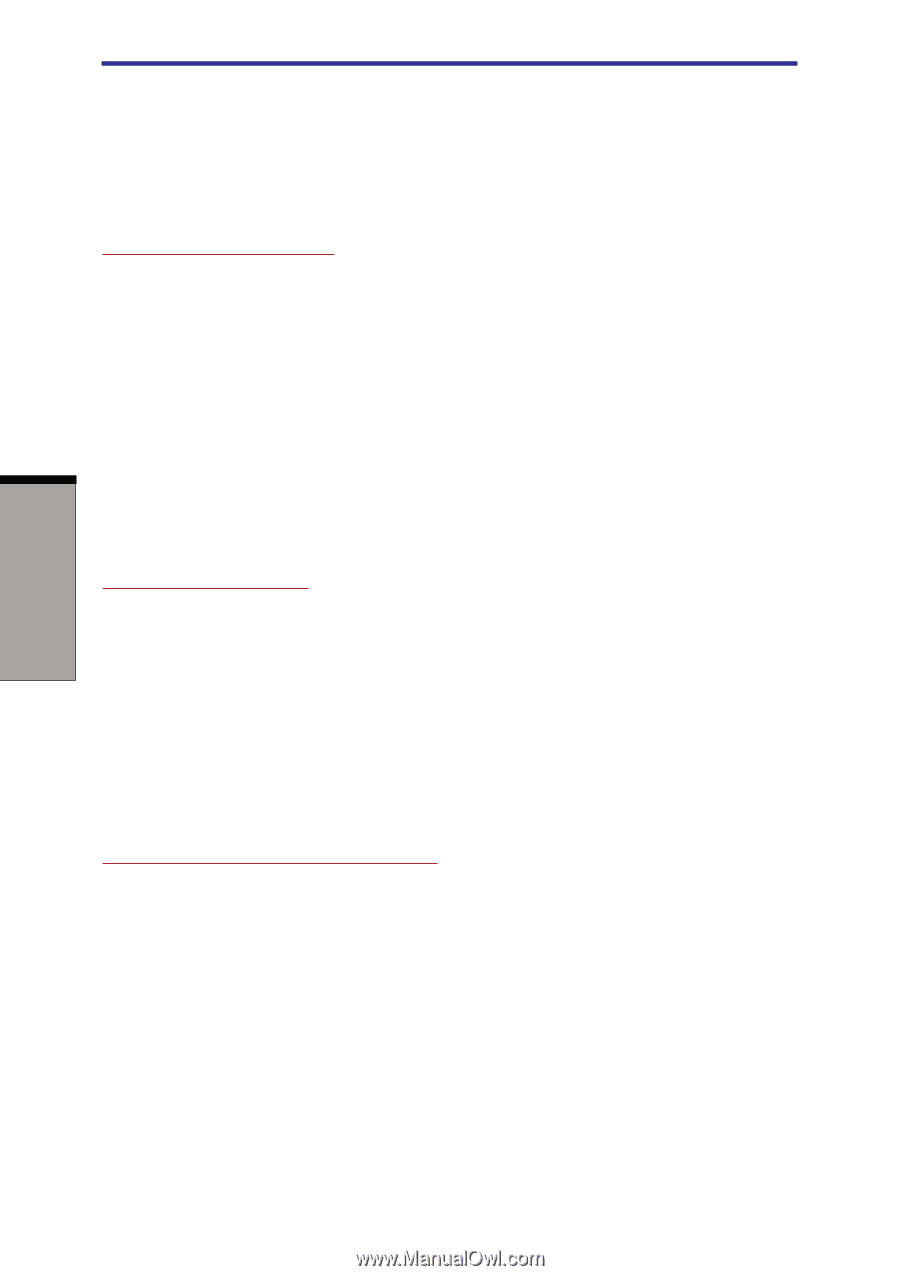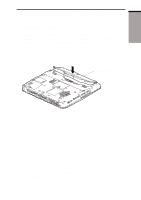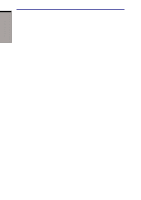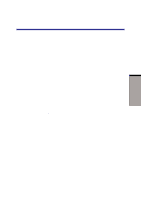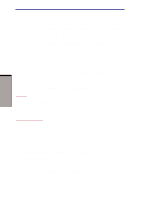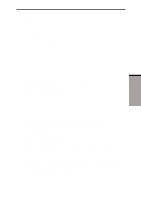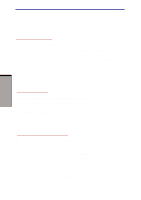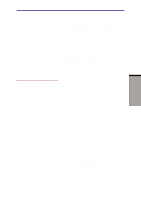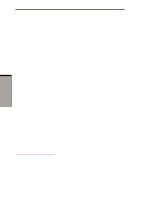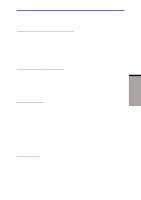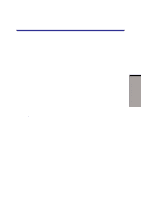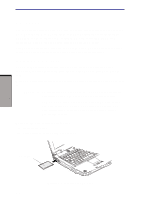Toshiba A60-S1691ST User Manual - Page 140
Parallel/Printer, Display, Parallel Port Mode, Power On Display, Dynamic CPU Frequency Mode
 |
View all Toshiba A60-S1691ST manuals
Add to My Manuals
Save this manual to your list of manuals |
Page 140 highlights
HW SETUP AND PASSWORDS User's Manual Parallel/Printer This tab lets you set the Printer Port Type. Use the Windows Device Manager to make settings for the Parallel port. Parallel Port Mode The options in this tab are ECP and Standard Bidirectional. ECP Sets the port type to Extended Capabilities Port (ECP). For most printers, the port should be set to ECP. (Default) Standard This setting should be used with some other parallel Bidirectional devices. Display This tab lets you customize your computer's display settings for either the internal LCD screen or for an external monitor. Power On Display Lets you set the display to be used when the computer is booted. Auto-Selected Selects an external monitor if one is connected. Otherwise, it selects the internal LCD. (Default) LCD+AnalogRGB Selects both the internal LCD and external monitor for simultaneous display. CPU Dynamic CPU Frequency Mode This option lets you choose from the following settings: Dynamically Switchable CPU power consumption and clock speed automatic switching function is enabled. When the computer is in use, CPU operation is automatically switched when necessary. (Default) Always High CPU power consumption and clock speed automatic switching function is disabled. The CPU always runs at its fastest speed. 7-4