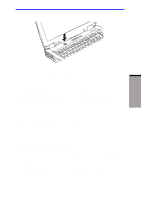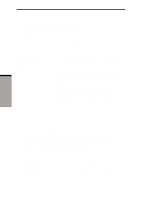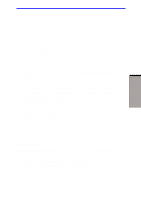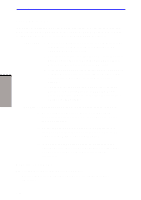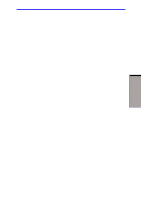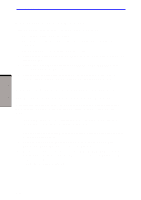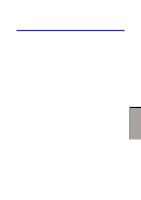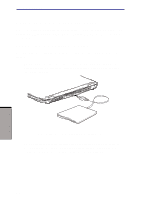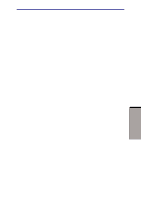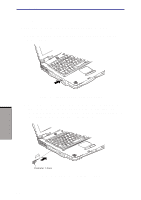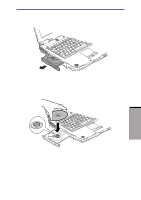Toshiba A60-S1691ST User Manual - Page 77
Restarting the computer, Restoring the preinstalled software from the Product Recovery Media
 |
View all Toshiba A60-S1691ST manuals
Add to My Manuals
Save this manual to your list of manuals |
Page 77 highlights
GETTING STARTED User's Manual Restarting the computer Certain conditions require that you reset the system. For example, if: ❑ You change certain computer settings. ❑ An error occurs and the computer does not respond to your keyboard commands. ❑ There are three ways to reset the computer system: 1. Click start then click Turn off computer. From the Turn off computer menu select Restart. 2. Press Ctrl + Alt + Del to display the windows task manager, then select Shutdown and Restart. 3. Press the power button and hold it down for five seconds. Wait 10 to 15 seconds, then turn the power on again by pressing the power button. Restoring the preinstalled software from the Product Recovery Media If preinstalled files are damaged, use the Product Recovery Media to restore them. To restore the operating system and all preinstalled software, follow the steps below. CAUTION: When you reinstall the Windows operating system, the hard disk will be reformatted and all data will be lost. 1. Load the Product Recovery Media in the optional optical media drive and turn off the computer's power. 2. Hold down the F12 key and turn on the power. When In Touch with Tomorrow TOSHIBA appears, release the F12 key. 3. Use the left or right cursor key to select the CD-ROM/DVD-ROM icon in the display menu. For details, refer to the Boot priority section in Chapter 7, HW Setup and Passwod. 4. Follow the on-screen instructions. 3-12