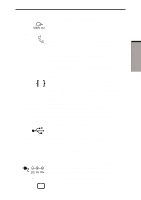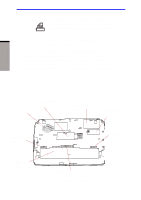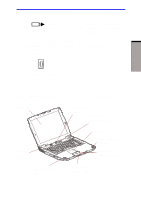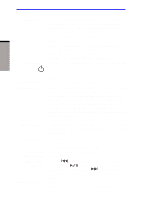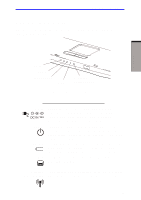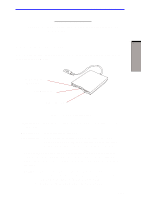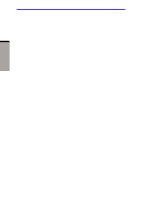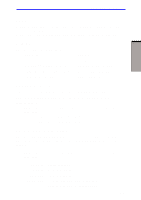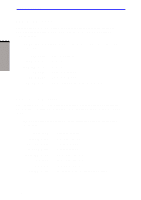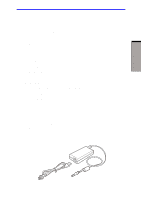Toshiba A60-S1691ST User Manual - Page 59
Keypad overlay, The Keyboard, Arrow mode, Numeric mode
 |
View all Toshiba A60-S1691ST manuals
Add to My Manuals
Save this manual to your list of manuals |
Page 59 highlights
THE GRAND TOUR User's Manual The figures below show the positions of the keypad overlay indicators and the CapsLock indicator. When the F10 key indicator glows the keypad overlay lets you enter numbers. When the F11 key indicator glows the keypad overlay lets you control the cursor. NUMERIC MODE ARROW MODE Figure 2-8 Keypad overlay indicators Arrow mode When the Arrow mode indicator lights green, you can use the keypad overlay (white labeled keys) as cursor keys. Refer to the Keypad overlay section in Chapter 5, The Keyboard. Numeric mode You can use the keypad overlay (white labeled keys) for numeric input when the Numeric mode indicator lights green. Refer to the Keypad overlay section in Chapter 5, The Keyboard. When the CapsLock indicator glows the keyboard is in all-caps mode. CAPS LOCK 2-10 Figure 2-9 CapsLock indicator