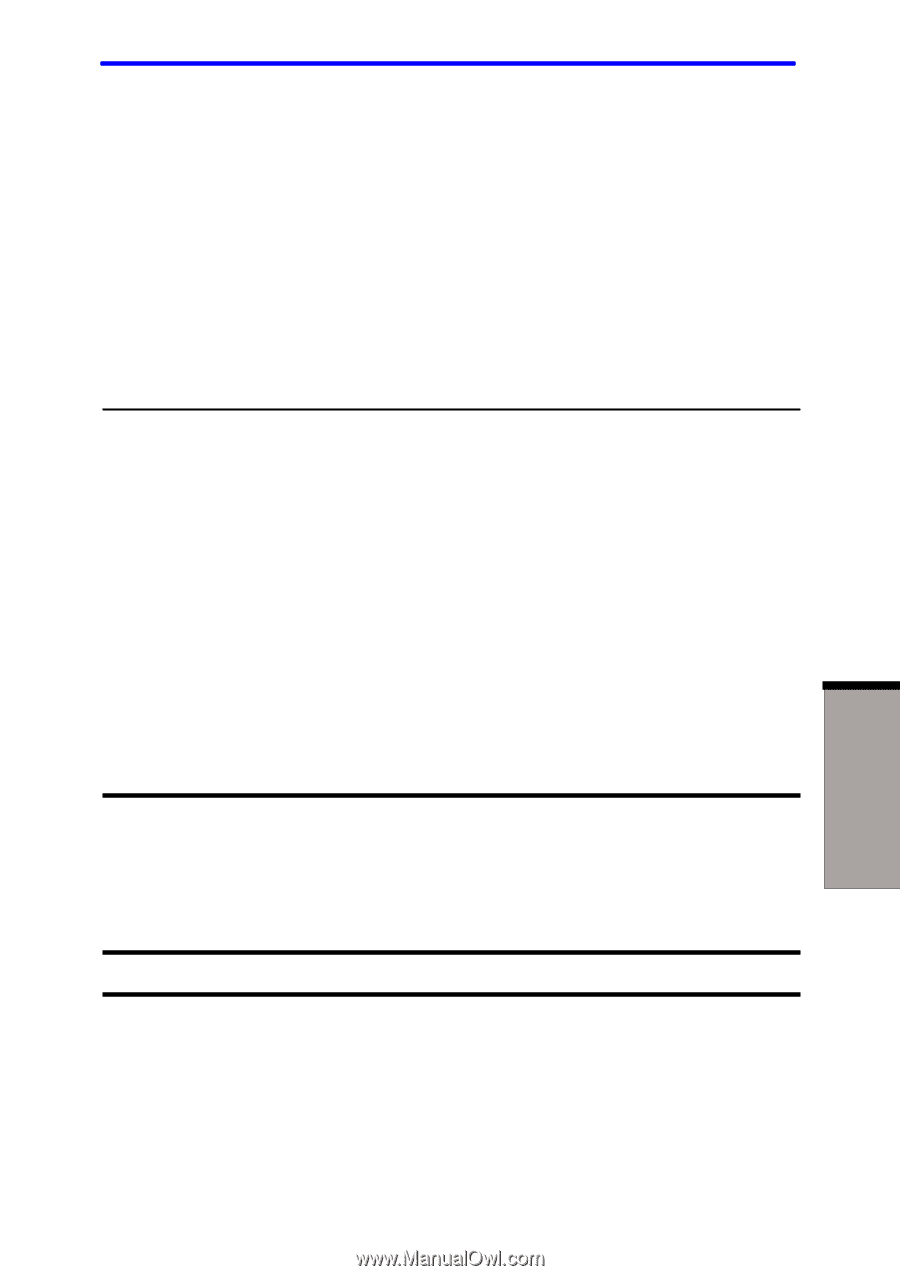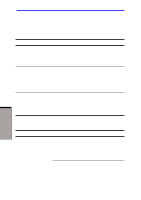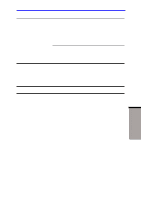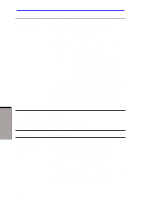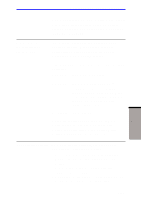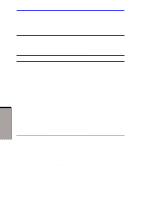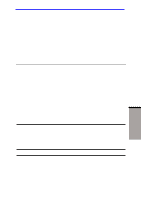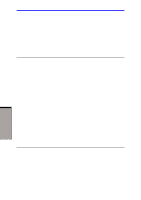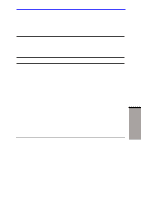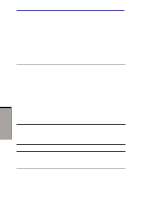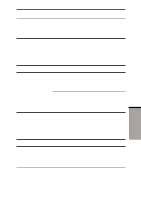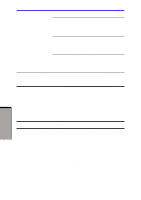Toshiba A60-S1691ST User Manual - Page 168
DVD +-R/+-RW drive
 |
View all Toshiba A60-S1691ST manuals
Add to My Manuals
Save this manual to your list of manuals |
Page 168 highlights
Hardware and system checklist CD-ROM: CD-DA, CD-Text, Photo CD (single/ multi-session), CD-ROM Mode 1, Mode 2, CD-ROMXA Mode 2 (Form1, Form2), Enhanced CD(CD-EXTRA), CD-G(Audio CD only), Addressing Method 2 Check the region code on the DVD. It must match that on the DVD-R/-RW drive. Region codes are listed in the Optical media section in Chapter 2, The Grand Tour. Cannot write correctly If you have trouble writing, make sure you are observing the following precautions : • Use only media recommended by TOSHIBA. • Do not use the mouse or keyboard during writing. • Use only the software supplied with the computer for recording. • Do not run or start other software during writing. • Do not jar the computer during writing. • Do not connect/ disconnect external devices or install/ remove internal cards during writing. If problems persist, contact your dealer. TROUBLESHOOTING DVD +-R/+-RW drive For more information, refer to Chapter 4, Operating Basics. Problem You cannot access a CD/DVD in the drive Procedure Make sure the drive's drawer is securely closed. Press gently until it clicks into place. Open the drawer and make sure the CD/DVD is properly seated. It should lie flat with the label facing up. 9-13