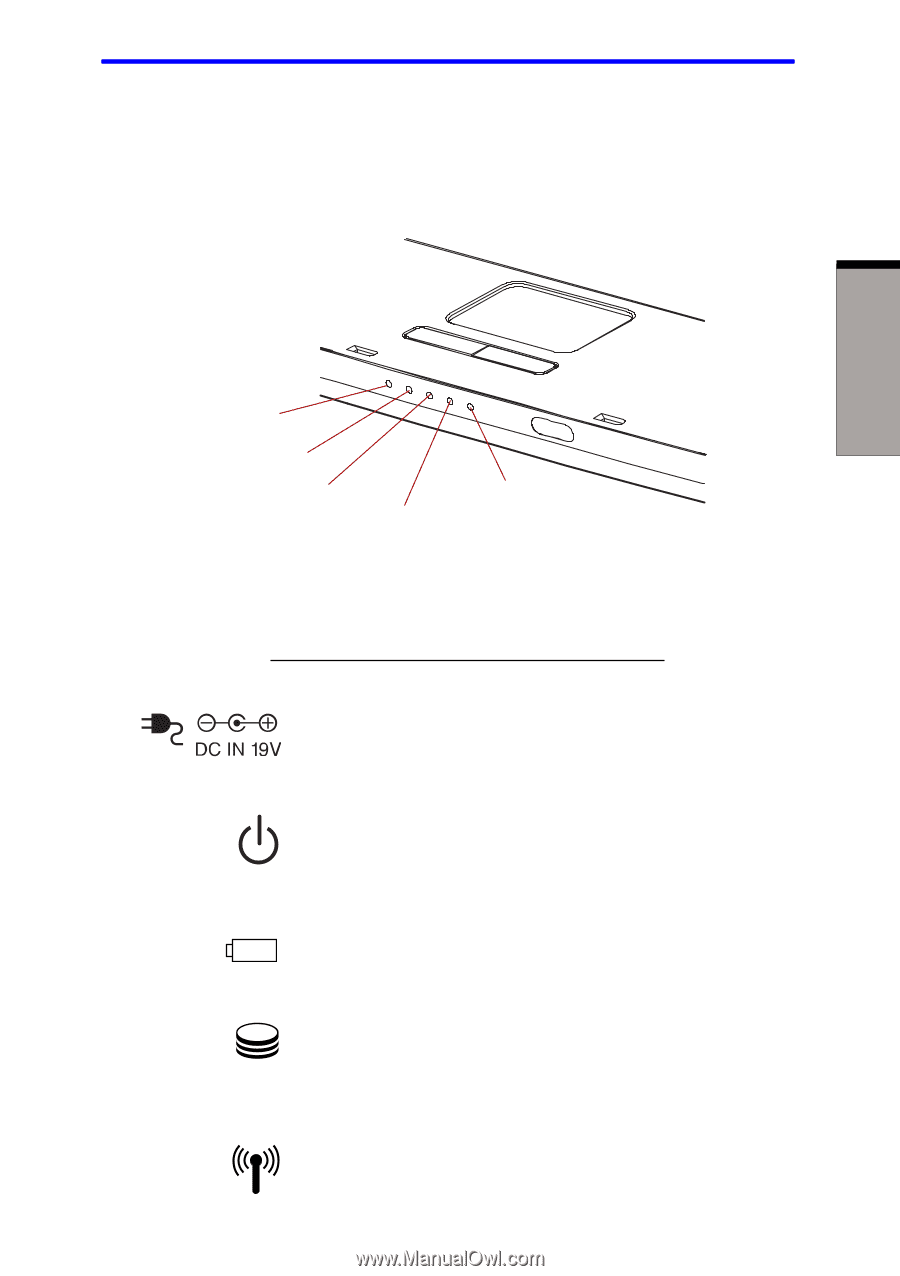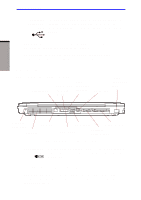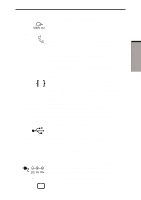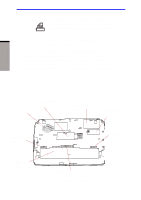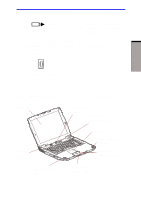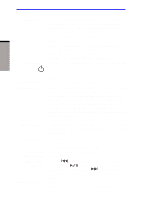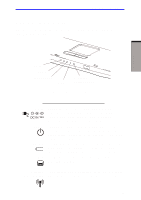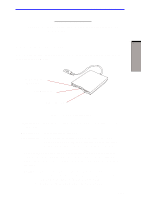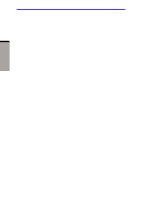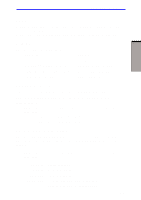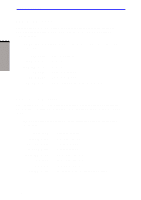Toshiba A60-S1691ST User Manual - Page 58
System indicators
 |
View all Toshiba A60-S1691ST manuals
Add to My Manuals
Save this manual to your list of manuals |
Page 58 highlights
System indicators System indicators Figure 2-7 shows the system indicators, which light when various computer operations are in progress. THE GRAND TOUR DC IN POWER MAIN BATTERY DISK WIRELESS COMMUNICATION Figure 2-7 System indicators Power source/system indicators DC IN Power Battery Disk The DC IN indicator glows green when DC power is supplied from the AC power adaptor. If the adaptor's output voltage is abnormal or if the power supply malfunctions, this indicator flashes orange. The Power indicator glows blue when the computer is on. If you turn off the computer in Resume mode, this indicator blinks orange (one second on, two seconds off) while the computer shuts down. The Battery indicator shows the condition of the charge. Green means fully charged and orange means being charged. Refer to Chapter 6, Power and Power-Up Modes. The Disk indicator glows green when the computer is accessing a disk drive. Wireless The Wireless communication indicator glows orange communication when the Wireless communication function is turned on. 2-9