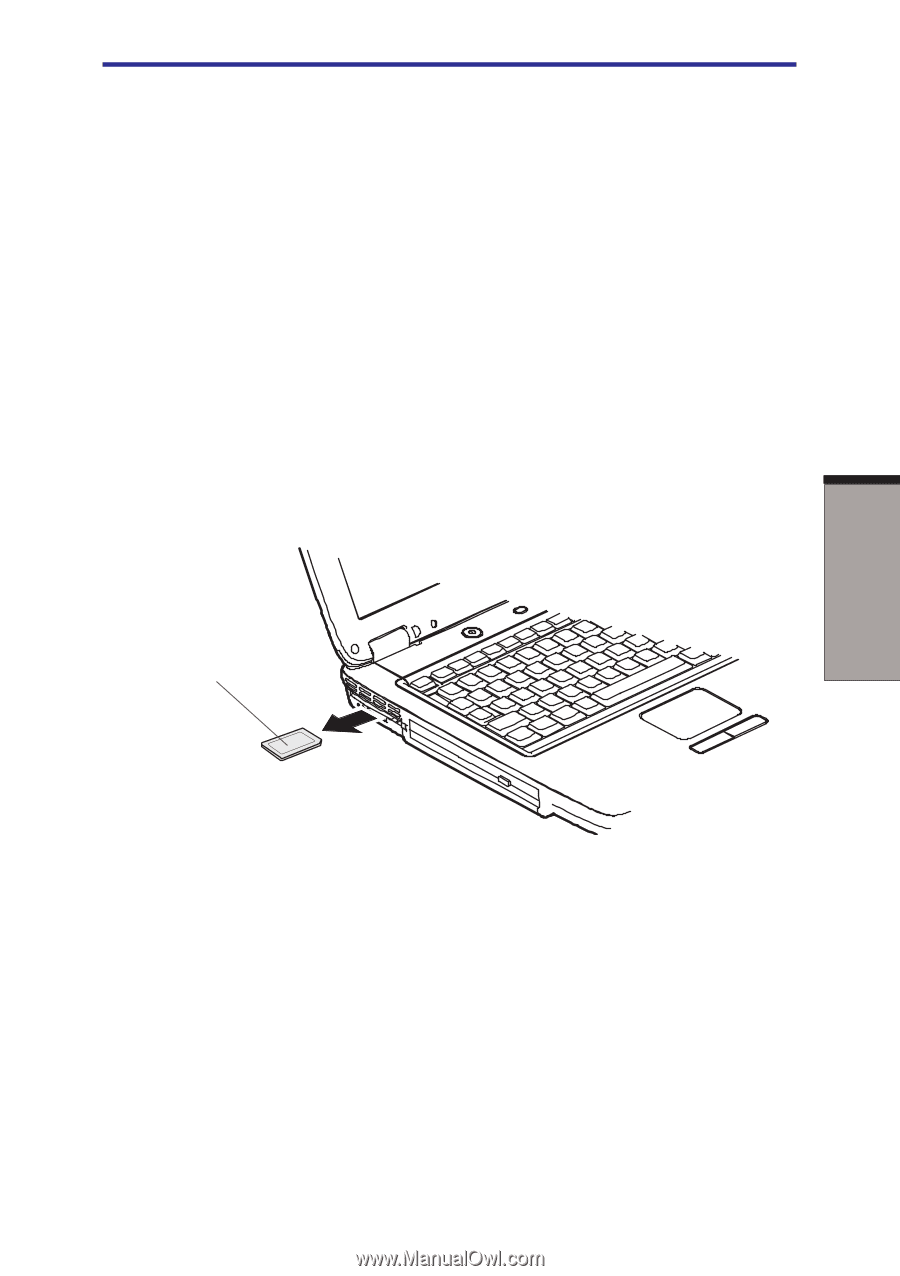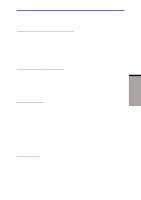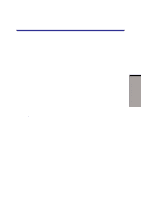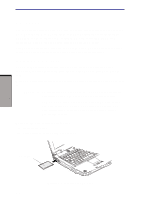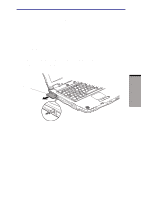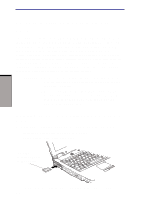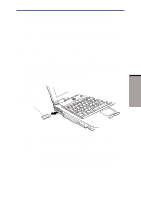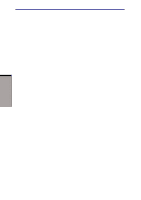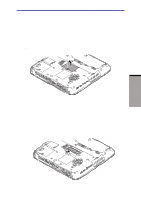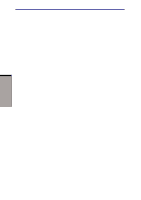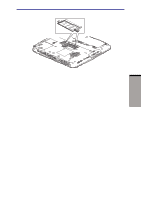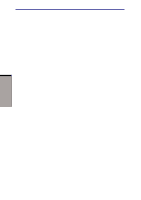Toshiba A60-S1691ST User Manual - Page 148
Removing an SD card/MultiMediaCard/Memory Stick
 |
View all Toshiba A60-S1691ST manuals
Add to My Manuals
Save this manual to your list of manuals |
Page 148 highlights
OPTIONAL DEVICES SD card/MultiMediaCard/Memory Stick CAUTION: Make sure the SD card/MultiMediaCard/Memory Stick is oriented properly before you insert it. NOTE: If Windows fail to read the SD card/MultiMediaCard,/Memory Stick remove it then reinsert it. Removing an SD card/MultiMediaCard/Memory Stick To remove an SD card/MultiMediaCard/Memory Stick, follow the steps below. 1. Open the Safety Remove Hardware icon on the system tray and disable the SD card/MultiMediaCard/Memory Stick. 2. Push in card and release it to pop the card out slightly. 3. Grasp the card and remove it. SD CARD MULTIMEDIACARD MEMORY STICK Figure 8-4 Removing the SD card/MultiMediaCard/Memory Stick CAUTION: 1. Make sure the SD card/MultiMediaCard/Memory Stick indicator is out before you remove the card or turn off the computer's power. If you remove the card or turn off the power while the computer is accessing the card you may lose data or damage the card. 8-5