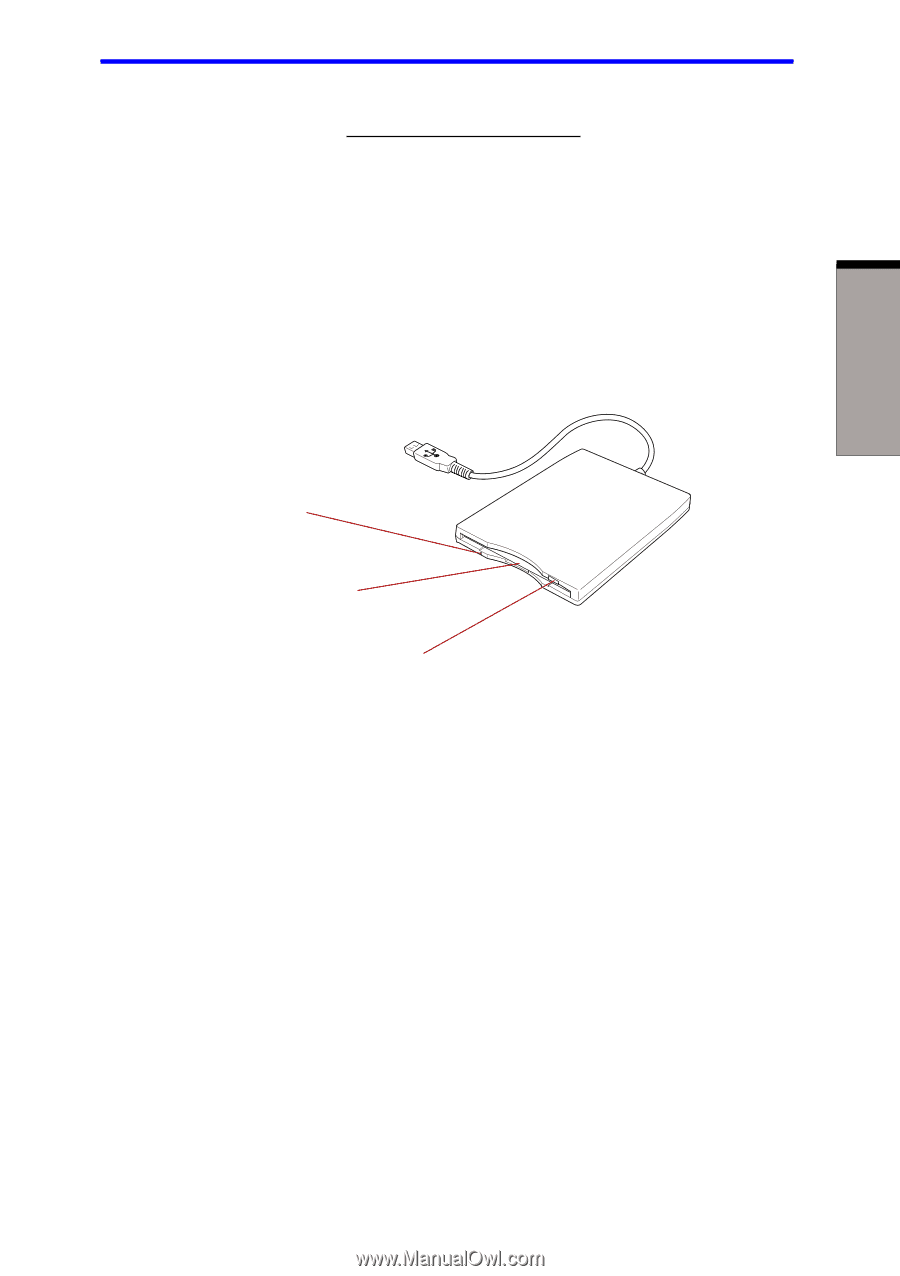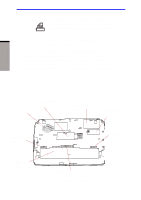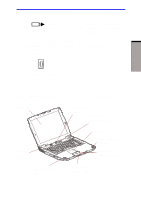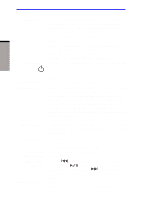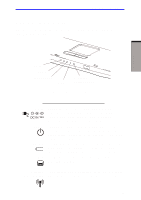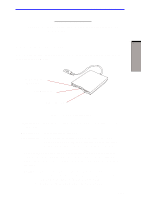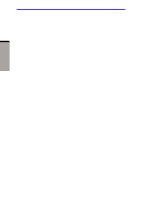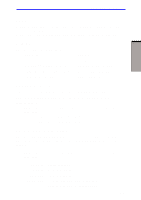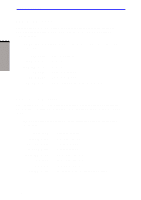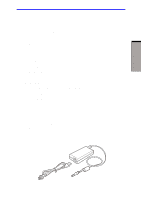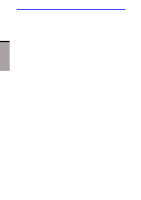Toshiba A60-S1691ST User Manual - Page 60
USB diskette drive
 |
View all Toshiba A60-S1691ST manuals
Add to My Manuals
Save this manual to your list of manuals |
Page 60 highlights
USB diskette drive Keyboard indicator Caps Lock This indicator glows green when the alphabet keys are locked in uppercase. USB diskette drive A 3 1/2" diskette drive accommodates 1.44-megabyte or 720-kilobyte diskettes. It connects to the USB port. THE GRAND TOUR DISK-IN-USE INDICATOR DISKETTE SLOT EJECT BUTTON Figure 2-10 USB diskette drive Disk-In-Use Indicator Diskette slot Eject button This indicator lights when the diskette is being accessed. Insert diskette in this slot. When a diskette is fully seated in the drive, the eject button pops out. To remove a diskette, push in the eject button and the diskette pops out partially for removal. CAUTION: Check the Disk-In-Use indicator when you use the diskette drive. Do not press the eject button or turn off the computer while the light is glowing. Doing so could destroy data and damage the diskette or the drive. NOTES: 1. The external diskette drive should be placed on a flat, horizontal surface when in use. Do not set the drive on an incline greater than 20 o while it is operating. 2. Do not set anything on top of the diskette drive. 2-11