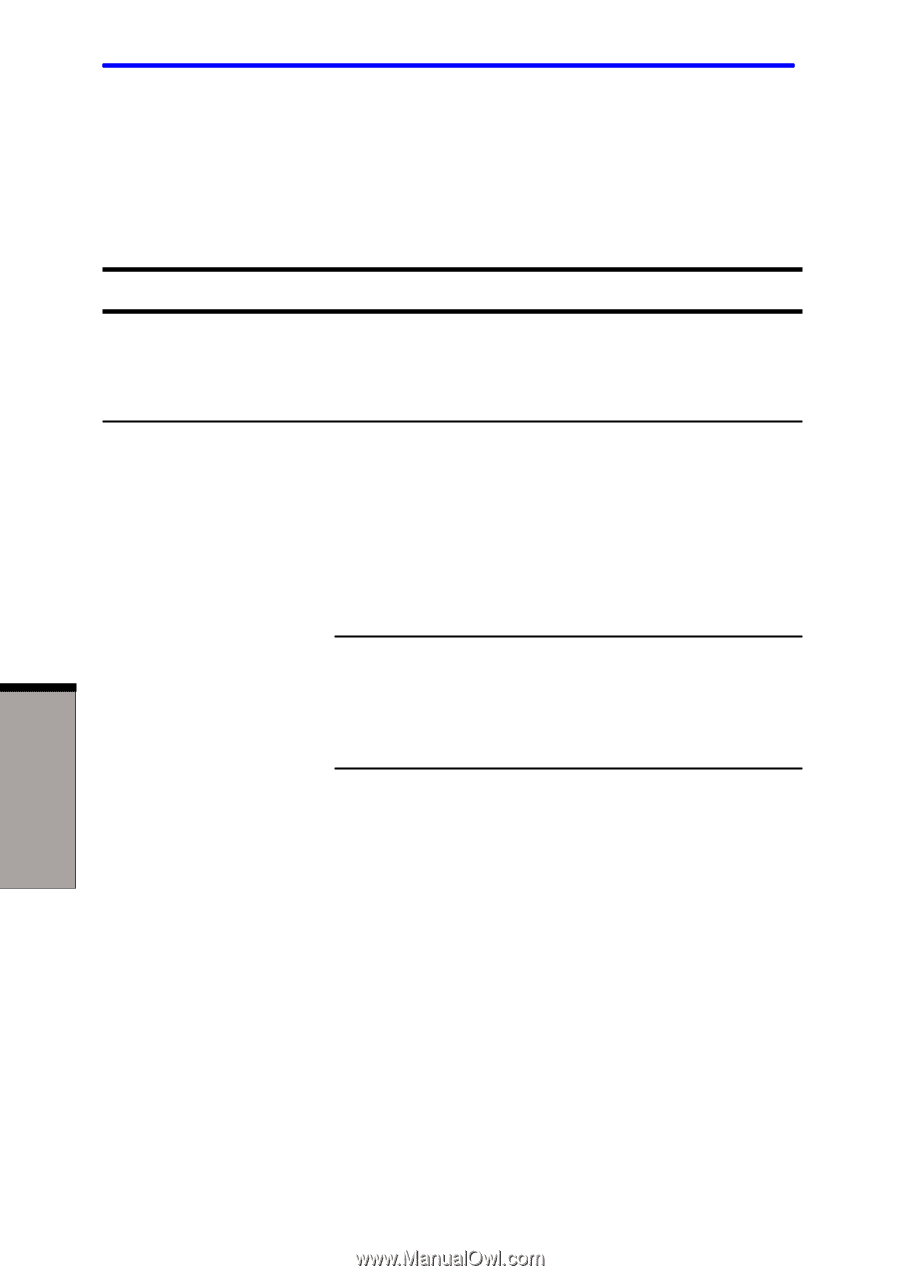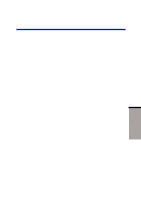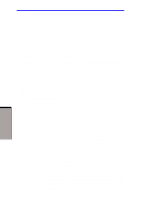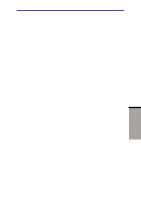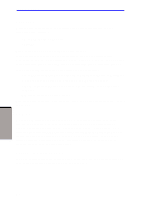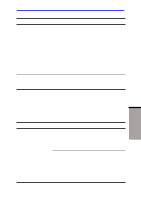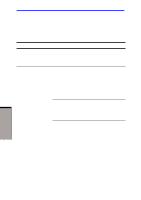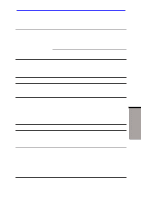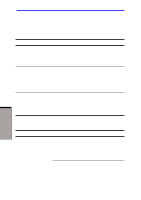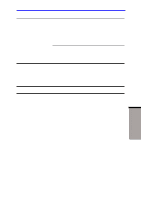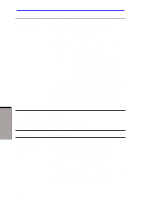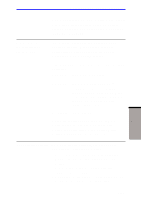Toshiba A60-S1691ST User Manual - Page 161
Battery, DC
 |
View all Toshiba A60-S1691ST manuals
Add to My Manuals
Save this manual to your list of manuals |
Page 161 highlights
User's Manual Battery If you suspect a problem with the battery, check the DC IN and battery indicators. For information on indicators and battery operation see Chapter 6, Power and Power-Up Modes. TROUBLESHOOTING Problem Procedure Battery doesn't The battery may be discharged. Connect the AC power the computer adaptor to charge the battery. Battery doesn't If the battery is completely discharged, it will not charge when the AC begin charging immediately. Wait a few minutes. adaptor is attached (Bttery indicator If the battery still does not charge, make sure does not glow amber.) the outlet is supplying power. Test it by plugging in an appliance. If it doesn't work, try another power source. Check whether the battery is hot or cold to the touch. If the battery is too hot or too cold, it will not charge properly. Let it reach room temperature. Unplug the AC adaptor and remove the battery to make sure the terminals are clean. If necessary wipe them with a soft dry cloth dipped in alcohol. Connect the AC adaptor and replace the battery. Make sure it is securely seated. Check the Battery indicator. If it does not glow, let the computer charge the battery for at least 20 minutes. If the Battery indicator glows after 20 minutes, let the battery continue to charge at least another 20 minutes before turning on the computer. If the indicator still does not glow, the battery may be at the end of its operating life. Replace it. 9-6