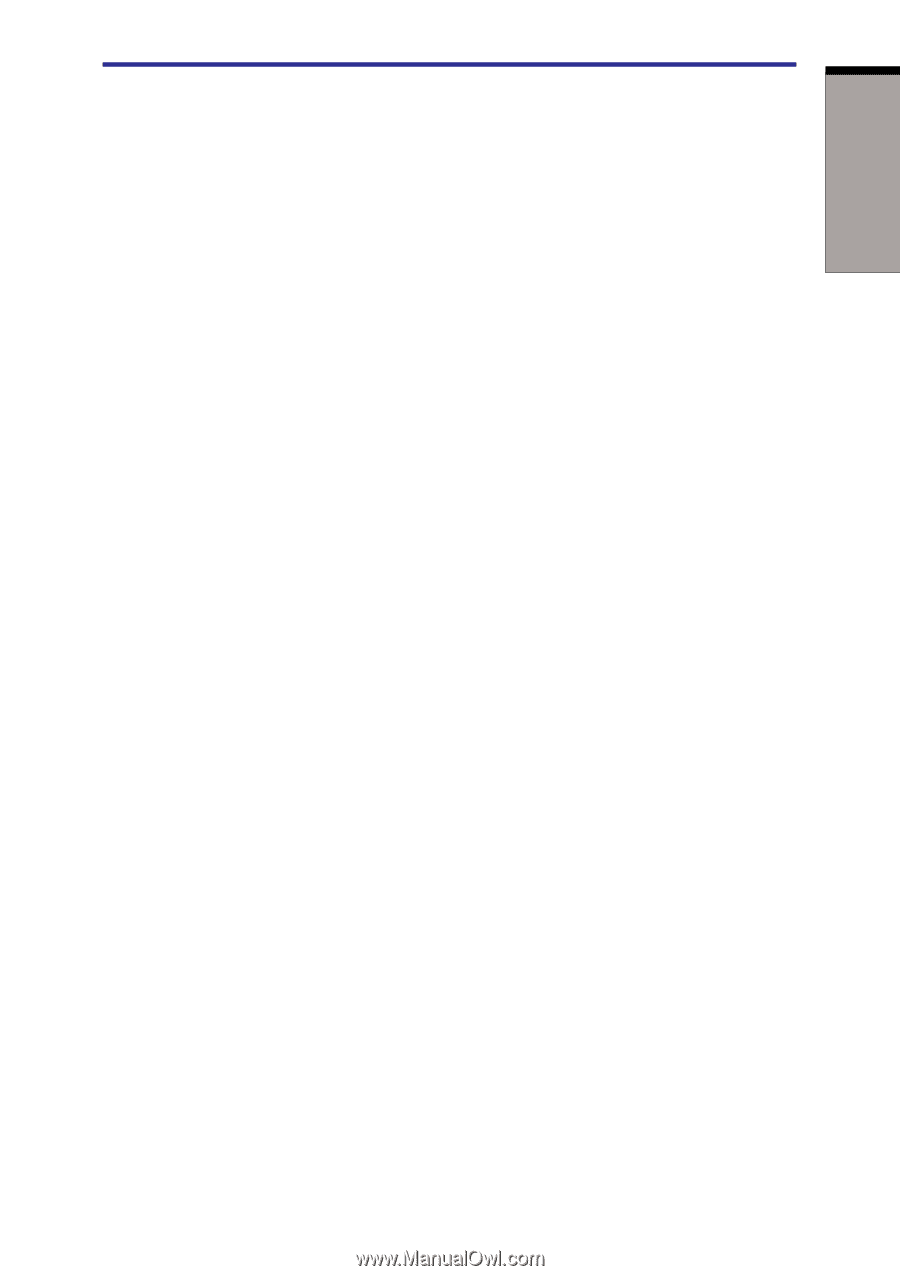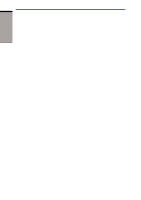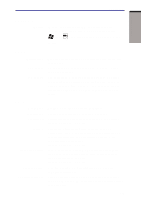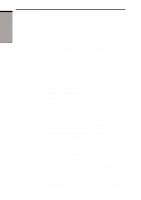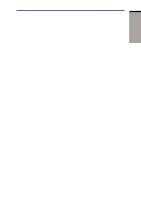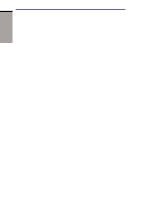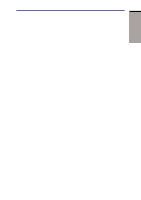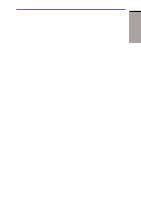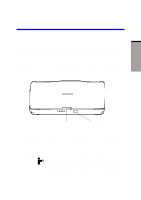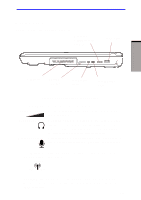Toshiba A60-S1691ST User Manual - Page 47
Utilities
 |
View all Toshiba A60-S1691ST manuals
Add to My Manuals
Save this manual to your list of manuals |
Page 47 highlights
INTRODUCTION Utilities Maximum Performance Turns on fan first, then if necessary lowers CPU processing speed. Battery optimized Lowers the CPU processing speed first, then if necessary turns on the fan. Hibernation This feature lets you turn off the power without exiting from your software. The contents of main memory are saved to the hard disk, when you turn on the power again, you can continue working right where you left off. Refer to the Turning off the power section in Chapter 3, Getting Started, for details. Standby If you have to interrupt your work, you can turn off the power without exiting from your software. Data is maintained in the computer's main memory. When you turn on the power again, you can continue working right where you left off. Utilities This section describes preinstalled utilities and tells how to start them. For details on operations, refer to each utility's online manual, help files or readme.txt files. TOSHIBA Console TOSHIBA Console is a graphical user interface that provides easy access to help and services. TOSHIBAPower To access this power savings management Saver program, click the Control Panel and select the TOSHIBA Power Saver icon. HW Setup This program lets you customize your hardware settings according to the way you work with your computer and the peripherals you use. To start the utility, click the Windows Start button and click Control Panel. In the Control Panel, select the TOSHIBA HW Setup icon. Fn-esse This Windows program lets you define your own "shortcut" keys to quickly launch applications and speed your work in Windows. To start the utility, click the Windows Start button, point to All Programs, point to TOSHIBA, point toUtilities and click Fn-esse. 1-11