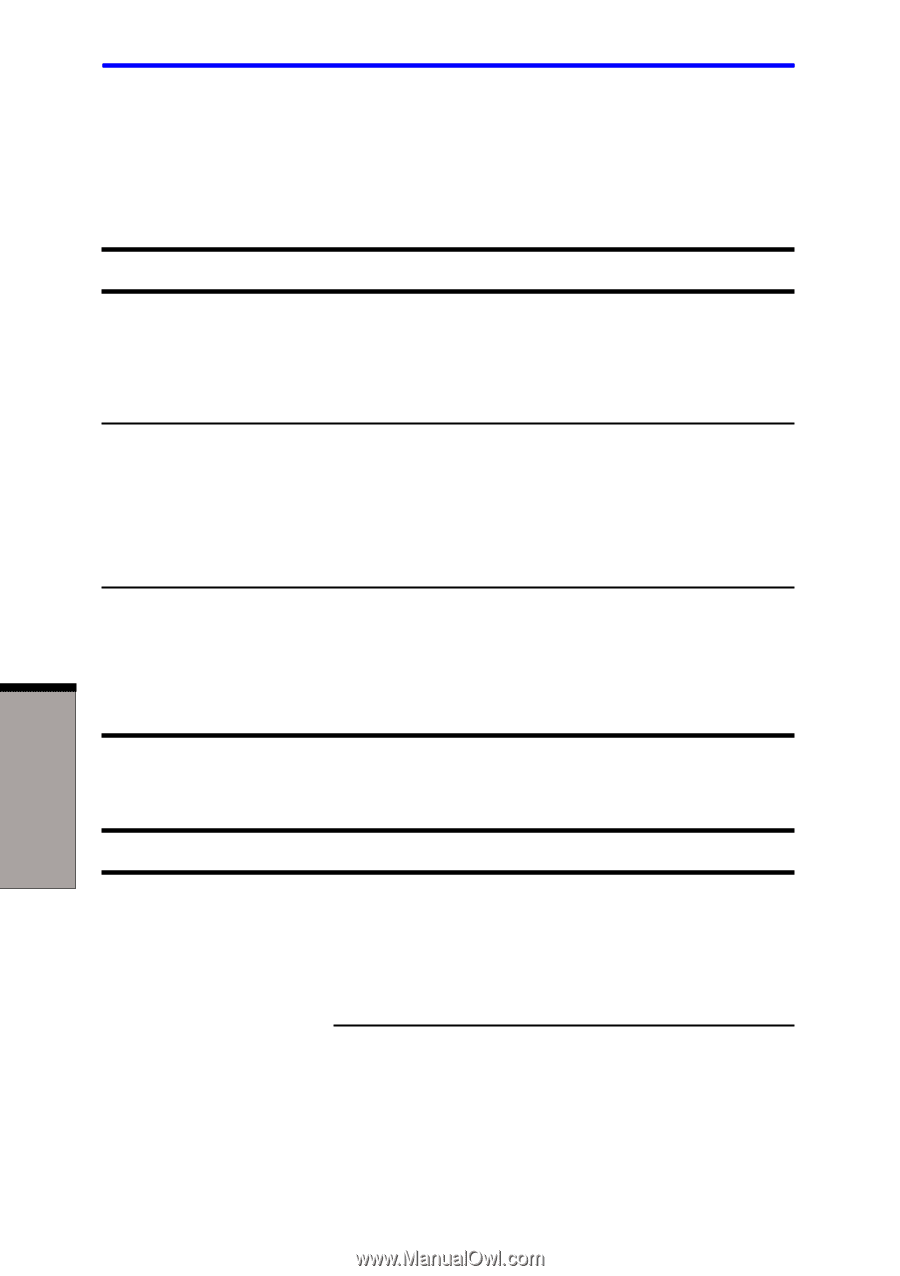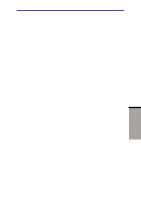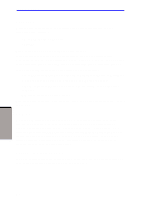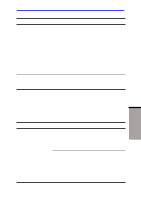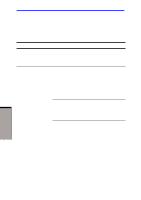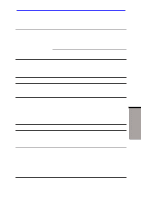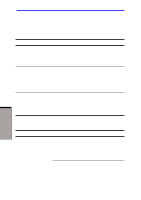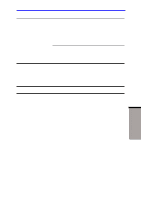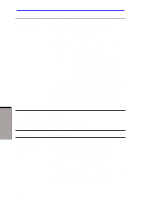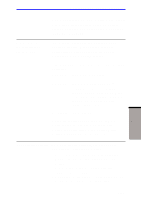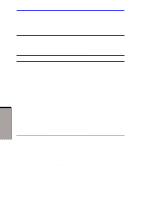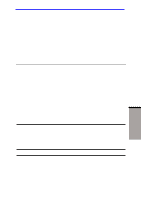Toshiba A60-S1691ST User Manual - Page 163
LCD panel, Hard disk drive, LCD dry before closing it.
 |
View all Toshiba A60-S1691ST manuals
Add to My Manuals
Save this manual to your list of manuals |
Page 163 highlights
User's Manual LCD panel Apparent LCD problems may be related to the computer's setup. Refer to Chapter 7, HW Setup and Passwords, for more information. Problem No display Procedure Press hotkeys Fn + F5 to change the display priority, to make sure it is not set for an external monitor. Markings appear on the LCD They might have come from contact with the keyboard, TouchPad. Try wiping the LCD gently with a clean dry cloth. If markings remain, use LCD cleaner. Be sure to let the LCD dry before closing it. Problems above remain unresolved or other problems occur Refer to your software's documentation to determine if the software is causing the difficulty. Contact your dealer if the problems continue. Hard disk drive Problem Computer does not boot from hard disk drive Procedure Check if a diskette is in the diskette drive or a CD-ROM is in the optical media drive. Remove any diskette and/or CD-ROM and check Boot priority. Refer to Chapter 7. Boot Priority. There may be a problem with your operating system files. Refer to your OS documentation. TROUBLESHOOTING 9-8