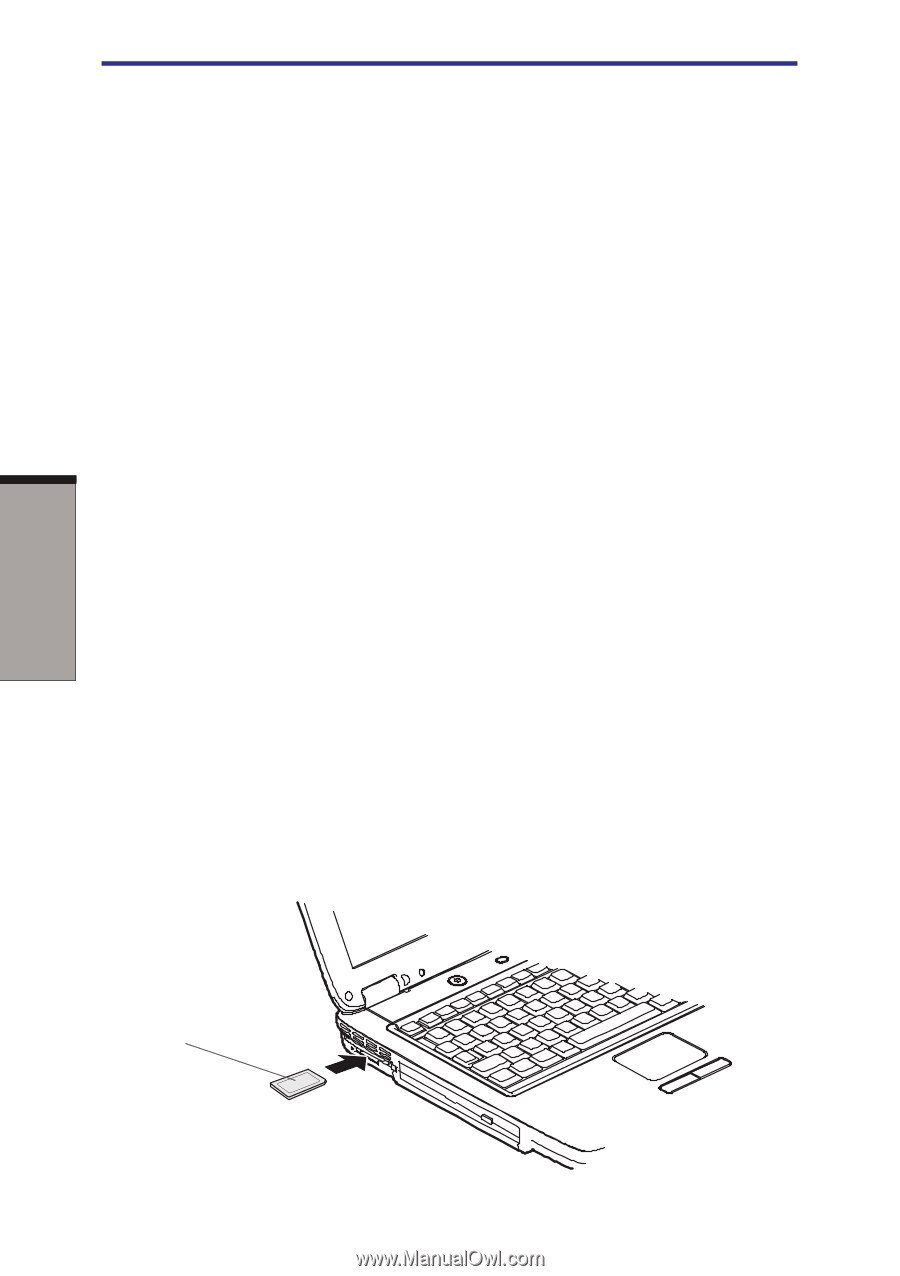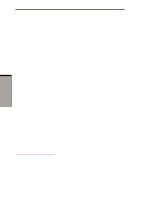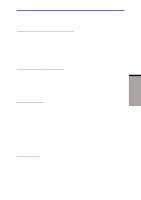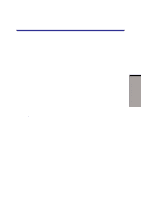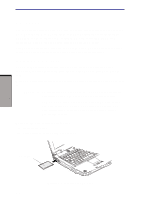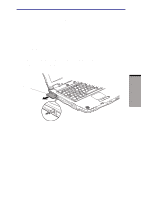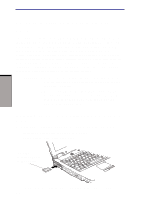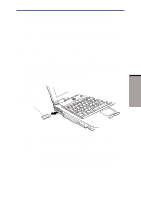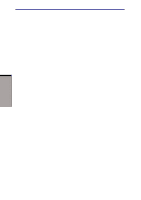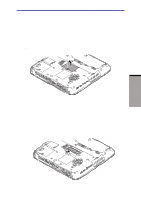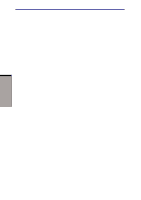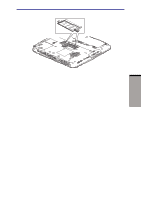Toshiba A60-S1691ST User Manual - Page 147
SD card/MultiMediaCard/Memory Stick, Stick
 |
View all Toshiba A60-S1691ST manuals
Add to My Manuals
Save this manual to your list of manuals |
Page 147 highlights
OPTIONAL DEVICES User's Manual SD card/MultiMediaCard/Memory Stick The computer is equipped with a SD card/MultiMediaCard/Memory Stick slot that can accommodate Secure Digital flash memory cards with capacities of 8MB, 16M, 32MB, 64MB, 128MB, 256MB and 512MB. MultiMediaCard 8MB, 16M, 32MB, 64MB, 128MB. Memory Stick 8MB, 16M, 32MB, 64MB, 128MB SD card/ MultiMediaCard/Memory Stick let you easily transfer data from devices, such as digital cameras and Personal Digital Assistants, that use SD card/MultiMediaCard/ Memory Stick flash-memory. The cards have security features, but it does not support SD card/MultiMediaCard/Memory Stick security features. The computer cannot read/write data protected with the security function. CAUTION: 1.Keep foreign objects out of the SD card/MultiMediaCard/ Memory Stick slot. A pin or similar object can damage the computer's circuitry. 2.Do not format SD card/MultiMediaCard/Memory Stick in windows, my computer screen, it might cause that the SD card/MultiMediaCard/Memory Stick can not be used digital camera or other devices. Installing an SD card/MultiMediaCard/Memory Stick To install an SD card/MultiMediaCard/Memory Stick, follow the steps below. 1. Insert the SD card/MultiMediaCard/Memory Stick. 2. Press gently to ensure a firm connection. SD CARD MULTIMEDIACARD MEMORY STICK Figure 8-3 Inserting the SD card/MultiMediaCard/Memory Stick 8-4